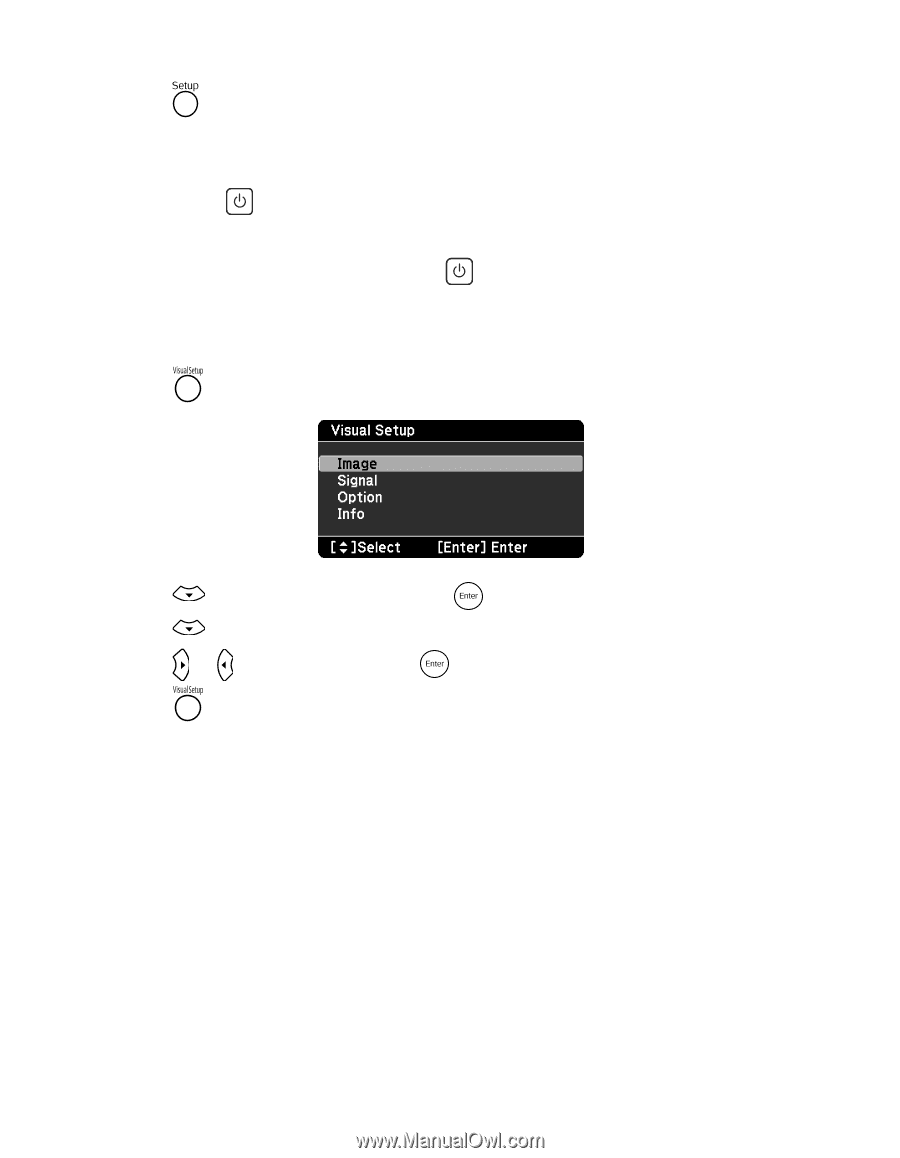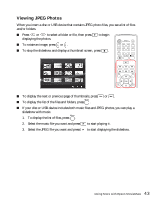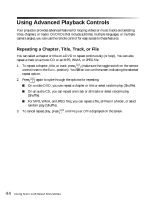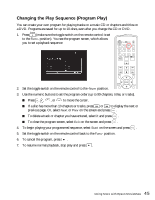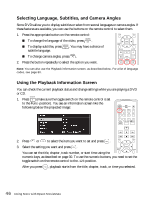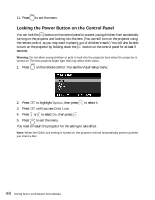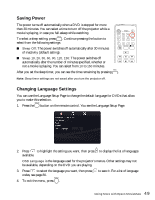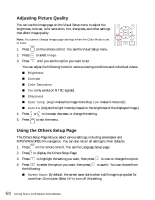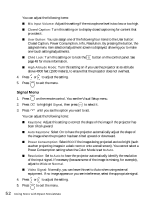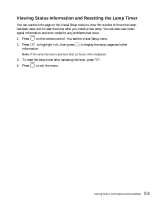Epson MovieMate 85HD User's Guide - Page 48
Locking the Power Button on the Control Panel, to highlight
 |
View all Epson MovieMate 85HD manuals
Add to My Manuals
Save this manual to your list of manuals |
Page 48 highlights
11. Press to exit the menu. Locking the Power Button on the Control Panel You can lock the button on the control panel to prevent young children from accidentally turning on the projector and looking into the lens. (You can still turn on the projector using the remote control, so you may want to place it out of children's reach.) You will also be able to turn on the projector by holding down the button on the control panel for at least 5 seconds. Warning: Do not allow young children or pets to look into the projector lens when the projector is turned on. The lens projects bright light that may affect their vision. 1. Press on the remote control. You see the Visual Setup menu: 2. Press to highlight Option, then press to select it. 3. Press until you see Child Lock. 4. Press or to select On, then press . 5. Press to exit the menu. You need to restart the projector for the setting to take effect. Note: When the Child Lock setting is turned on, the projector will not automatically power up when you insert a disc. 48 Doing More with Epson MovieMate