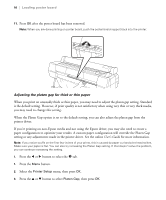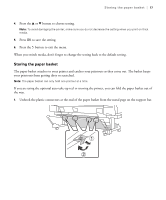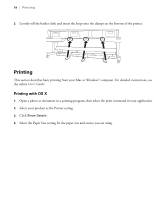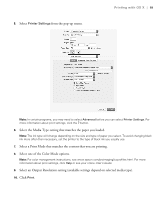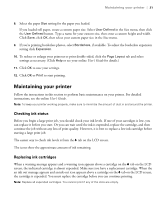Epson P20000 Quick Reference - Page 17
Adjusting the platen gap for thick or thin paper, User's Guide
 |
View all Epson P20000 manuals
Add to My Manuals
Save this manual to your list of manuals |
Page 17 highlights
16 | Loading poster board 11. Press OK after the poster board has been removed. Note: When you are done printing on poster board, push the poster board support back into the printer. Adjusting the platen gap for thick or thin paper When you print on unusually thick or thin paper, you may need to adjust the platen gap setting. Standard is the default setting. However, if print quality is not satisfactory when using very thin or very thick media, you may need to change this setting. When the Platen Gap option is set to the default setting, you can also adjust the platen gap from the printer driver. If you're printing on non-Epson media and not using the Epson driver, you may also need to create a paper configuration to optimize your results. A custom paper configuration will override the Platen Gap setting or any adjustments made in the printer driver. See the online User's Guide for more information. Note: If you notice scuffs on the first few inches of your prints, this is caused by paper curl and print head strikes. Make sure your paper is flat. You can also try increasing the Platen Gap setting. If that doesn't solve the problem, you can continue increasing the setting. 1. Press the l or r button to select the / tab. 1. Press the Menu button. 2. Select the Printer Setup menu, then press OK. 3. Press the u or d button to select Platen Gap, then press OK.