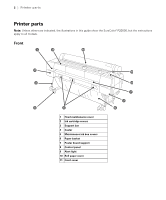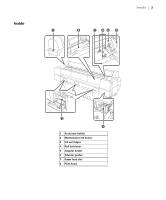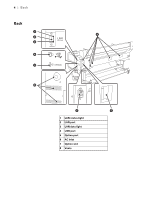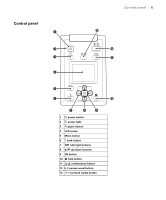Epson P20000 Quick Reference - Page 8
Using roll paper, Setting up automatic media tracking and identification
 |
View all Epson P20000 manuals
Add to My Manuals
Save this manual to your list of manuals |
Page 8 highlights
Using roll paper | 7 Using roll paper You can use roll paper with a 2- or 3-inch core and a width of up to 44 inches (112 cm) for the SureColor P10000, or 64 inches (163 cm) for the SureColor P20000. Manually switching rolls is a simple process. Note: To prevent dust from accumulating inside the printer, always keep the roll paper cover closed unless you are loading or unloading media. In very dusty environments, you should cover the entire printer (even when printing). Limiting the amount of dust on your media and in the surrounding environment will reduce the need for print head maintenance. Setting up automatic media tracking and identification Before you load roll paper in the printer, you can set up the automatic media tracking system. This prints a barcode on the edge of the paper that indicates the media type, roll length, and the alert setting when you remove the roll. When the printer is turned on or roll paper is loaded in the printer, the barcode is scanned, the media type is automatically set and displayed, and the amount of roll paper remaining is displayed on the LCD screen. You will see an alert message when the roll is nearly used up. Before you start, make sure to unload any roll media that is currently in the printer. 1. Press the l or r to select the M tab. 2. Press the Menu button. 3. Press the d button to select Roll Paper Remaining and press OK. 4. Press the d button, select On, and press OK. 5. Select Time until replacement and press OK. 6. Press the d button, select Remaining Alert, and press OK. 7. Select the length at which you want to receive an alert message, from 3 to 50 ft (1 to 15 m), then press OK. 8. Press the y button to exit the menu.