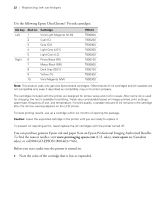Epson P20000 Quick Reference - Page 28
Checking the print head using the control panel, If the pattern looks good, as shown below
 |
View all Epson P20000 manuals
Add to My Manuals
Save this manual to your list of manuals |
Page 28 highlights
Checking and cleaning the print head | 27 6. Select one of the following, then press OK: • Periodically: The printer periodically checks its nozzles and runs a cleaning cycle if necessary. • Every Job: The printer automatically checks its nozzles and runs a cleaning cycle if necessary before each print job. This process uses a very small amount of ink (and no paper) and is recommended if you are running large print jobs unattended (default). • Off: The printer will not perform automatic nozzle checks and cleaning cycles. 7. Press OK. Checking the print head using the control panel You can print a nozzle check from the control panel and examine it to determine whether any nozzles are clogged or deflected. Then you can run a cleaning cycle if necessary. Before you start, make sure you have loaded roll paper or a cut sheet that is letter size/A4 or larger. 1. Press the button. 2. Press the u or d button until Nozzle Check is selected, then press OK. 3. Confirm that Print Check Pattern is selected, then press OK. 4. Press OK to start printing the nozzle check pattern. 5. After the pattern is printed, use at least a 10× magnification eye loupe to examine it. Caution: Don't run a cleaning cycle while thick media is loaded in the printer. • If the pattern looks good, as shown below, the print head is clean. • If any dots or segments are missing or deflected, as shown below, run a cleaning cycle as described on page 29. Then print another nozzle check pattern to make sure the nozzles are clean. Caution: Don't run a cleaning cycle while thick media is loaded in the printer.