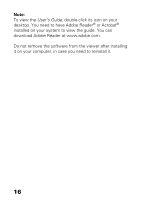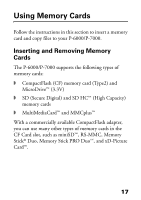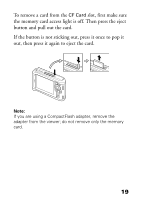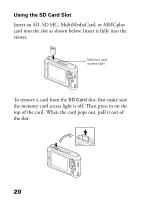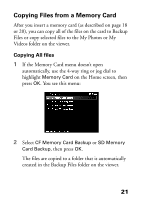Epson P6000 Basics - Page 21
Copying Files from a Memory Card, Copying All files
 |
UPC - 010343866812
View all Epson P6000 manuals
Add to My Manuals
Save this manual to your list of manuals |
Page 21 highlights
Copying Files from a Memory Card After you insert a memory card (as described on page 18 or 20), you can copy all of the files on the card to Backup Files or copy selected files to the My Photos or My Videos folder on the viewer. Copying All files 1 If the Memory Card menu doesn't open automatically, use the 4-way ring or jog dial to highlight Memory Card on the Home screen, then press OK. You see this menu: 2 Select CF Memory Card Backup or SD Memory Card Backup, then press OK. The files are copied to a folder that is automatically created in the Backup Files folder on the viewer. 21

21
Copying Files from a Memory Card
After you insert a memory card (as described on page 18
or 20), you can copy all of the files on the card to Backup
Files or copy selected files to the My Photos or My
Videos folder on the viewer.
Copying All files
1
If the Memory Card menu doesn’t open
automatically, use the 4-way ring or jog dial to
highlight
Memory Card
on the Home screen, then
press
OK
. You see this menu:
2
Select
CF Memory Card Backup
or
SD Memory
Card Backup
, then press
OK
.
The files are copied to a folder that is automatically
created in the Backup Files folder on the viewer.