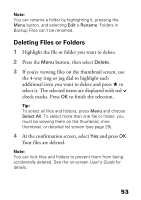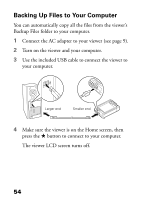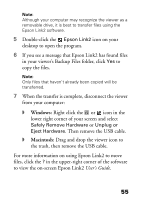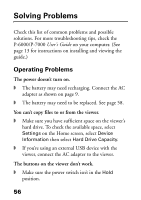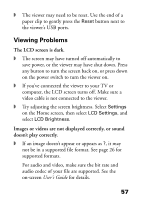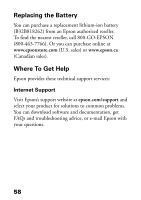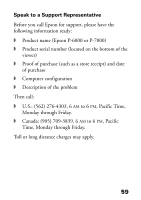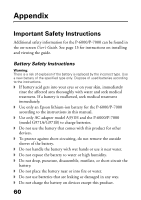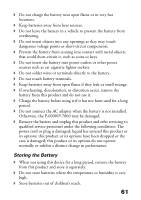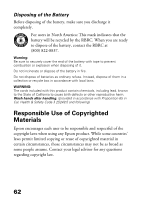Epson P6000 Basics - Page 57
Viewing Problems, The LCD screen is dark., Images or videos are not displayed correctly, or sound - paper
 |
UPC - 010343866812
View all Epson P6000 manuals
Add to My Manuals
Save this manual to your list of manuals |
Page 57 highlights
◗ The viewer may need to be reset. Use the end of a paper clip to gently press the Reset button next to the viewer's USB ports. Viewing Problems The LCD screen is dark. ◗ The screen may have turned off automatically to save power, or the viewer may have shut down. Press any button to turn the screen back on, or press down on the power switch to turn the viewer on. ◗ If you've connected the viewer to your TV or computer, the LCD screen turns off. Make sure a video cable is not connected to the viewer. ◗ Try adjusting the screen brightness. Select Settings on the Home screen, then select LCD Settings, and select LCD Brightness. Images or videos are not displayed correctly, or sound doesn't play correctly. ◗ If an image doesn't appear or appears as ?, it may not be in a supported file format. See page 26 for supported formats. For audio and video, make sure the bit rate and audio codec of your file are supported. See the on-screen User's Guide for details. 57