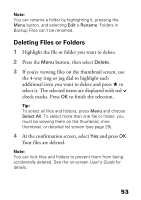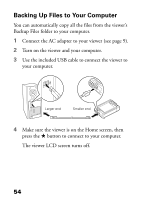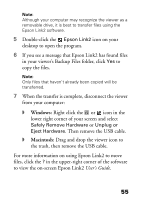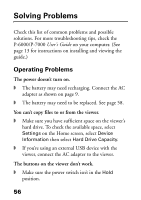Epson P6000 Basics - Page 51
within the selected folder, highlight, Use the 4-way ring to select a folder to copy or move
 |
UPC - 010343866812
View all Epson P6000 manuals
Add to My Manuals
Save this manual to your list of manuals |
Page 51 highlights
6 Use the 4-way ring to select a folder to copy or move the items to. Then do one of the following: ◗ To copy or move the items into the selected folder, press OK. Your items are copied or moved. ◗ To copy or move the items into a new subfolder within the selected folder, highlight Create New Folder and press OK. Then see the next section to enter a name for the new folder and copy or move the items. Tip: It's easier to manage your files if you copy or move them into a folder you've named, instead of placing them in the root of a main folder (such as My Photos or My Videos). 51

51
6
Use the 4-way ring to select a folder to copy or move
the items to. Then do one of the following:
◗
To copy or move the items into the selected
folder, press
OK
. Your items are copied or
moved.
◗
To copy or move the items into a new subfolder
within the selected folder, highlight
Create
New Folder
and press
OK
. Then see the next
section to enter a name for the new folder and
copy or move the items.
Tip:
It’s easier to manage your files if you copy or move
them into a folder you’ve named, instead of placing
them in the root of a main folder (such as My Photos or
My Videos).