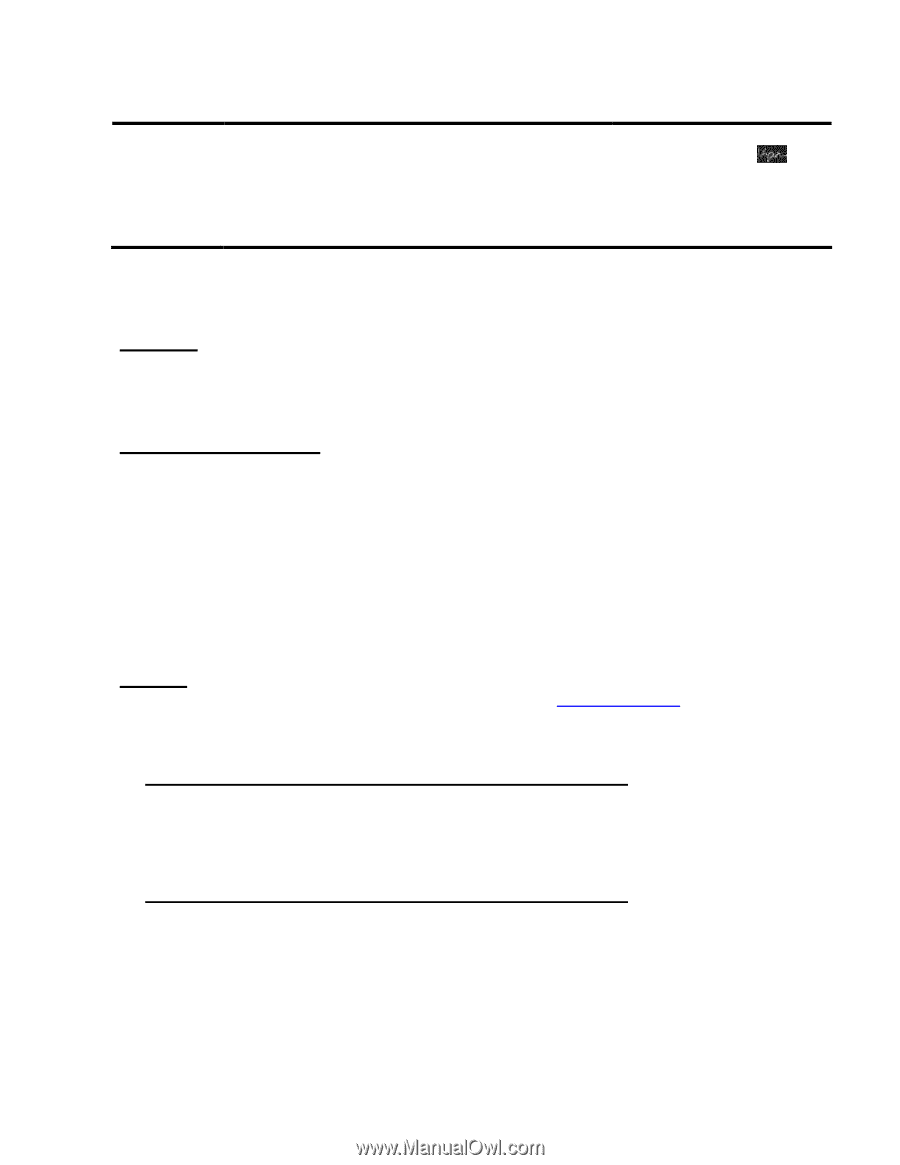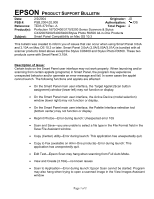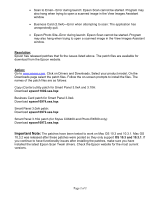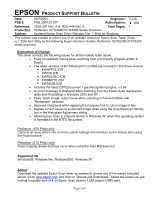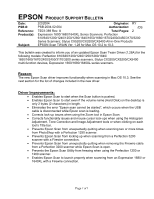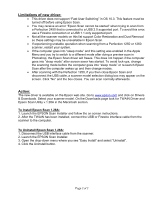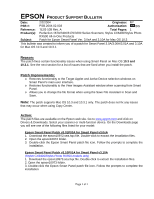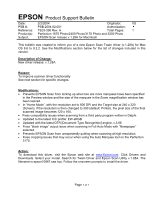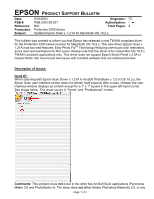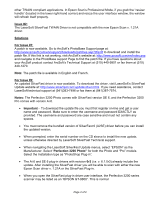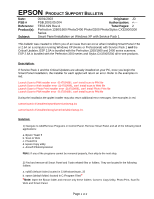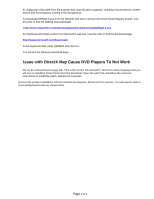Epson Perfection 3200 Photo Product Support Bulletin(s) - Page 10
Reason, Patch Improvements, Action - driver windows 7
 |
View all Epson Perfection 3200 Photo manuals
Add to My Manuals
Save this manual to your list of manuals |
Page 10 highlights
EPSON PRODUCT SUPPORT BULLETIN Date: 2/2/2004 Originator: RY PSB #: PSB.2004.02.003 Authorization: /DS Reference: TE03-538 Rev. A Total Pages: 1 Product(s): Perfection 1670/2400/3170/3200 Series Scanners; Stylus CX6400/Stylus Photo RX500 All-in-One Products Subject: Patch for Epson Smart Panel Ver. 3.0xA and 3.10A for Mac OS 10.3 This bulletin was created to inform you of a patch for Smart Panel 3.0A/3.00A/3.01A and 3.10A for Mac OS 10.3 and 10.3.1. Reason: The patch fixes certain functionality issues when using Smart Panel on Mac OS 10.3 and 10.3.1. See the next section for a list of issues that are fixed when you install the patch. Patch Improvements: o Restores functionality to the Target Applet and Active Device selection windows on Smart Panel's main user interface. o Restores functionality to the View Images Assistant window when scanning from Smart Panel. o Allows you to change the file format when using the Save File Assistant in Scan and Save. Note: The patch supports Mac OS 10.3 and 10.3.1 only. The patch does not fix any issues that may occur when using Copy Center. Action: The patch files are available on the Epson web site. Go to www.epson.com and click on Drivers & Downloads. Select your scanner or multi-function device. On the Downloads page you will see one of the following files listed for your model: Epson Smart Panel Patch v3.01P03A for Smart Panel v3.0xA 1. Download the epson10972.sea.hqx file. Double-click to extract the installation files. 2. Open the epson10972 folder. 3. Double-click the Epson Smart Panel patch file icon. Follow the prompts to complete the installation. Epson Smart Panel Patch v3.10P01A for Smart Panel v3.10A (Stylus CX6400/Stylus Photo RX500 models only) 1. Download the epson10973.sea.hqx file. Double-click to extract the installation files. 2. Open the epson10973 folder. 3. Double-click the Epson Smart Panel patch file icon. Follow the prompts to complete the installation. Page 1 of 1