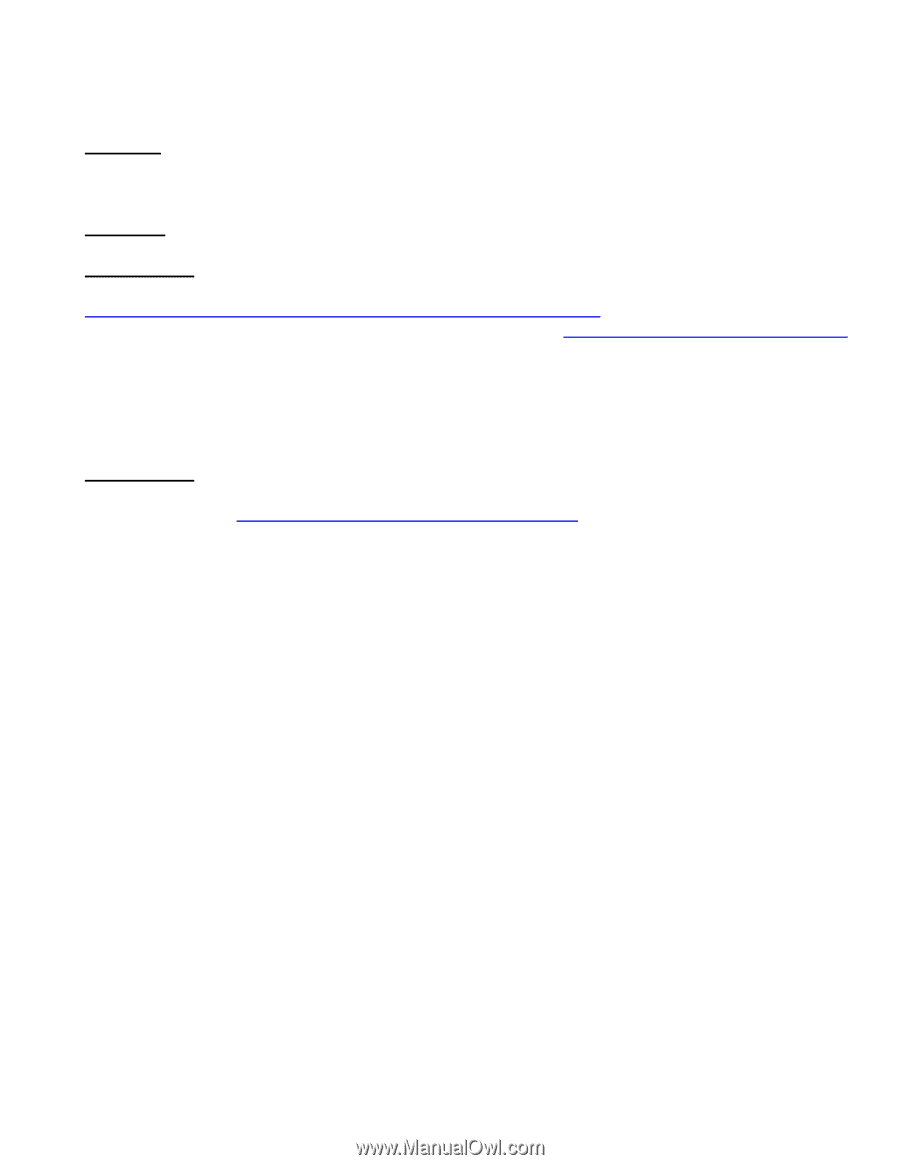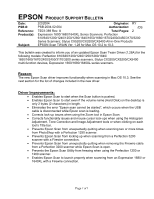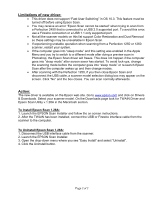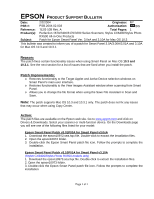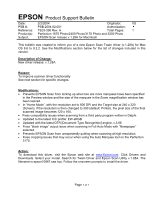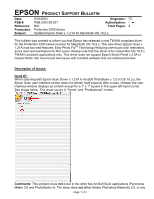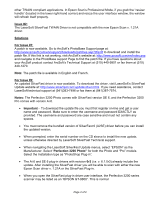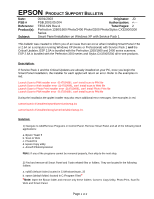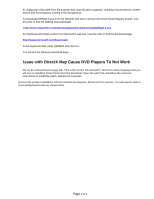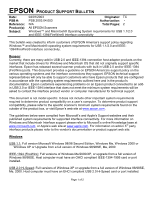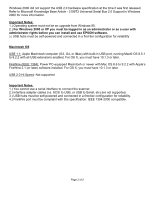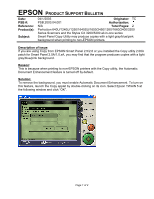Epson Perfection 3200 Photo Product Support Bulletin(s) - Page 13
Issue #2, Solutions, For Issue #1, For Issue #2, Notes, Important, Perfection 3200 Photo - patches
 |
View all Epson Perfection 3200 Photo manuals
Add to My Manuals
Save this manual to your list of manuals |
Page 13 highlights
other TWAIN compliant applications. In Epson Scan's Professional Mode, if you grab the "resizer handle" (located in the lower right-hand corner) and resize the user interface window, the window will refresh itself properly. Issue #2: The LaserSoft SilverFast TWAIN Driver is not compatible with the new Epson Scan v. 1.21A driver. Solutions For Issue #1: A patch is now available. Go to ArcSoft's PhotoBase Support page at: http://www.arcsoft.com/en/support/downloads/patches.asp?title=8 to download and install the patch file. If this link is not working, visit ArcSoft's website at: http://www.arcsoft.com/en/index.asp and navigate to the PhotoBase support Page to find the patch file. If you have questions about your ArcSoft product contact ArcSoft's Technical Support at (510) 440-9901 or fax them at (510) 440-1270. Note: The patch file is available in English and French. For Issue #2: An updated SilverFast driver is now available. To download the driver, visit LaserSoft's SilverFast Update website at: http://www.silverfast.com/update/v6/en.html. If you need assistance, contact LaserSoft technical support at (941)383-7496 or fax them at (941)387-7574. Notes: The Perfection 3200 Photo comes with SilverFast version SE 6, and the Perfection 3200 Pro comes with version Ai 6. • Important - To download the update file you must first register on-line and get a user name and password. Make sure to enter the username and password EXACTLY as provided. The username and password are case sensitive and must not contain any spaces. • You must remove the bundled version of SilverFast 6 (Ai/SE) driver before you can install the updated version. • When prompted, enter the serial number on the CD sleeve to install the new update, unless otherwise directed by LaserSoft SilverFast Technical support. • When navigating the LaserSoft SilverFast Update menus, select "EPSON" as the Manufacturer. Select "Perfection 3200 Photo" for both the Photo and "Pro" models. Select the Installation type as "PhotoShop Plug-in". • The Ai 6 and SE 6 plug-in drivers with revision 0r3 (i.e. v. 6.1.0r3) already include the update. After installing the SilverFast driver you will be able to scan with either the new Epson Scan driver v. 1.21A or the SilverFast Plug-in. • When you open the SilverFast plug-in driver user interface, the Perfection 3200 series scanner may be listed as an "EPSON GT-9800". This is normal. Page 2 of 2