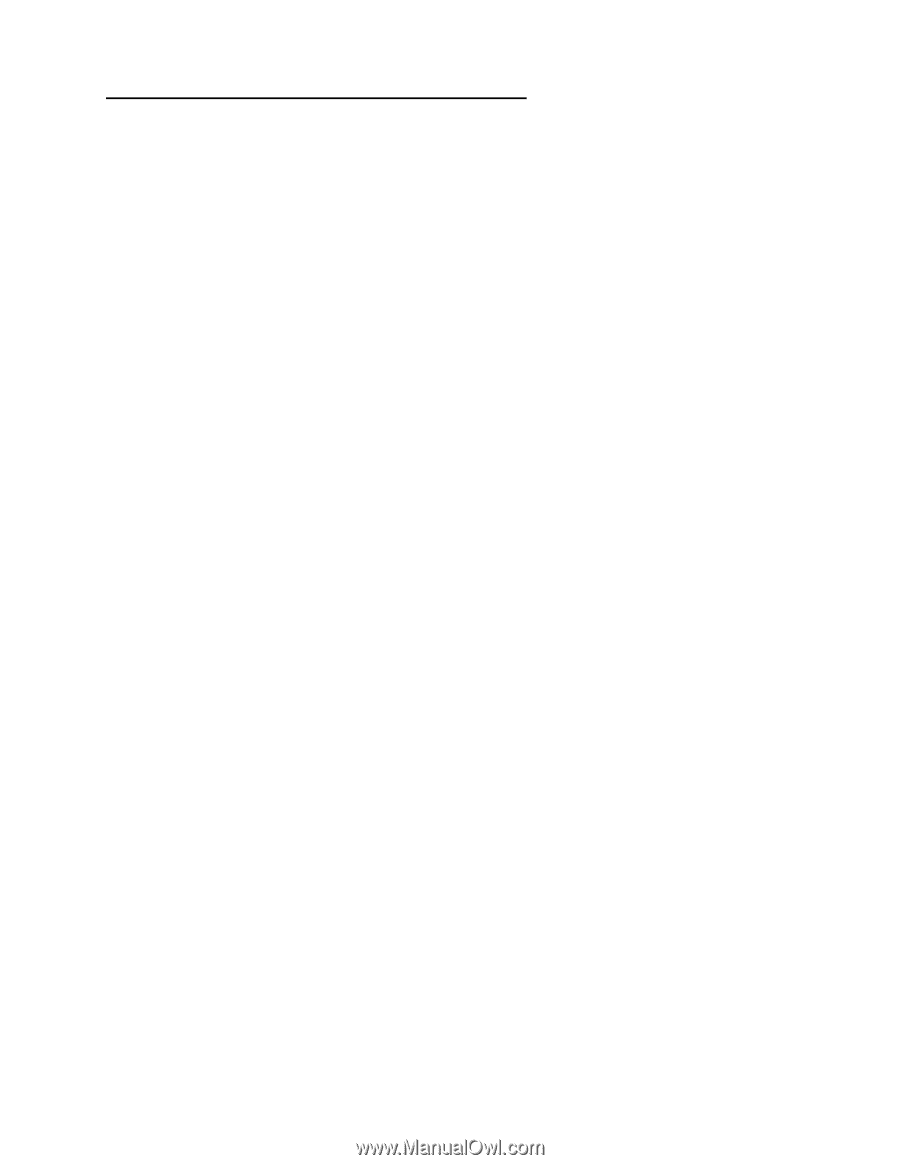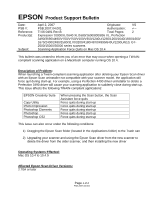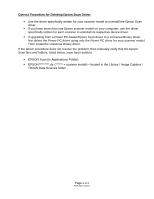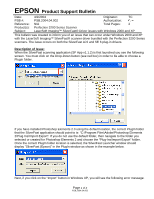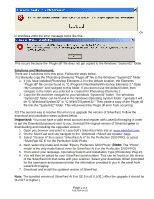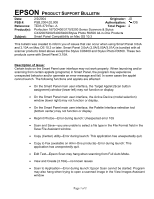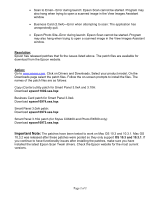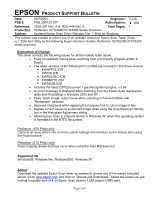Epson Perfection 3200 Photo Product Support Bulletin(s) - Page 2
Correct Procedure for Deleting Epson Scan Driver - scanner driver
 |
View all Epson Perfection 3200 Photo manuals
Add to My Manuals
Save this manual to your list of manuals |
Page 2 highlights
Correct Procedure for Deleting Epson Scan Driver: ! Use the driver specifically written for your scanner model to uninstall the Epson Scan driver. ! If you have more than one Epson scanner model on your computer, use the driver specifically written for each scanner to uninstall its respective device driver. ! If upgrading from a Power PC-based Epson Scan driver to a Universal Binary driver, first delete the Power PC driver using only the Power PC driver for your scanner model. Then install the Universal Binary driver. If the above procedure does not resolve the problem, then manually verify that the Epson Scan files and folders, listed below, have been deleted. ! EPSON Scan (in Applications Folder) ! EPSON*********.ds (****** = scanner model)---located in the Library / Image Capture / TWAIN Data Sources folder Page 2 of 2 PSB.2007.04.001