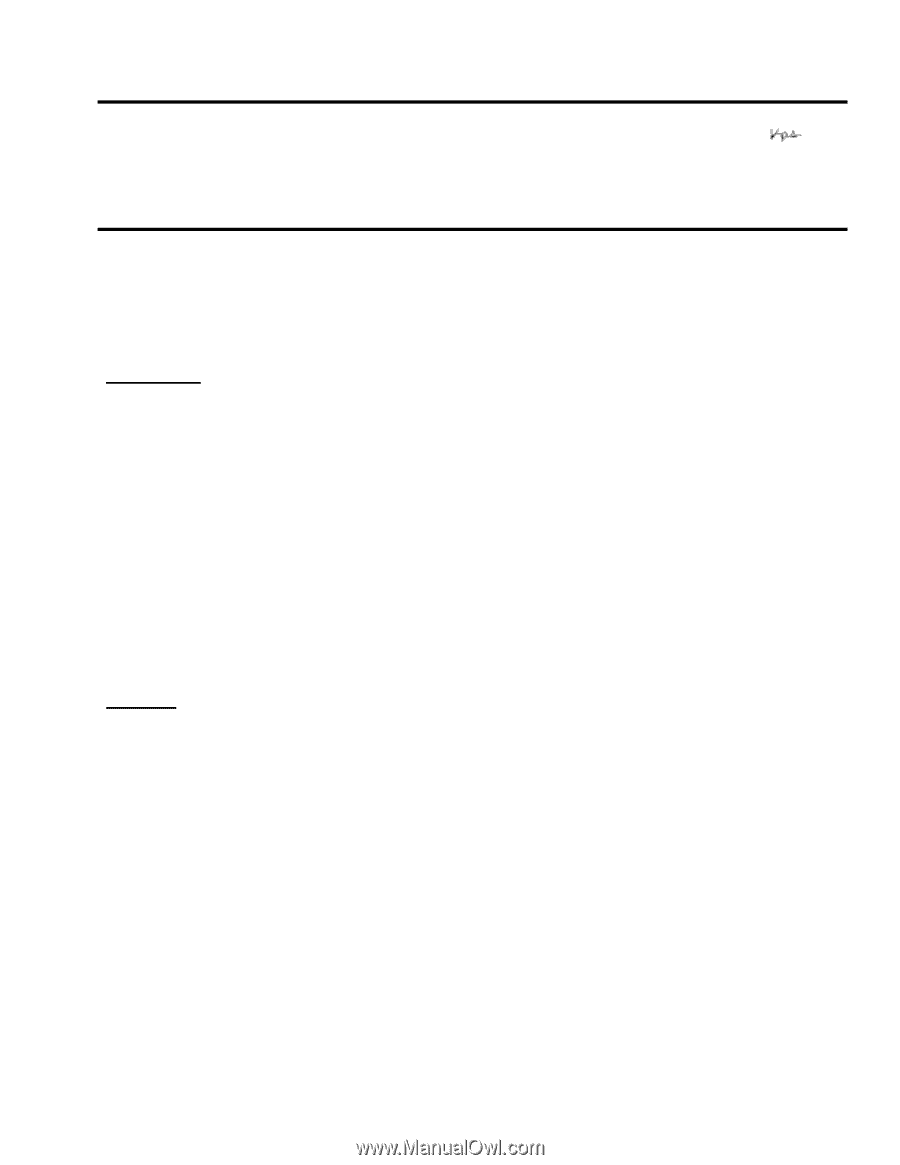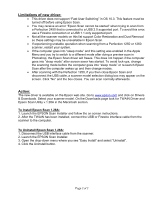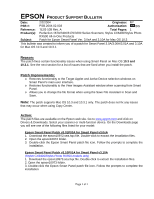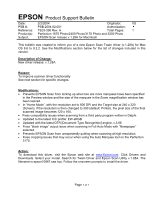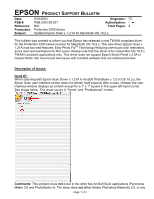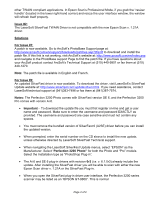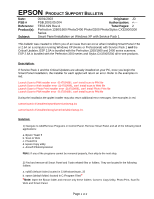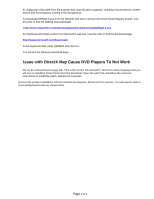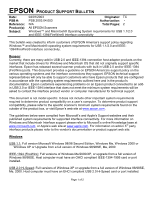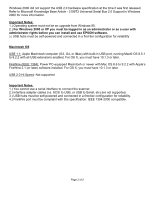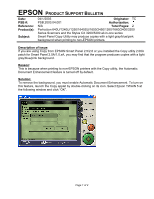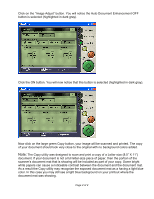Epson Perfection 3200 Photo Product Support Bulletin(s) - Page 14
Originator, Authorization, Reference, Total s, Products, Subject - install
 |
View all Epson Perfection 3200 Photo manuals
Add to My Manuals
Save this manual to your list of manuals |
Page 14 highlights
EPSON PRODUCT SUPPORT BULLETIN Date: PSB # Reference: Product(s): Subject: 05/01/2003 Originator: JD PSB.2003.05.004 Authorization: TE02-629 Rev.A Total Pages: 2 Perfection 1260/1660 Photo/2400 Photo/3200 Photo/Stylus CX3200/5200 Series Smart Panel Installation on Windows XP with Service Pack 1 This bulletin was created to inform you of an issue that can occur when installing Smart Panel 2.5A or 2.6A on a computer running Windows XP (Home or Professional) with Service Pack 1 and the Critical Updates. ESP 2.5A is bundled with the Perfection 1260/1660 and 2400 series scanners. ESP 2.6A is bundled with the Perfection 3200 series and Stylus CX3200/5200 all-in-one products. Description: If Service Pack 1 and the Critical Updates are already installed on your PC, once you begin the Smart Panel installation, the installer for each applet will return an error. Refer to the examples in red. Launch Scan to PIM installer error -2147024891, can't install scan to PIM file Launch Scan to Web installer error -2147024891, can't install scan to Web file Launch Scan to Photo Print installer error -2147024891, can't install Photo Print file Launch Scan to PIM installer error -2147024891, can't install scan to PIM file During the installation the applet installer may also return additional error messages. See examples in red. cannot launch d:\installers\epweb\american\setup.inx cannot launch d:\installers\ecopy\american\disk1\setup.inx. Solution: 1) Navigate to Add/Remove Programs in Control Panel. Remove Smart Panel and all of the following listed applications: a. Epson Twain 5 b. Scan to Web c. PhotoPrint d. Epson Copy utility e. Arcsoft PhotoImpression Note: If any of the programs cannot be removed properly, then skip to the next step. 2) Find and remove all Smart Panel and Twain related files or folders. They are located in the following folders: a. epfb5 (default folder) located in C:\Windows\twain_32 b. epson (default folder) located in C:\Program Files\* *Note: Open the Epson folder and remove only these folders: Convert, Copy Utility, Photo Print, ScanTo Web and Smart Panel. Page 1 of 2