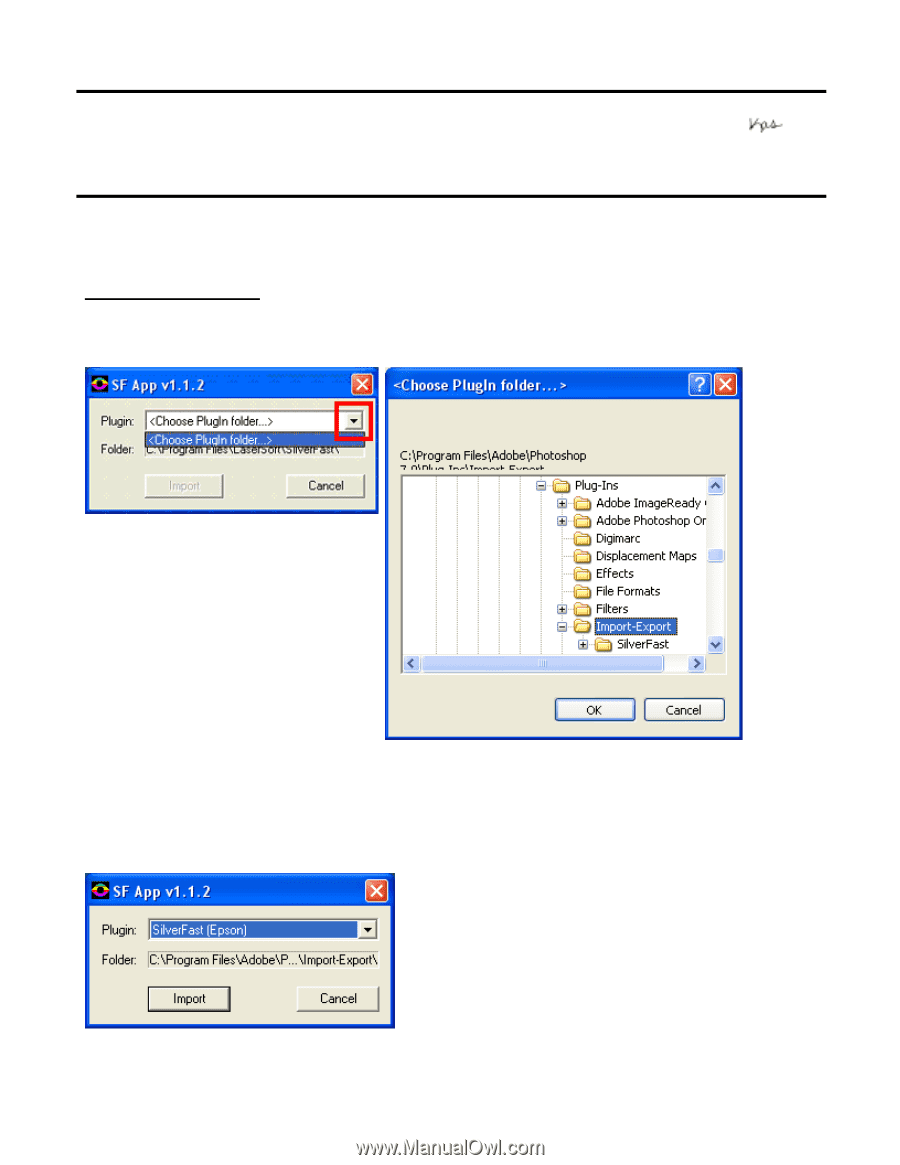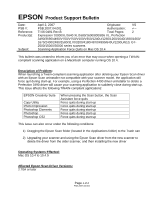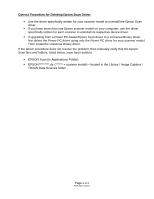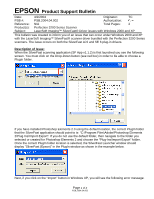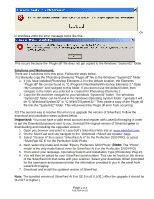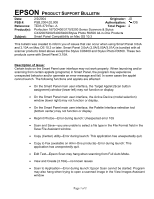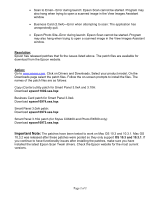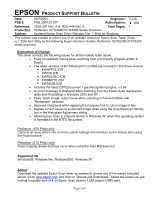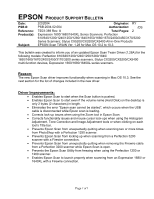Epson Perfection 3200 Photo Product Support Bulletin(s) - Page 3
Product Support Bulletin - installer
 |
View all Epson Perfection 3200 Photo manuals
Add to My Manuals
Save this manual to your list of manuals |
Page 3 highlights
EPSON Product Support Bulletin Date: PSB #: Reference: Product(s): Subject: 4/2/2004 Originator: TC PSB.2004.04.002 Authorization: N/A Total Pages: 2 Perfection 3200 Series Scanner LaserSoft Imaging™ SilverFast® Driver issues with Windows 2000 and XP This bulletin was created to inform you of an issue that can occur under Windows 2000 and XP with the LaserSoft Imaging™ SilverFast® scanner driver bundled with the Perfection 3200 Series scanners. The issue occurs on both the SilverFast Ai 6 and SE 6 plug-in drivers. Description of Issue: When the SilverFast scanning application (SF App v1.1.2) is first launched you see the following screen. You must click on the Drop-Down button (see red box) in order to be able to choose a PlugIn folder. If you have installed Photoshop Elements 2.0 using the default location, the correct PlugIn folder that the SilverFast application should point to is: "C:\Program Files\Adobe\Photoshop Elements 2\Plug-Ins\Import-Export". If you do not use the default folder, then navigate to the folder you selected or created for Photoshop Elements 2 and choose the "Plug-Ins\Import-Export" folder. Once the correct PlugIn folder location is selected, the SilverFast Launcher window should display "SilverFast (Epson)" in the PlugIn window as shown in the example below. Next, if you click on the "Import" button in Windows XP, you will see the following error message: Page 1 of 2 PSB.2004.04.002