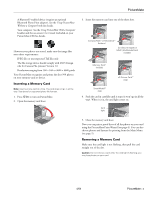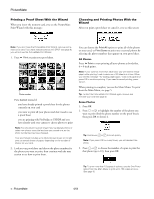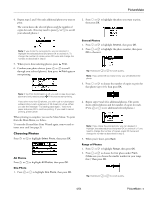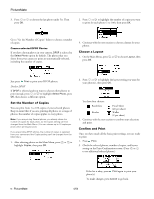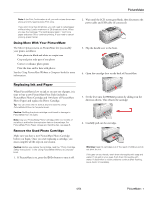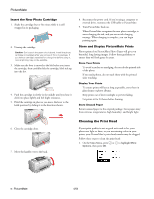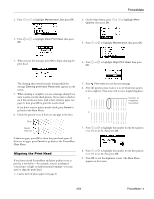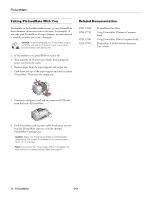Epson PictureMate Product Information Guide - Page 8
Cleaning the Print Head, Insert the New Photo Cartridge, Store and Display PictureMate Prints
 |
UPC - 010343849952
View all Epson PictureMate manuals
Add to My Manuals
Save this manual to your list of manuals |
Page 8 highlights
PictureMate Insert the New Photo Cartridge 1. Shake the cartridge four or five times while it is still wrapped in its packaging. 2. Unwrap the cartridge. Caution: Don't touch the green circuit board. Install the photo cartridge immediately after you remove it from its package. If you leave a cartridge unpacked for a long time before using it, normal printing may not be possible. 3. Make sure the lever is moved to the left before you insert the cartridge, then carefully slide the cartridge, label side up, into the slot. 4. Push the cartridge in slowly in the middle until you hear it click into place lightly and feel slight resistance. 5. Hold the cartridge in place as you move the lever to the Lock position by sliding it in the direction shown. 8. Reconnect the power cord. If you're using a computer or external drive, reconnect the USB cable to PictureMate. 9. Turn PictureMate back on. When PictureMate recognizes the new photo cartridge, it starts charging the ink, and you see an ink charging message. When charging is complete, you can begin printing again. Store and Display PictureMate Prints Photos printed on PictureMate Photo Paper will give you beautiful, long lasting images. Follow these guidelines to ensure they will look great for years. Store Your Prints ❏ To avoid scratches or smudging, do not rub the printed side of the photo. ❏ If you stack photos, do not stack them with the printed sides touching. Display Your Prints ❏ To ensure prints will last as long as possible, store them in glass frames or photo albums. ❏ Keep prints out of direct sunlight to prevent fading. ❏ Let prints sit for 24 hours before framing. Store Unused Paper Return unused paper to the original package. Store paper away from extreme temperatures, high humidity, and bright light. 6. Close the cartridge door. 7. Move the handle over to the back. Cleaning the Print Head If your print quality is not as good as it used to be, your photos are light or faint, or you are missing colors in your prints, your PictureMate's print head nozzles may be clogged. Follow these steps to clean the print head: 1. On the Main Menu, press or to highlight More Options, then press OK. 8 - PictureMate 4/04