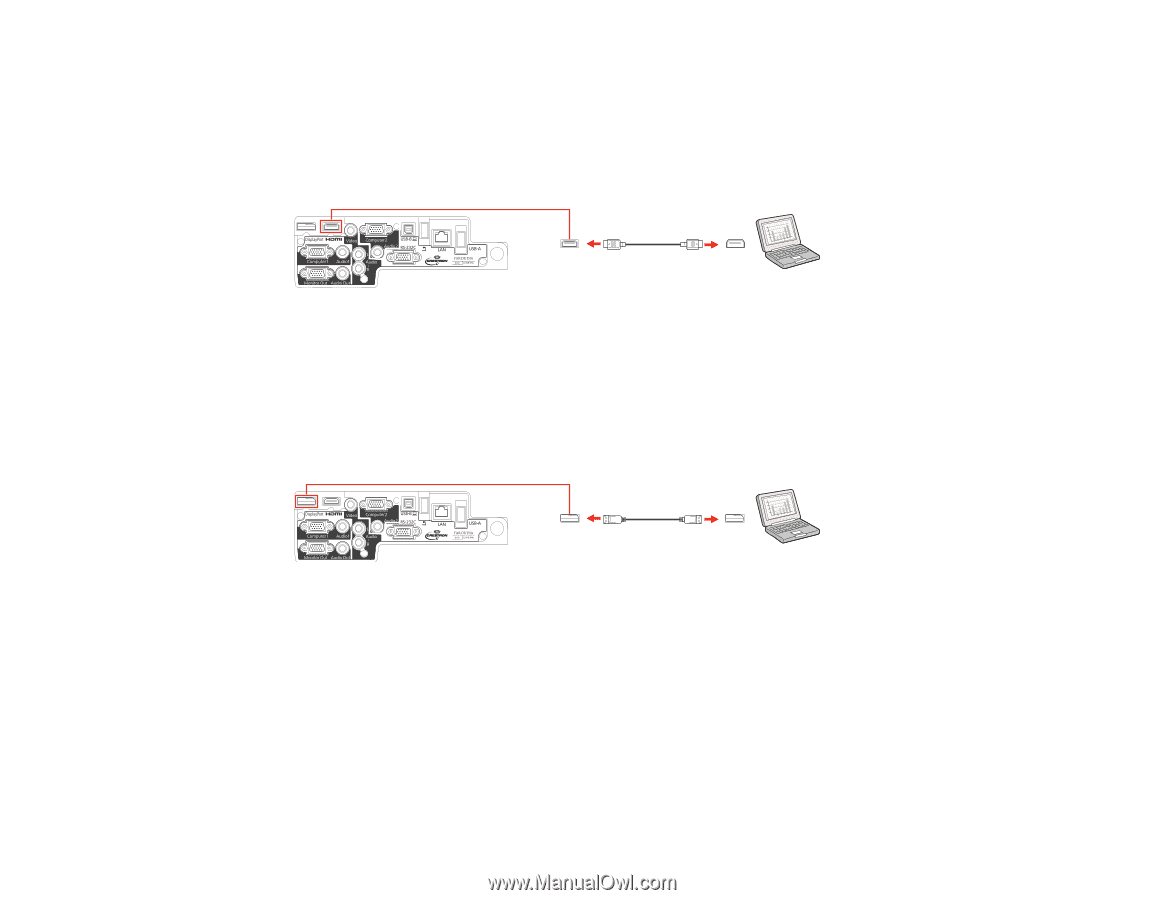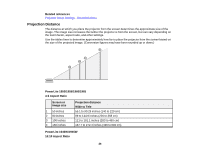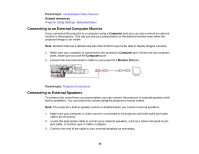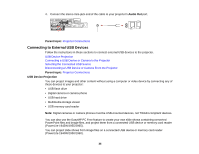Epson PowerLite 1940W User Manual - Page 30
Connecting to a Computer for DisplayPort Video and Audio
 |
View all Epson PowerLite 1940W manuals
Add to My Manuals
Save this manual to your list of manuals |
Page 30 highlights
Note: To connect a Mac that includes only a Mini-DVI port for video output, you need to obtain an adapter that allows you to connect to the projector's HDMI port. Contact Apple for compatible adapter options. Older Mac computers (2009 and earlier) may not support audio through the HDMI port. 1. Connect the HDMI cable to your computer's HDMI output port. 2. Connect the other end to the projector's HDMI port. Parent topic: Connecting to Computer Sources Connecting to a Computer for DisplayPort Video and Audio If your computer has a DisplayPort or Mini DisplayPort connector, you can connect it to the projector using an optional DisplayPort cable. 1. Connect the DisplayPort cable to your computer's DisplayPort or Mini DisplayPort connector. 2. Connect the other end to the projector's DisplayPort connector. Parent topic: Connecting to Computer Sources Connecting to a Computer for USB Mouse Control If you connected your computer to a Computer, USB-B, DisplayPort, or HDMI port on the projector, you can set up the remote control to act as a wireless mouse. This lets you control computer presentations at a distance from your computer. To do this, connect the projector to your computer using a USB cable, if it is not connected already. 30