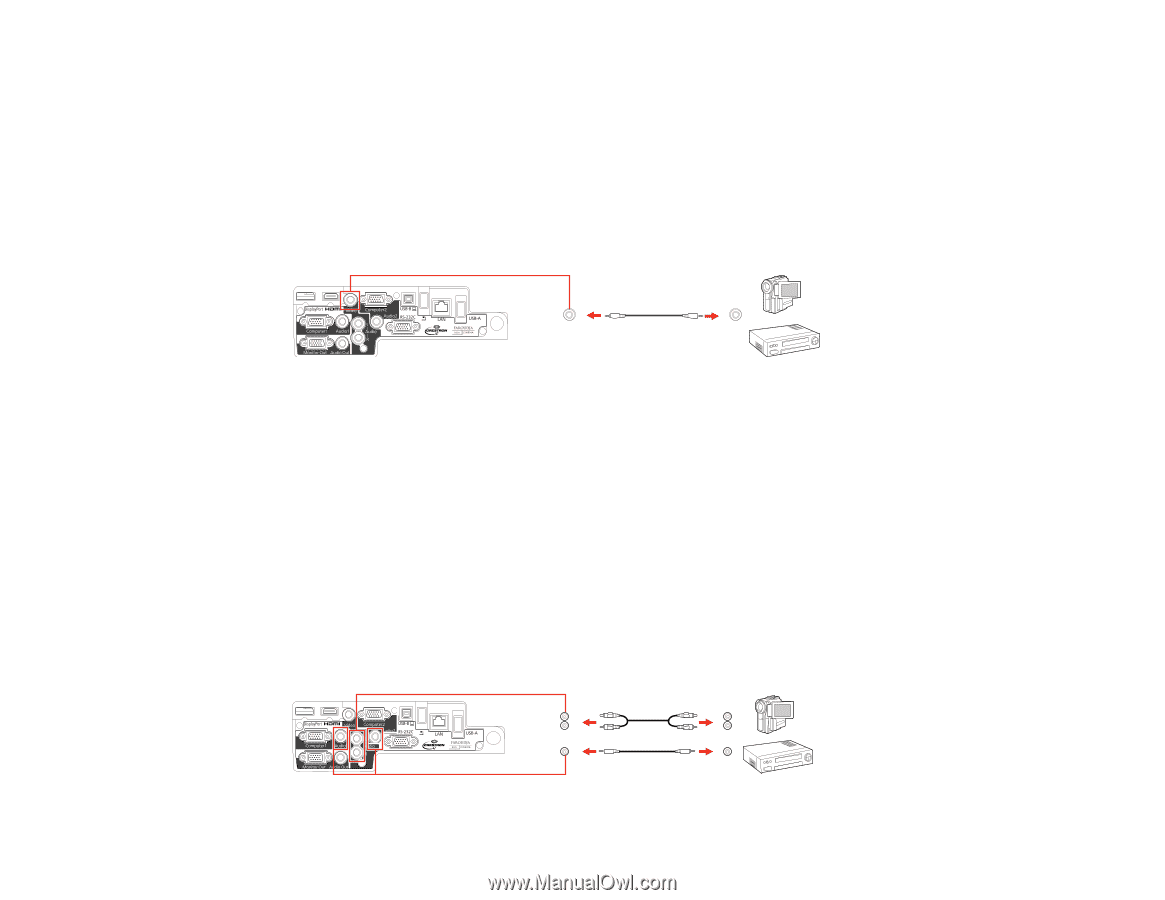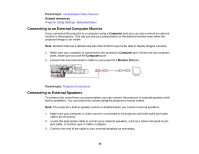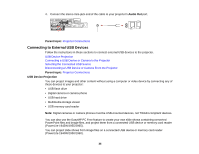Epson PowerLite 1940W User Manual - Page 33
Connecting to a Composite Video Source, Connecting to a Video Source for Sound
 |
View all Epson PowerLite 1940W manuals
Add to My Manuals
Save this manual to your list of manuals |
Page 33 highlights
Related references Input Signal Settings - Signal Menu Optional Equipment and Replacement Parts Connecting to a Composite Video Source If your video source has a composite video port, you can connect it to the projector using an optional RCA-style video or A/V cable. 1. Connect the cable with the yellow connector to your video source's yellow video output port. 2. Connect the other end to the projector's Video port. Parent topic: Connecting to Video Sources Connecting to a Video Source for Sound You can play sound through the projector's speaker system if your video source has audio output ports. If you are projecting video using a Computer port, connect the projector to the video source using an optional stereo mini-jack audio cable or an RCA audio cable. If you are projecting video using the Video port, connect the projector to the video source using an RCA audio cable. 1. Connect the audio cable to your video source's audio-out ports. 2. Do one of the following: • Connect the other end of the cable to the projector's Audio port that corresponds to the Computer port you are using for video. • Connect the red and white plugs on the other end of the cable to the projector's L-Audio-R ports. 33