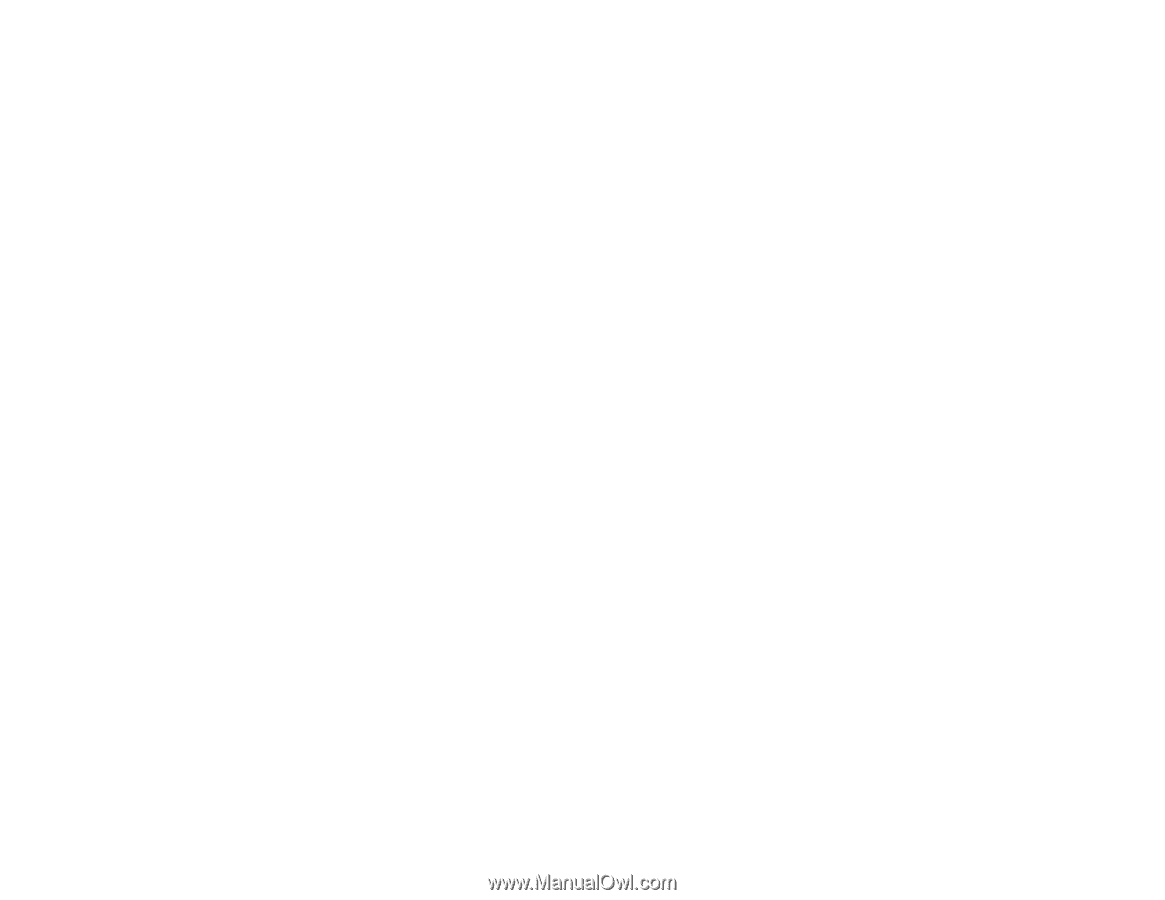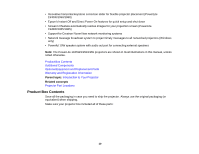Using Basic Projector Features
...............................................................................................................
69
Turning On the Projector
....................................................................................................................
69
Turning Off the Projector
....................................................................................................................
71
Selecting the Language for the Projector Menus
................................................................................
73
Adjusting the Image Height
................................................................................................................
74
Image Shape
......................................................................................................................................
75
Automatically Correcting Image Shape With Screen Fit
................................................................
76
Correcting Image Shape with the Horizontal Keystone Slider
.......................................................
77
Correcting Image Shape with the Keystone Buttons
.....................................................................
78
Correcting Image Shape with Quick Corner
..................................................................................
79
Resizing the Image With the Zoom Ring
............................................................................................
81
Focusing the Image Using the Focus Ring
.........................................................................................
81
Remote Control Operation
.................................................................................................................
82
Using the Remote Control as a Wireless Mouse
...........................................................................
83
Using the Remote Control as a Presentation Pointer
....................................................................
84
Selecting an Image Source
................................................................................................................
85
Projection Modes
...............................................................................................................................
86
Changing the Projection Mode Using the Remote Control
............................................................
86
Changing the Projection Mode Using the Menus
...........................................................................
87
Image Aspect Ratio
............................................................................................................................
88
Changing the Image Aspect Ratio
.................................................................................................
89
Available Image Aspect Ratios
......................................................................................................
89
Color Mode
.........................................................................................................................................
90
Changing the Color Mode
..............................................................................................................
91
Available Color Modes
...................................................................................................................
91
Turning On Auto Iris
.......................................................................................................................
92
Controlling the Volume with the Volume Buttons
................................................................................
93
Projecting a PC Free Presentation
.....................................................................................................
94
Supported PC Free File Types
......................................................................................................
94
Editing Scenarios (SIT Files)
.........................................................................................................
96
Starting a PC Free PDF File Presentation
.....................................................................................
98
Starting a PC Free Movie Presentation
.......................................................................................
100
Projecting a Slide Show
...................................................................................................................
102
5