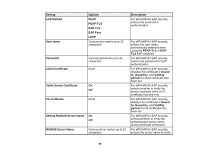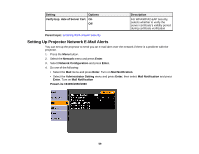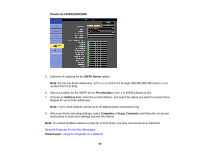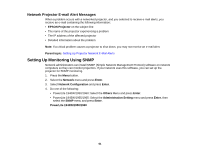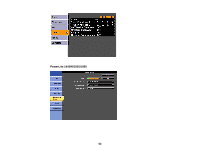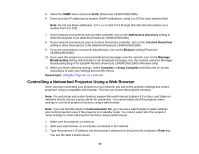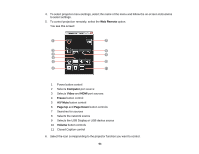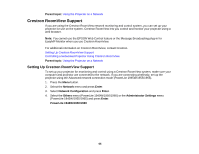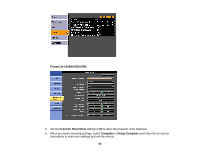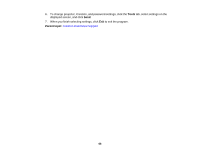Epson PowerLite 1940W User Manual - Page 63
Controlling a Networked Projector Using a Web Browser, Enter, AMX Device Discovery, Crestron RoomView
 |
View all Epson PowerLite 1940W manuals
Add to My Manuals
Save this manual to your list of manuals |
Page 63 highlights
5. Select the SNMP menu and press Enter (PowerLite 1945W/1955/1965). 6. Enter up to two IP addresses to receive SNMP notifications, using 0 to 255 for each address field. Note: Do not use these addresses: 127.x.x.x or 224.0.0.0 through 255.255.255.255 (where x is a number from 0 to 255). 7. If your network environment uses an AMX controller, turn on the AMX Device Discovery setting to allow the projector to be detected (PowerLite 1940W/1950/1960). 8. If your network environment uses a Crestron RoomView controller, turn on the Crestron RoomView setting to allow the projector to be detected (PowerLite 1940W/1950/1960). 9. If you are connecting to a network using Bonjour, turn on the Bonjour setting (PowerLite 1940W/1950/1960). 10. If you want this projector to receive broadcasted messages over the network, turn on the Message Broadcasting setting. Administrators can broadcast messages over the network using the Message Broadcasting plug-in for EasyMP Monitor (PowerLite 1940W/1950/1960) (Windows only). 11. When you finish selecting settings, select Complete or Setup Complete and follow the on-screen instructions to save your settings and exit the menus. Parent topic: Using the Projector on a Network Controlling a Networked Projector Using a Web Browser Once you have connected your projector to your network, you can select projector settings and control projection using a compatible web browser. This lets you access the projector remotely. Note: The web setup and control features support Microsoft Internet Explorer 6.0 or later, and Safari on networks that do not use a proxy server for connection. You cannot select all of the projector menu settings or control all projector functions using a web browser. Note: If you set Standby Mode to Communication On, you can use a web browser to select settings and control projection even if the projector is in standby mode. You cannot select all of the projector menu settings or control all projector functions using a web browser. 1. Make sure the projector is turned on. 2. Start your web browser on a computer connected to the network. 3. Type the projector's IP address into the browser's address box and press the computer's Enter key. You see the Web Control screen. 63