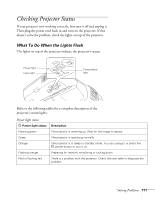Epson PowerLite 450W User's Guide - Page 113
Solving Projector Operation Problems
 |
View all Epson PowerLite 450W manuals
Add to My Manuals
Save this manual to your list of manuals |
Page 113 highlights
Solving Projector Operation Problems The power doesn't turn on. ■ If the projector doesn't turn on when you press the Ppower button, make sure the power cord is connected to the projector and plugged into a working electrical outlet. ■ The power cord may be defective. Disconnect the cord from the outlet and contact Epson as described on page 124. ■ If you're using the Direct Power On function and you immediately plug the power cord back in after unplugging it, the power may not turn back on. Press the Ppower button to turn the projector back on. The buttons on the projector don't work. If the Control Panel Lock function has been enabled, you can't use the buttons on the projector. Try using the remote control instead, or press and hold the projector's Enter button for seven seconds to release the lock (see page 73). You are having trouble projecting through the USB cable connection. ■ If the USB Display driver is not installed automatically the first time you connect the cable, do one of the following: Windows: Double-click My Computer > EPSON_PJ_UD > USB_Display_Installer.EXE. Mac OS: Double-click EPSON_PJ_UD > USB_Display_Installer.EXE. ■ If nothing is projected after the drivers are installed, do one of the following: Windows: Select All Programs > EPSON Projector > EPSON USB Display > EPSON USB Display Vx.x. Mac OS: Click the USB Display icon in the Dock. If you don't see it, start USB Display from the Applications folder. Solving Problems 113