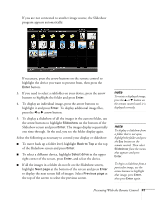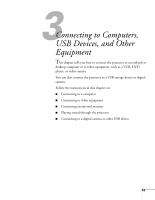Epson PowerLite 450W User's Guide - Page 44
Connecting to a Computer, Connecting to the USB Port
 |
View all Epson PowerLite 450W manuals
Add to My Manuals
Save this manual to your list of manuals |
Page 44 highlights
note If you have an iBook with an RCA video-out port, follow the instructions for connecting to a video device on page 49. Connecting to a Computer You can connect the projector to any computer using the projector's TypeB (square) USB port, including desktop models, PC notebook computers, Macintosh® PowerBook® and iBook computers, and other devices. You can also connect the projector to any computer that has a standard video output (monitor) port. See page 46 for instructions. To play sound through the projector, connect an audio cable (see page 53). You may be able to use your remote control as a wireless mouse when projecting from a computer (see page 38). Connecting to the USB Port You can connect a Windows® or Macintosh computer to the projector's TypeB (square) USB port and project your computer's display. This feature supports the following operating systems: Windows 7, Windows Vista®, Windows XP, Windows 2000 (SP4), or Mac OS® 10.5.1 or later. A USB 2.0 connection (recommended) provides better picture quality and response than USB 1.1. The first time you connect a computer to the projector's USB port, software from the projector is installed on your computer. 1. Follow the instructions beginning on page 25 to turn on the projector. 2. Make sure the USB Type B setting on the Extended menu is set to USB Display (see page 67). 3. Turn on your computer. 44 Connecting to Computers, USB Devices, and Other Equipment