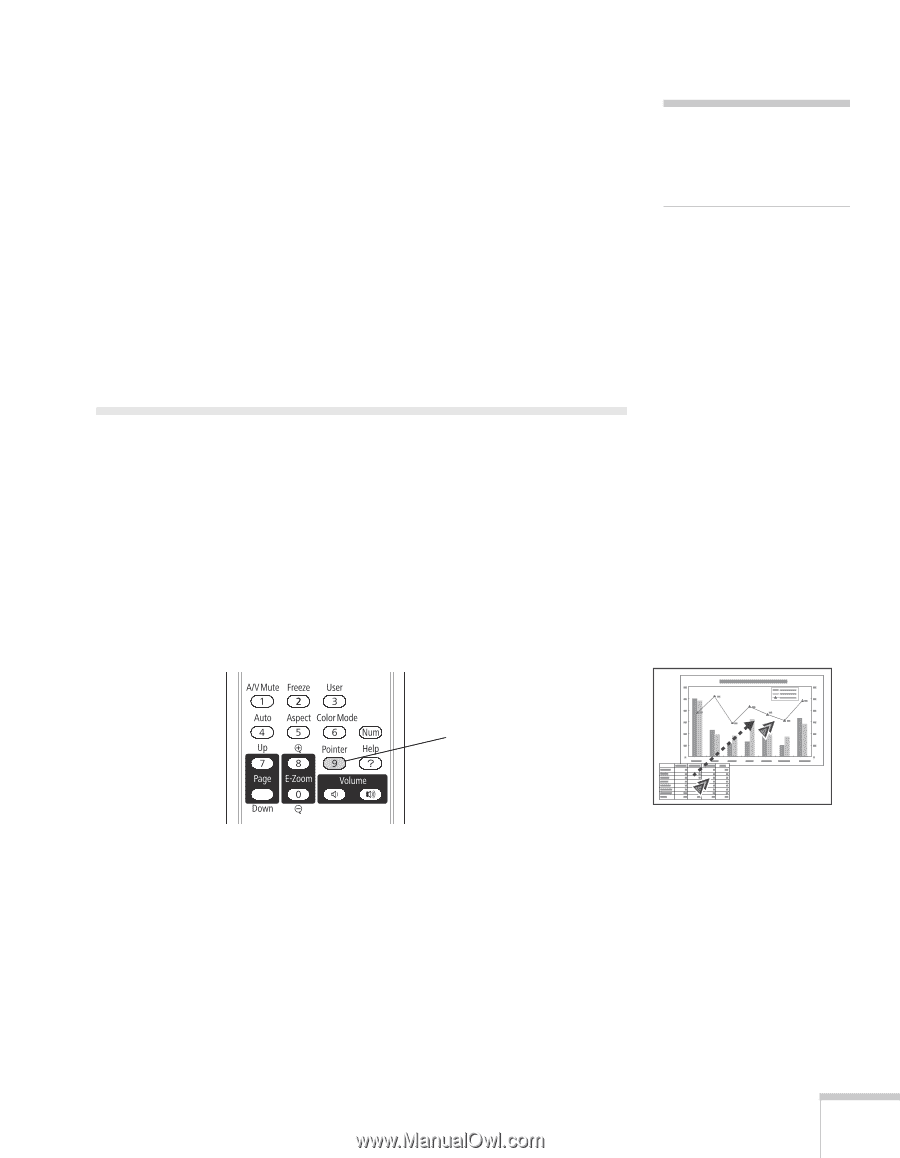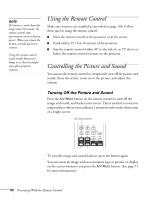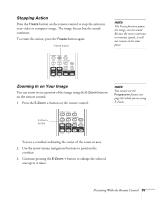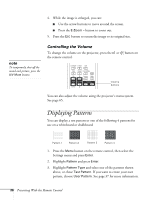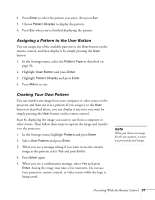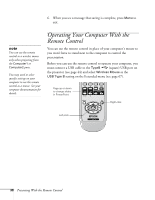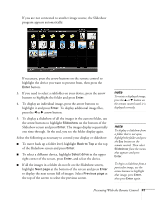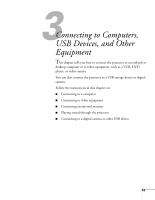Epson PowerLite 450W User's Guide - Page 39
Highlighting Your Presentation, Using the Pointer Tool
 |
View all Epson PowerLite 450W manuals
Add to My Manuals
Save this manual to your list of manuals |
Page 39 highlights
Then you can control your computer as follows: ■ Use the remote control's Page Up or Page Down buttons to move through presentation slides. ■ Use the arrow buttons to move the cursor on the screen. ■ Press the Enter button once to left-click, or twice to double-click. Press the Esc button to right-click. ■ To drag-and-drop, hold down the Enter button. Then use the arrow buttons to drag the object. When it's where you want it, release the Enter button. note You may be able to use the Page Up/Page Down feature with USB Display. Highlighting Your Presentation You can display a pointer to call out important information on the screen. If you want to customize the pointer tool, you can choose from three alternative shapes. Using the Pointer Tool 1. To activate the pointer tool, press the Pointer button on the remote control. A pointer appears on the screen. Pointer button If you prefer to use a different style of pointer, see the instructions in the next section. 2. Use the arrow buttons on the remote control to position the pointer on the screen. 3. When you're done using the pointer, press the Pointer or Esc button to clear the screen. Presenting With the Remote Control 39