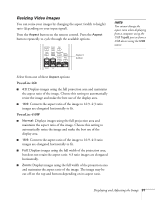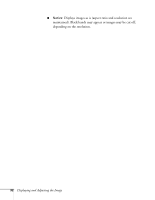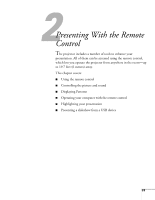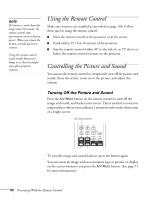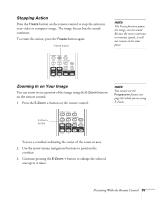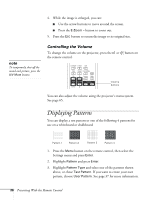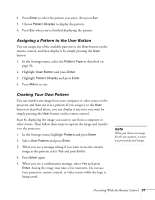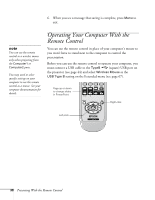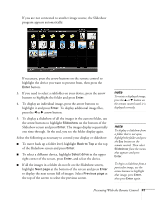Epson PowerLite 450W User's Guide - Page 36
Controlling the Volume, Displaying Patterns
 |
View all Epson PowerLite 450W manuals
Add to My Manuals
Save this manual to your list of manuals |
Page 36 highlights
4. While the image is enlarged, you can: ■ Use the arrow buttons to move around the screen. ■ Press the E-Zoom - button to zoom out. 5. Press the ESC button to return the image to its original size. note To temporarily shut off the sound and picture, press the A/V Mute button. Controlling the Volume To change the volume on the projector, press the or button on the remote control. Volume buttons You can also adjust the volume using the projector's menu system. See page 65. Displaying Patterns You can display a test pattern or one of the following 4 patterns for use on a whiteboard or chalkboard: Pattern 1 Pattern 2 Pattern 3 Pattern 4 1. Press the Menu button on the remote control, then select the Settings menu and press Enter. 2. Highlight Pattern and press Enter. 3. Highlight Pattern Type and select one of the patterns shown above, or chose Test Pattern. If you want to create your own pattern, choose User Pattern. See page 37 for more information. 36 Presenting With the Remote Control