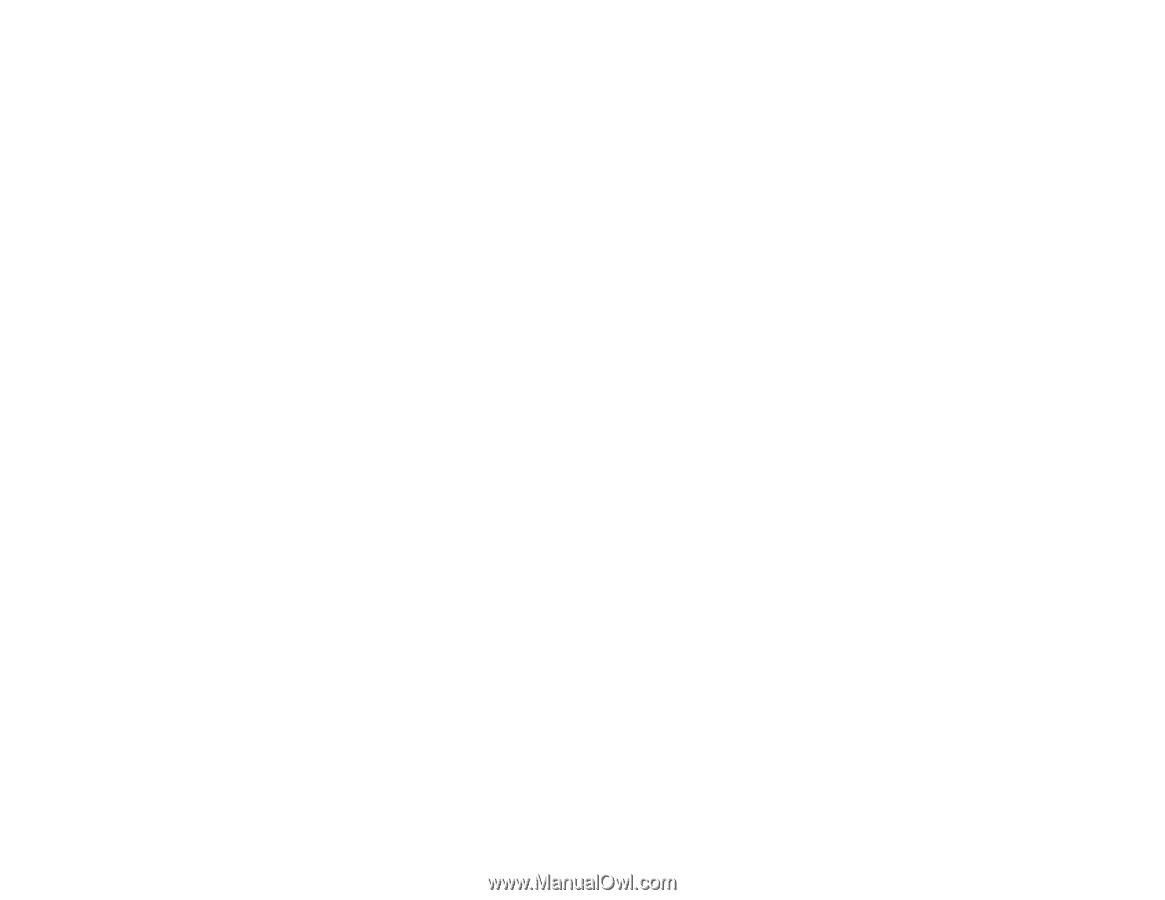Epson PowerLite 575W User Manual - Page 154
Solutions When Image is Incorrect Using the USB Display Function, Solutions When \ - lcd projector
 |
View all Epson PowerLite 575W manuals
Add to My Manuals
Save this manual to your list of manuals |
Page 154 highlights
Solutions When Image is Incorrect Using the USB Display Function If no image appears or if the image appears incorrectly using the USB Display function, try the following solutions: • Press the USB button on the remote control. • Make sure the USB Display software has installed correctly. Install it manually if necessary. • With OS X, select the USB Display icon in the Dock or from the Applications folder. • For images projected with Windows Media Center, reduce the screen size from full screen mode. • For images projected from applications using Windows DirectX, turn off DirectX functions. • If the mouse cursor flickers, select Make the movement of the mouse pointer smooth in the Epson USB Display Settings program on your computer (feature not available with Windows 2000). • Turn off the Transfer layered window setting in the Epson USB Display Settings program on your computer. Parent topic: Solving Image or Sound Problems Solutions When "No Signal" Message Appears If the "No Signal" message appears, try the following solutions: • Press the Source Search button and wait a few seconds for an image to appear. • Turn on the connected computer or video source, and press its play button to begin your presentation, if necessary. • Check the connection from the projector to your video sources. • If you are projecting from a laptop computer, make sure it is set up to display on an external monitor. • If necessary, turn the projector and the connected computer or video source off and then on again. Displaying From a PC Laptop Displaying From a Mac Laptop Parent topic: Solving Image or Sound Problems Displaying From a PC Laptop If you see the "No Signal" message when you display from a PC laptop, you need to set up the laptop to display on an external monitor. 1. Hold down the laptop's Fn key and press the key labelled with a monitor icon or CRT/LCD. (See your laptop manual for details.) Wait a few seconds for an image to appear. 154