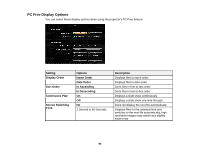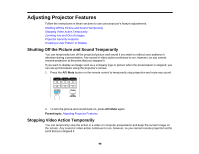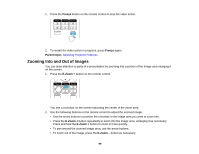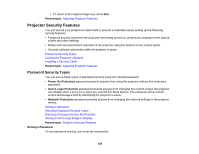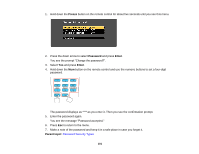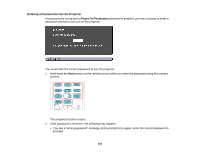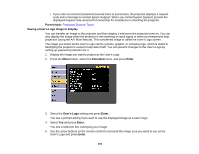Epson PowerLite 575W User Manual - Page 99
Zooming Into and Out of Images, Freeze, Parent topic, E-Zoom
 |
View all Epson PowerLite 575W manuals
Add to My Manuals
Save this manual to your list of manuals |
Page 99 highlights
1. Press the Freeze button on the remote control to stop the video action. 2. To restart the video action in progress, press Freeze again. Parent topic: Adjusting Projector Features Zooming Into and Out of Images You can draw attention to parts of a presentation by zooming into a portion of the image and enlarging it on the screen. 1. Press the E-Zoom + button on the remote control. You see a crosshair on the screen indicating the center of the zoom area. 2. Use the following buttons on the remote control to adjust the zoomed image: • Use the arrow buttons to position the crosshair in the image area you want to zoom into. • Press the E-Zoom + button repeatedly to zoom into the image area, enlarging it as necessary. Press and hold the E-Zoom + button to zoom in more quickly. • To pan around the zoomed image area, use the arrow buttons. • To zoom out of the image, press the E-Zoom - button as necessary. 99