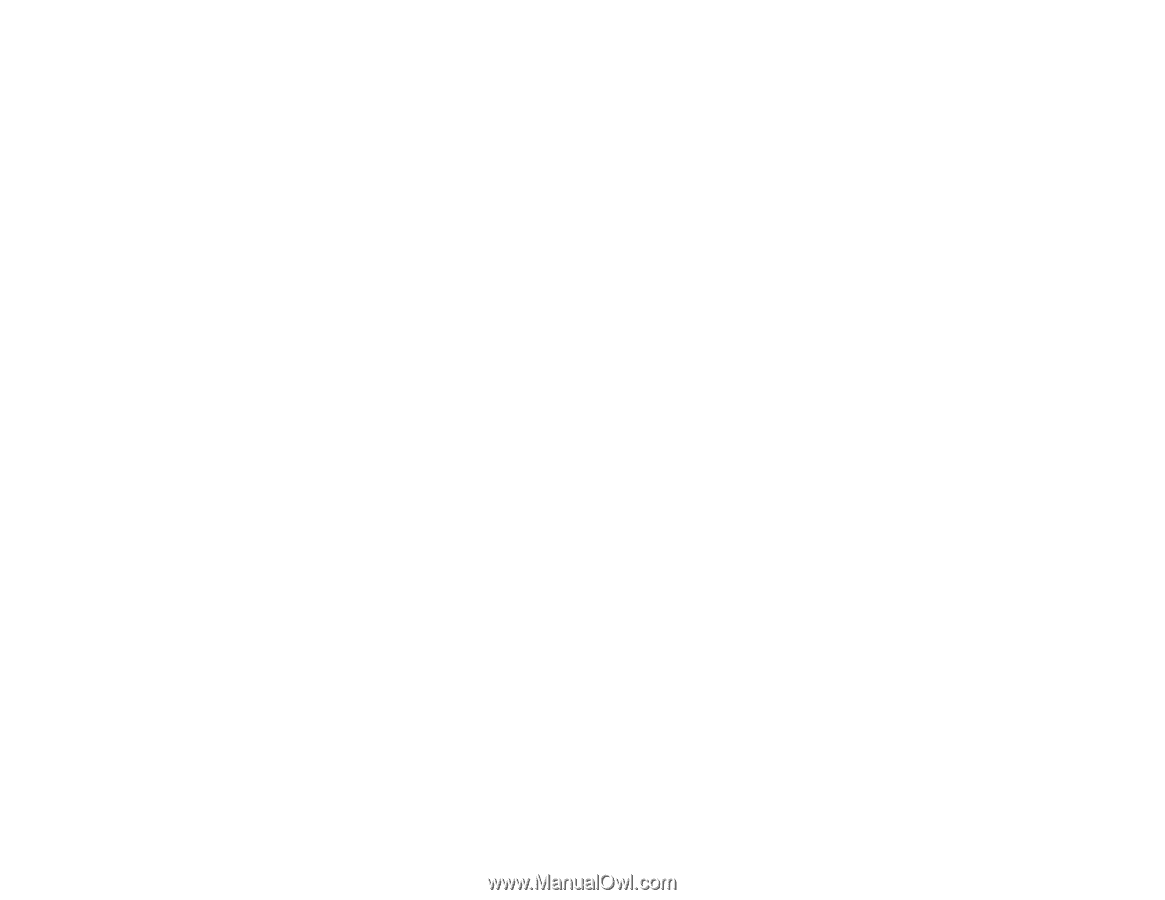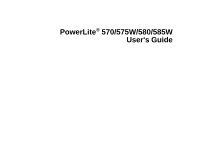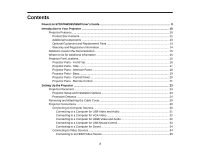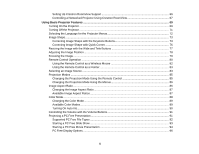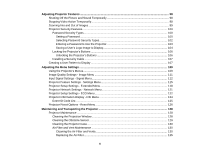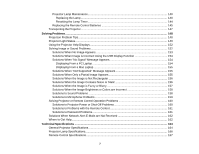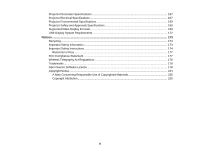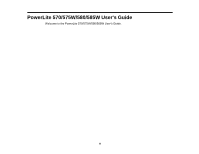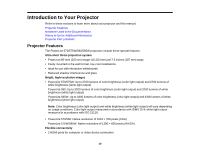Setting Up Crestron RoomView Support
.......................................................................................
66
Controlling a Networked Projector Using Crestron RoomView
......................................................
67
Using Basic Projector Features
...............................................................................................................
69
Turning On the Projector
....................................................................................................................
69
Turning Off the Projector
....................................................................................................................
71
Selecting the Language for the Projector Menus
................................................................................
72
Image Shape
......................................................................................................................................
73
Correcting Image Shape with the Keystone Buttons
......................................................................
73
Correcting Image Shape with Quick Corner
..................................................................................
76
Resizing the Image with the Wide and Tele Buttons
..........................................................................
77
Adjusting the Image Position
..............................................................................................................
78
Focusing the Image
............................................................................................................................
79
Remote Control Operation
.................................................................................................................
80
Using the Remote Control as a Wireless Mouse
...........................................................................
82
Using the Remote Control as a Pointer
..........................................................................................
83
Selecting an Image Source
................................................................................................................
83
Projection Modes
...............................................................................................................................
85
Changing the Projection Mode Using the Remote Control
............................................................
85
Changing the Projection Mode Using the Menus
...........................................................................
86
Image Aspect Ratio
............................................................................................................................
86
Changing the Image Aspect Ratio
.................................................................................................
87
Available Image Aspect Ratios
......................................................................................................
87
Color Mode
.........................................................................................................................................
88
Changing the Color Mode
..............................................................................................................
89
Available Color Modes
...................................................................................................................
89
Turning On Auto Iris
.......................................................................................................................
90
Controlling the Volume with the Volume Buttons
................................................................................
91
Projecting a PC Free Presentation
.....................................................................................................
91
Supported PC Free File Types
......................................................................................................
92
Starting a PC Free Slide Show
......................................................................................................
93
Starting a PC Free Movie Presentation
.........................................................................................
94
PC Free Display Options
...............................................................................................................
96
5