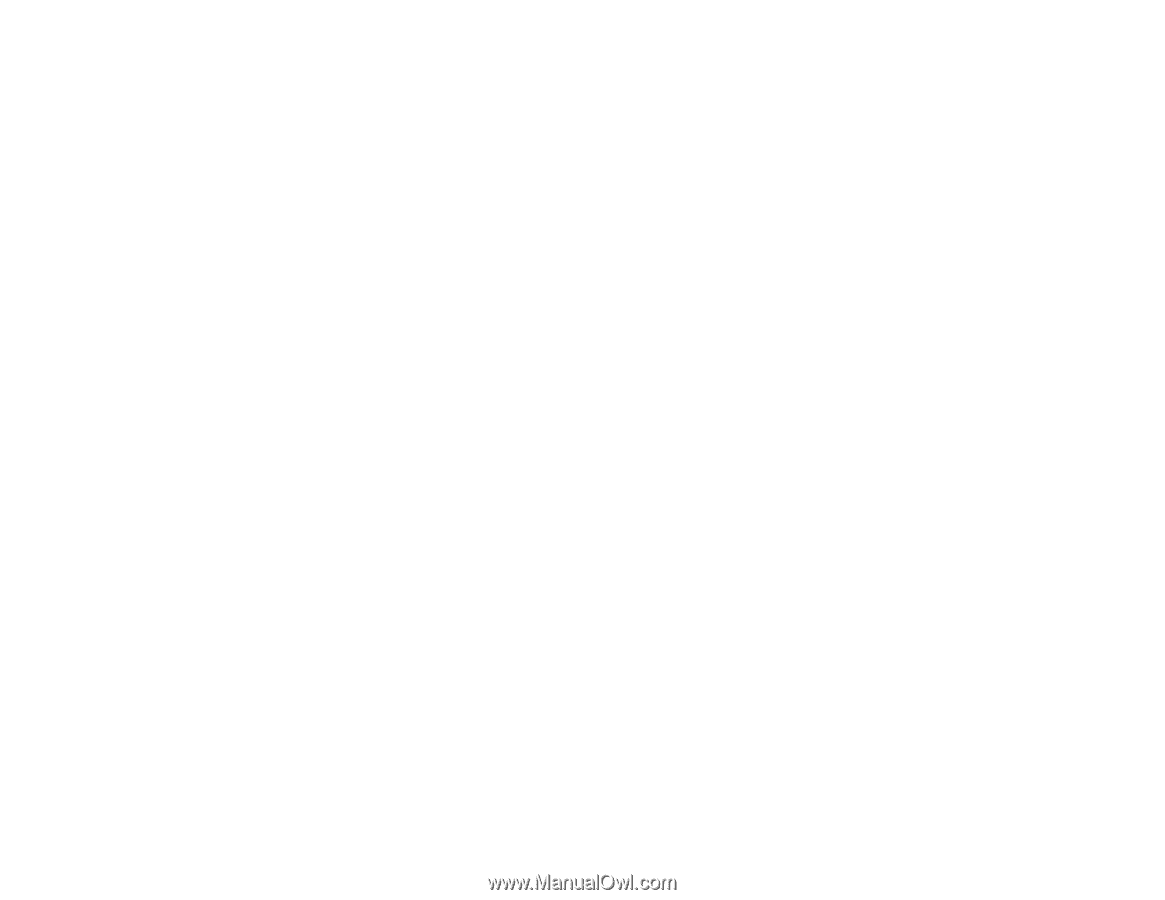Epson PowerLite 575W User Manual - Page 159
Solutions to Microphone Problems, Communication
 |
View all Epson PowerLite 575W manuals
Add to My Manuals
Save this manual to your list of manuals |
Page 159 highlights
• Press the A/V Mute button on the remote control to resume video and audio if they were temporarily stopped. • Press the Source Search button to switch to the correct input source, if necessary. • Check your computer or video source to make sure the volume is turned up and the audio output is set for the correct source. • Check the audio cable connections between the projector and your video source. • If you do not hear sound from an HDMI source, set the connected device to PCM output. • Make sure any connected audio cables are labeled "No Resistance". • If you are using the USB Display function, turn on the Output audio from the projector setting in the Epson USB Display Settings program on your computer. • If you are using a Mac and you do not hear sound from an HDMI source, make sure your Mac supports audio through the HDMI port. If not, you need to connect an audio cable. • If you want to use a connected audio source when the projector is off, set the Standby Mode option to Communication On and the A/V Output option to Always On. • Make sure the Audio Output option is set to the correct audio port for your video device. • If you turn the projector on immediately after turning it off, the cooling fans may run at high speed momentarily and cause an unexpected noise. This is normal. Parent topic: Solving Image or Sound Problems Solutions to Microphone Problems If there is no sound when you use a microphone connected to the projector, try the following solutions: • Make sure the microphone is securely connected to the projector. • Make sure you are using a dynamic microphone, not a condenser microphone. • Adjust the Mic Input Level setting as necessary in the projector's menus. • If you want to use the microphone when the projector is off, set the Standby Mode option to Communication On. Parent topic: Solving Image or Sound Problems Related references Projector Setup Settings - Extended Menu Projector Feature Settings - Settings Menu 159