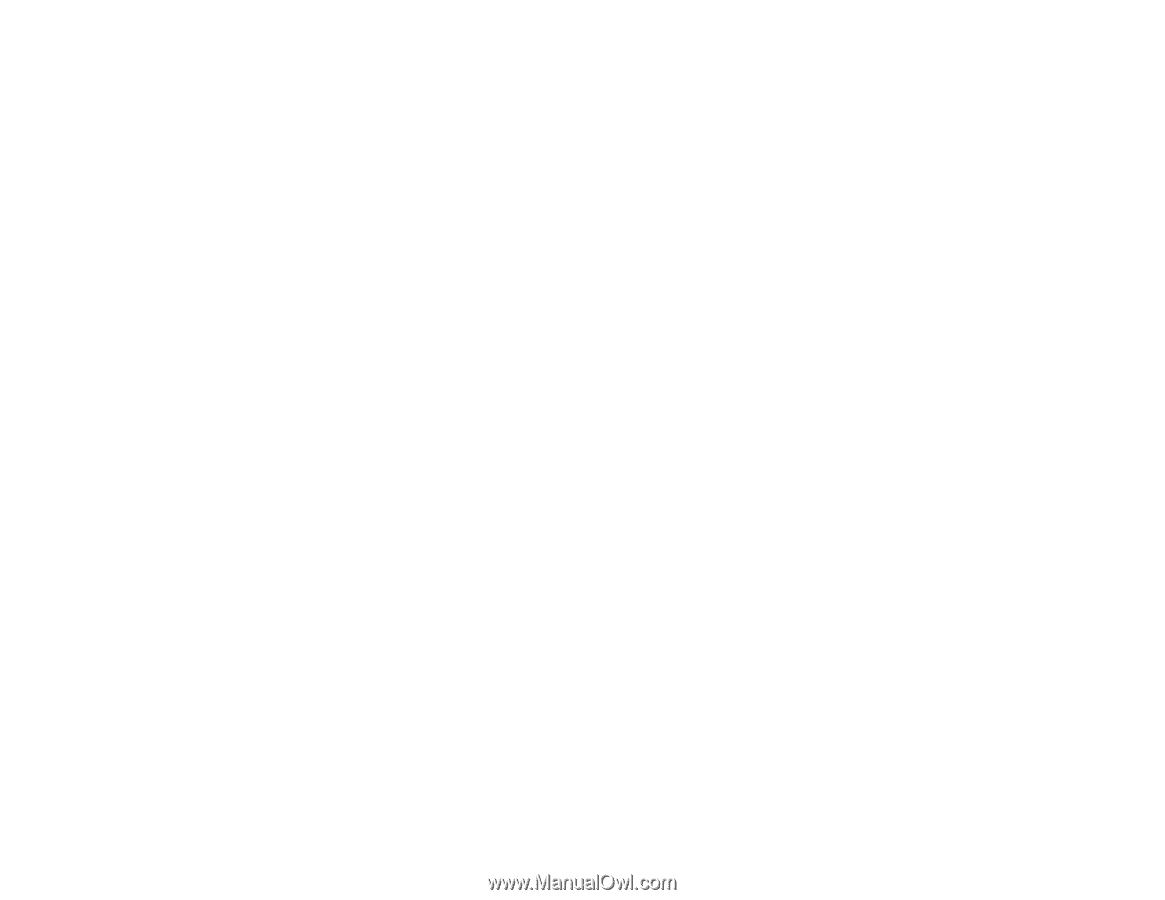Epson PowerLite 575W User Manual - Page 158
Solutions When the Image Brightness or Colors are Incorrect, Solutions to Sound Problems, Input Signal
 |
View all Epson PowerLite 575W manuals
Add to My Manuals
Save this manual to your list of manuals |
Page 158 highlights
• If you are projecting from a computer, press the Auto button on the remote control to automatically adjust the tracking and sync. If any bands or overall blurriness remain, display a uniformly patterned image on the screen and manually adjust the Tracking and Sync settings. • If you are projecting from a computer, use a lower resolution. Parent topic: Solving Image or Sound Problems Solutions When the Image Brightness or Colors are Incorrect If the projected image is too dark or light, or the colors are incorrect, try the following solutions: • Press the Color Mode button on the remote control to try different color modes for the image and environment. • Check your video source settings. • Adjust the available settings on the Image menu for the current input source, such as Brightness, Contrast, Tint, Color Adjustment, and/or Color Saturation. • Make sure you selected the correct Input Signal or Video Signal setting on the Signal menu, if available for your image source. • Make sure all the cables are securely connected to the projector and your video device. If you connected long cables, try connecting shorter cables. • If you are using the ECO Power Consumption setting, try selecting Normal in the projector's menus. • Position the projector close enough to the screen. • If the image has been progressively darkening, you may need to replace the projector lamp soon. Parent topic: Solving Image or Sound Problems Related concepts Projector Lamp Maintenance Related references Input Signal Settings - Signal Menu Projector Feature Settings - Settings Menu Image Quality Settings - Image Menu Solutions to Sound Problems If there is no sound when you expect it or the volume is too low or high, try the following solutions: • Adjust the projector's volume settings. 158