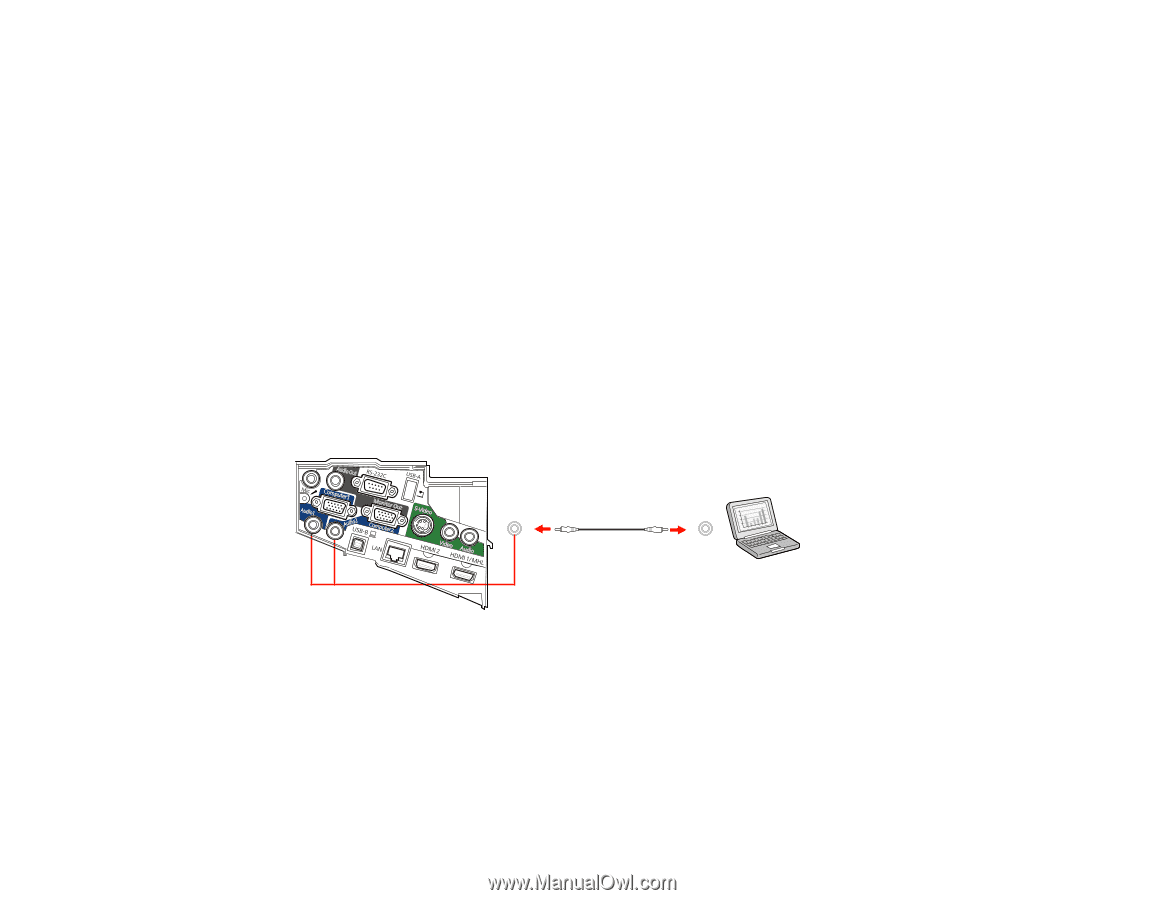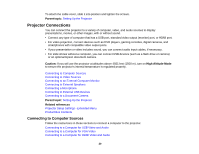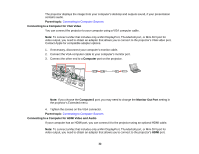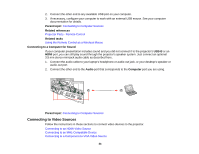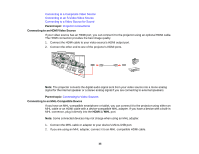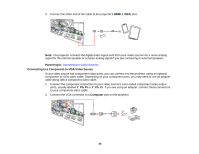Epson PowerLite 575W User Manual - Page 34
Connecting to a Computer for Sound, Connecting to Video Sources, Parent topic, Related references
 |
View all Epson PowerLite 575W manuals
Add to My Manuals
Save this manual to your list of manuals |
Page 34 highlights
2. Connect the other end to any available USB port on your computer. 3. If necessary, configure your computer to work with an external USB mouse. See your computer documentation for details. Parent topic: Connecting to Computer Sources Related references Projector Parts - Remote Control Related tasks Using the Remote Control as a Wireless Mouse Connecting to a Computer for Sound If your computer presentation includes sound and you did not connect it to the projector's USB-B or an HDMI port, you can still play sound through the projector's speaker system. Just connect an optional 3.5 mm stereo mini-jack audio cable as described here. 1. Connect the audio cable to your laptop's headphone or audio-out jack, or your desktop's speaker or audio-out port. 2. Connect the other end to the Audio port that corresponds to the Computer port you are using. Parent topic: Connecting to Computer Sources Connecting to Video Sources Follow the instructions in these sections to connect video devices to the projector. Connecting to an HDMI Video Source Connecting to an MHL-Compatible Device Connecting to a Component-to-VGA Video Source 34