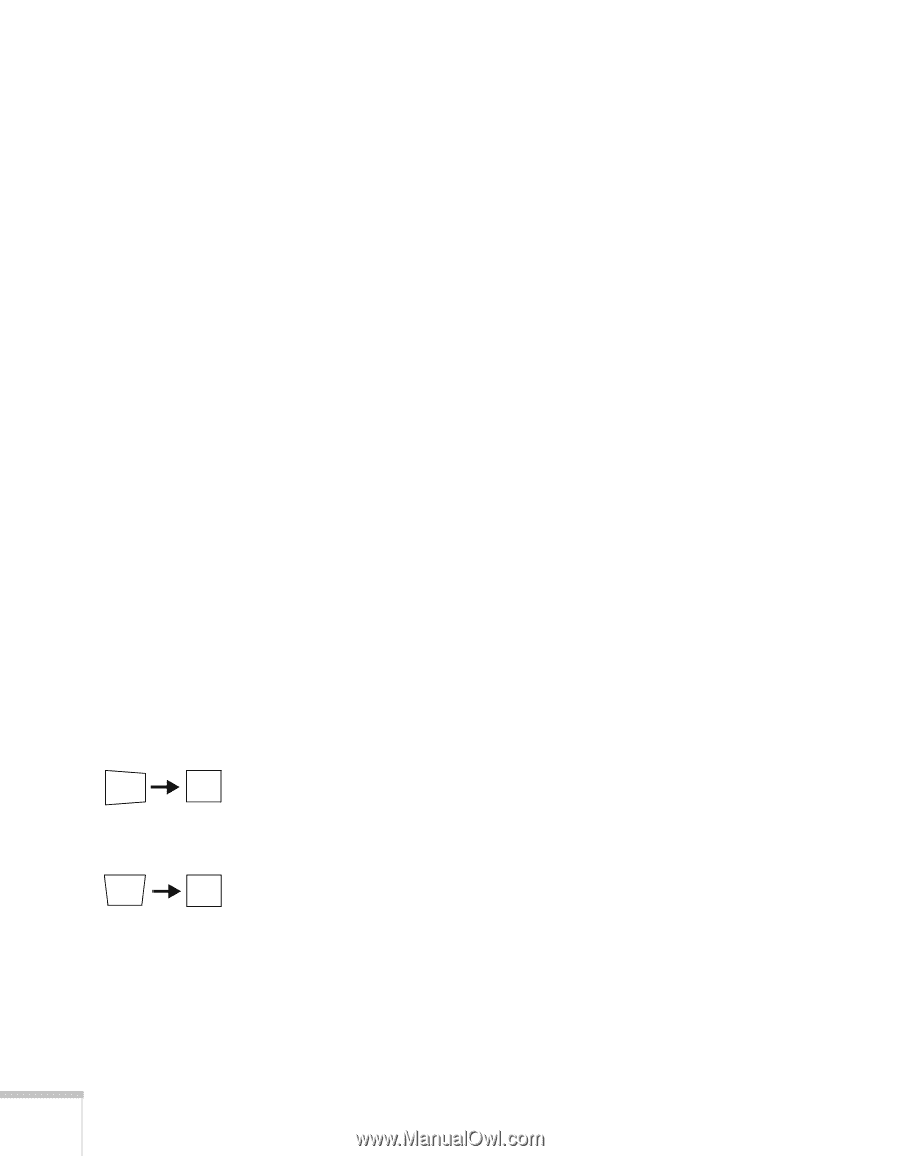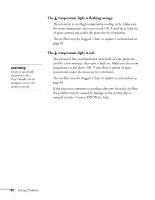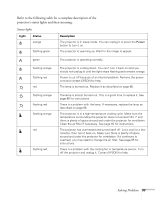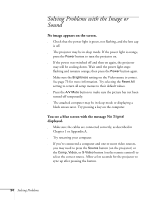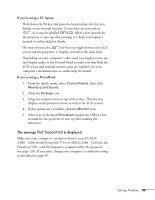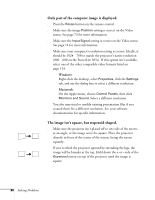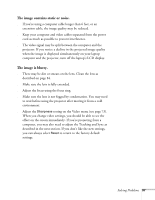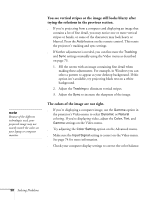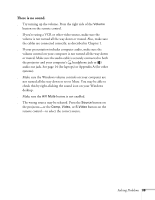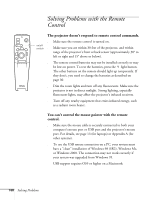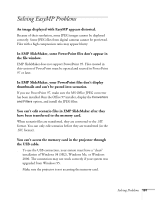Epson PowerLite 715c User Manual - Page 105
Only part of the computer image is displayed., The image isn't square, but trapezoid-shaped., Windows
 |
View all Epson PowerLite 715c manuals
Add to My Manuals
Save this manual to your list of manuals |
Page 105 highlights
Only part of the computer image is displayed. s Press the Resize button on the remote control. s Make sure the image Position setting is correct on the Video menu. See page 73 for more information. s Make sure the Input Signal setting is correct on the Video menu. See page 74 for more information. s Make sure your computer's resolution setting is correct. Ideally, it should be 1024 × 768 to match the projector's native resolution (800 × 600 on the PowerLite 505c). If this option isn't available, select one of the other compatible video formats listed on page 124. s Windows: Right-click the desktop, select Properties, click the Settings tab, and use the dialog box to select a different resolution. s Macintosh: On the Apple menu, choose Control Panels, then click Monitors and Sound. Select a different resolution. s You also may need to modify existing presentation files if you created them for a different resolution. See your software documentation for specific information. The image isn't square, but trapezoid-shaped. s Make sure the projector isn't placed off to one side of the screen, at an angle, or the image won't be square. Place the projector directly in front of the center of the screen, facing the screen squarely. s If you've tilted the projector upward by extending the legs, the image will be broader at the top. Hold down the + or - side of the Keystone button on top of the projector until the image is square. 96 Solving Problems