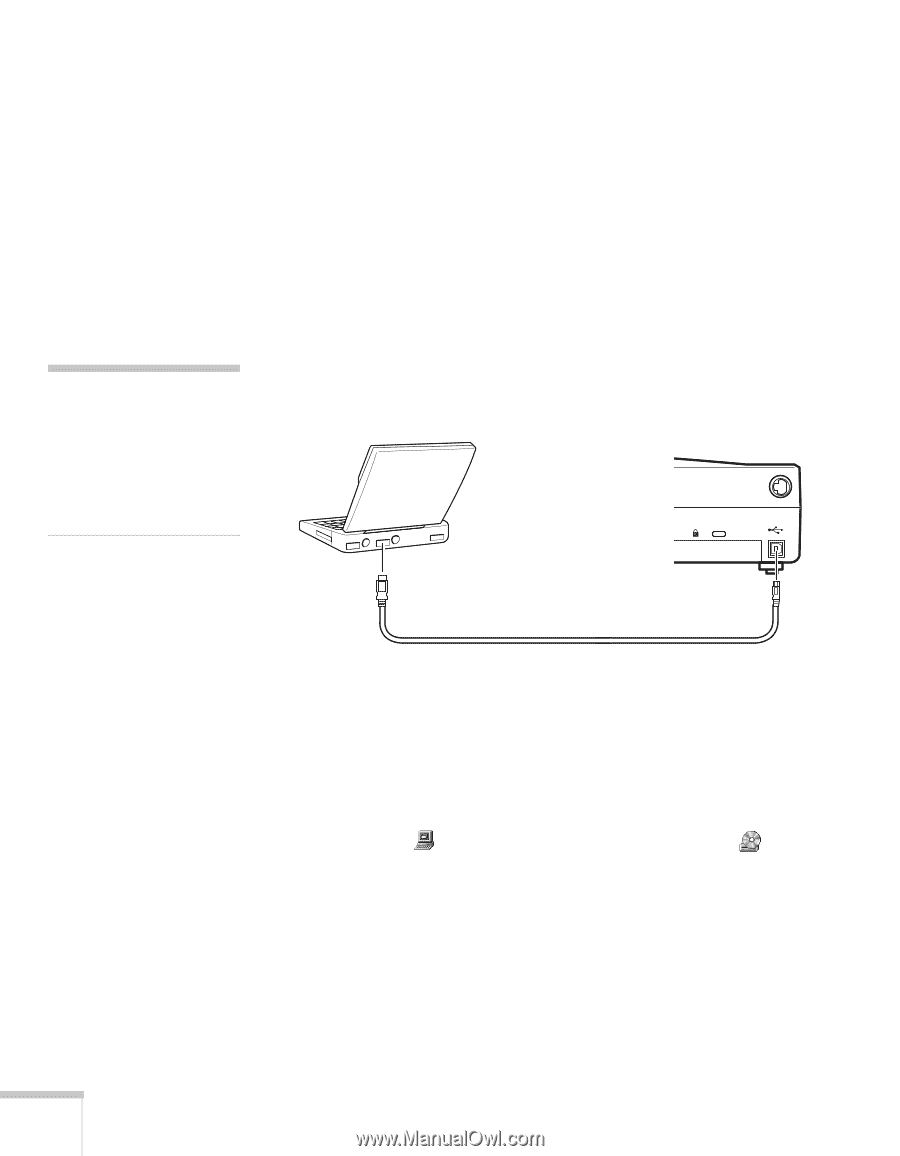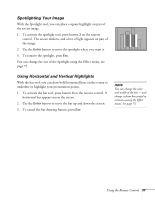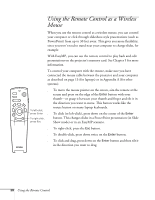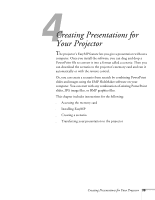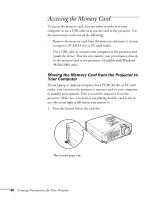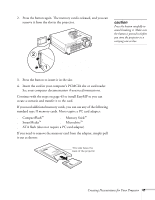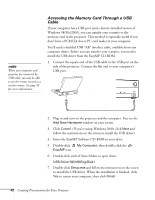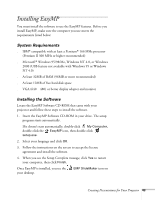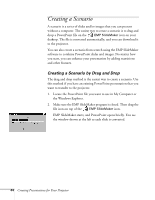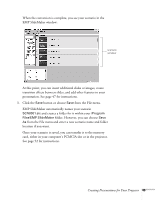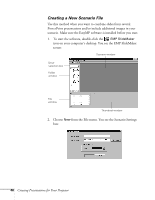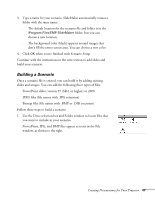Epson PowerLite 715c User Manual - Page 51
Accessing the Memory Card Through a USB Cable
 |
View all Epson PowerLite 715c manuals
Add to My Manuals
Save this manual to your list of manuals |
Page 51 highlights
note When your computer and projector are connected by USB cable, you may be able to use the remote control as a wireless mouse. See page 38 for more information. Accessing the Memory Card Through a USB Cable If your computer has a USB port (and a factory-installed version of Windows 98/Me/2000), you can transfer your scenario to the memory card in the projector. This method is especially useful if you don't have a PCMCIA slot or PC card reader in your computer. You'll need a shielded USB "AB" interface cable, available from any computer dealer. Before you can transfer your scenario, you need to install the USB driver from the EasyMP CD-ROM. 1. Connect the square end of the USB cable to the USB port on the side of the projector. Connect the flat end to your computer's USB port. Mouse/Com 2. Plug in and turn on the projector and the computer. You see the Add New Hardware window on your screen. 3. Click Cancel. (If you're using Windows 2000, click Next and follow the instructions on the screen to install the USB driver.) 4. Insert the EasyMP Software CD-ROM in your drive. 5. Double-click My Computer, then double-click the EasyMP icon. 6. Double-click each of these folders to open them: USB-Driver\Win98\Eng\Disk1 7. Double-click Setup.exe and follow the instructions on the screen to install the USB driver. When the installation is finished, click Yes to restart your computer, then click Finish. 42 Creating Presentations for Your Projector