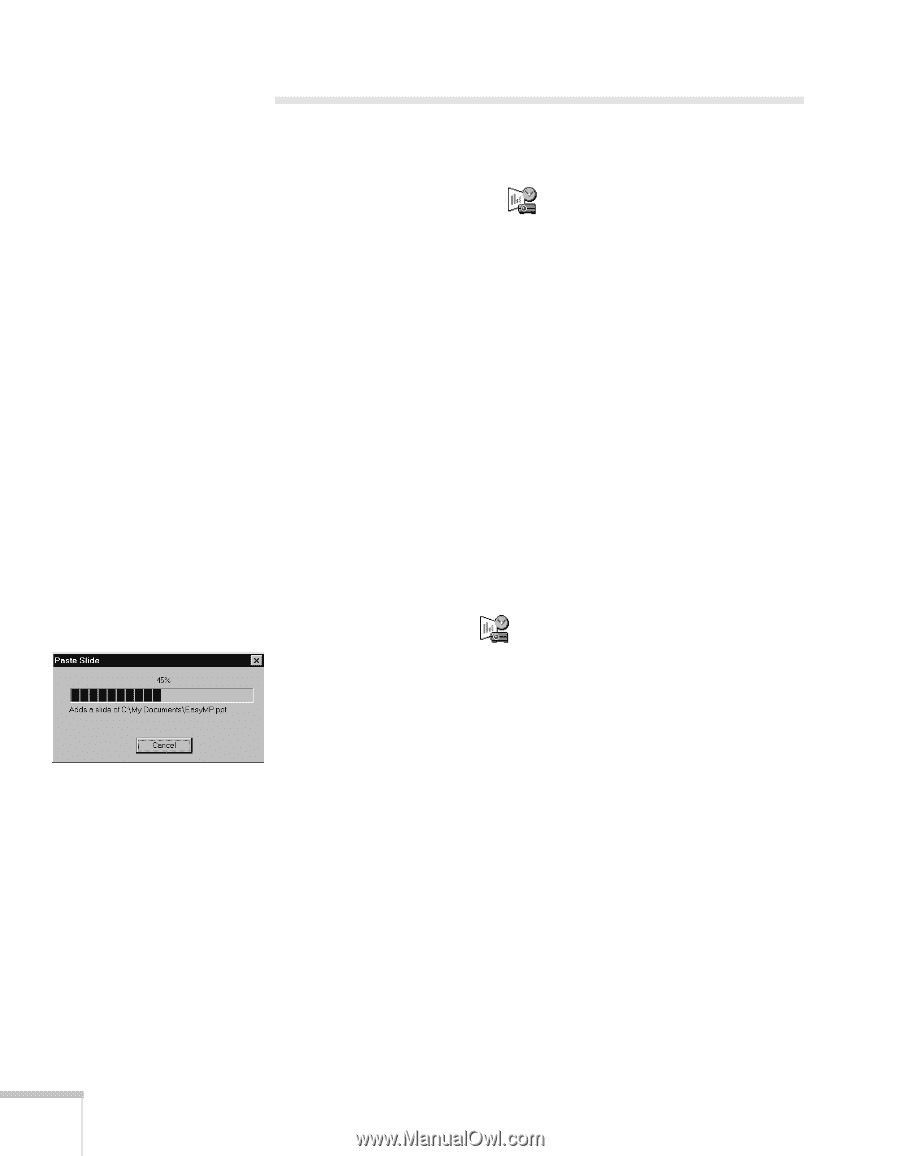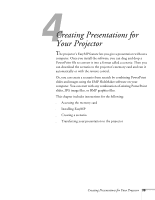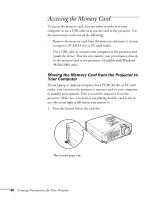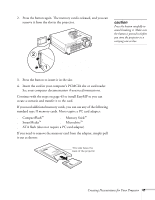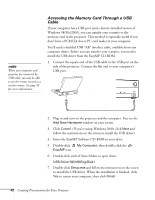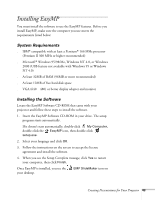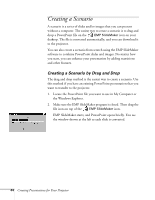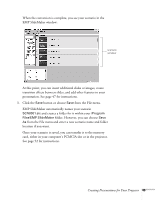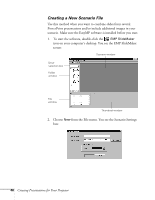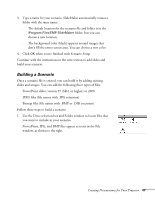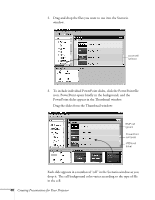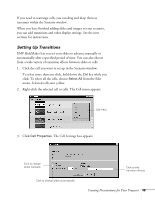Epson PowerLite 715c User Manual - Page 53
Creating a Scenario, Creating a Scenario by Drag and Drop
 |
View all Epson PowerLite 715c manuals
Add to My Manuals
Save this manual to your list of manuals |
Page 53 highlights
Creating a Scenario A scenario is a series of slides and/or images that you can present without a computer. The easiest way to create a scenario is to drag and drop a PowerPoint file on the EMP SlideMaker icon on your desktop. The file is converted automatically, and you can download it to the projector. You can also create a scenario from scratch using the EMP SlideMaker software to combine PowerPoint slides and images. No matter how you start, you can enhance your presentation by adding transitions and other features. Creating a Scenario by Drag and Drop The drag and drop method is the easiest way to create a scenario. Use this method if you have an existing PowerPoint presentation that you want to transfer to the projector. 1. Locate the PowerPoint file you want to use in My Computer or the Windows Explorer. 2. Make sure the EMP SlideMaker program is closed. Then drag the file icon on top of the EMP SlideMaker icon. EMP SlideMaker starts, and PowerPoint opens briefly. You see the window shown at the left as each slide is converted. 44 Creating Presentations for Your Projector