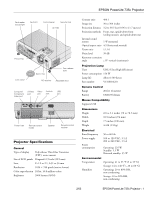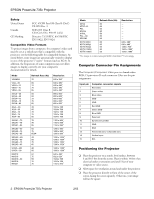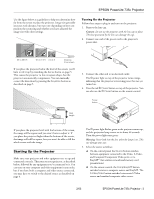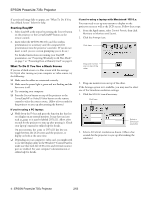Epson PowerLite 735c Product Information Guide - Page 6
Correcting Computer Images, Shutting Down the Projector, Using the Remote Control - parts
 |
View all Epson PowerLite 735c manuals
Add to My Manuals
Save this manual to your list of manuals |
Page 6 highlights
EPSON PowerLite 735c Projector You can also use the remote control to access the projector's Setting menu, where you can perform keystone correction or enable the Auto Keystone option. Correcting Computer Images If you're connected to a computer and the image doesn't display correctly (for example, part of the screen is cut off), press the Auto button on the remote control. This automatically adjusts the picture quality and resolution so that the image fits properly on the screen. 4. Turn off and disconnect any equipment plugged into the projector. 5. Replace the lens cap, retract the feet, and unplug the power cord. Caution: To avoid damaging the projector or lamp, never unplug the power cord when the power light is green or flashing orange. 6. Store the projector in the case that came with it or in a similar protective case. Shutting Down the Projector When you've finished using the projector, follow the recommended procedure to shut it down. This extends the life of the lamp and protects the projector from possible overheating. Note: When the projector has not received any input signals for 30 minutes, it automatically turns off the projector lamp and enters standby mode. This conserves electricity, cools the projector, and extends the life of the lamp. If you are done using the projector, unplug the power cord. If you want to start projecting again, press the Power button. 1. If you're using a computer or laptop, shut it down first. Otherwise you may not be able to see your computer's display to shut it down properly. 2. To turn off the projector, press the red P Power button on the projector or remote control. You see a confirmation message. (If you don't want to turn it off, press any other button.) Power button 3. Press the P Power button again. The power light flashes orange for about 90 seconds as the projector cools down. When the projector has cooled, the orange light stays on and the exhaust fan shuts off. If you want to turn the projector on again, wait until the orange light stops flashing. Then press the P Power button. Using the Remote Control The remote control lets you access most of your projector's features from anywhere in the room (up to 20 feet away). You can use it to turn the projector on and off and zoom the image, for example. Page up Page down Comp/EasyMP Menu Zoom out Arrow buttons Auto Page down Page up Power Comp/EasyMP S-Video/Video Color Mode Menu A/V Mute Freeze E-Zoom Enter Auto ESC Power S-Video/ Video source Color mode Freeze A/V mute Zoom-in Esc Enter This table summarizes the functions on the remote control. Button Function Page up Returns to the previous image in a slideshow. Page down Advances to the next image in a slideshow. Power Turns the projector on or off. Color Mode Adjusts the vividness of the image color. You can select from six settings, and save a different setting for each computer and/or video source. Comp/EasyMP Switches between computer source and EasyMP. S-Video/Video Switches between an S-Video source and a standard composite video source. Freeze Halts action. Press again to resume action. Menu Displays menus for changing projector settings. 6 - EPSON PowerLite 735c Projector 2/03