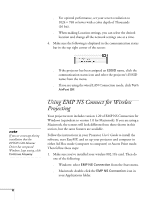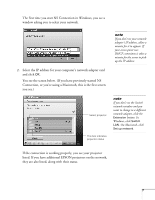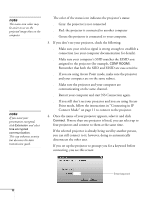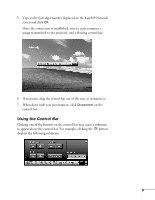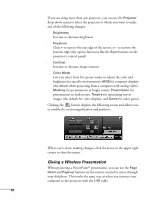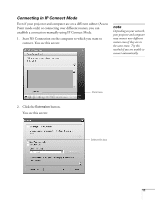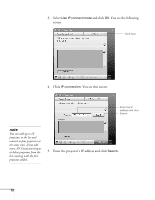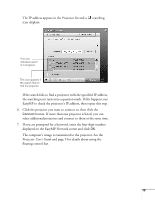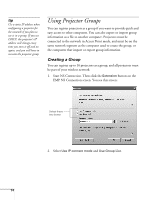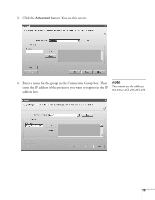Epson PowerLite 735c User Manual - Supplement - Page 10
Giving a Wireless Presentation, button displays the following screen and allows
 |
View all Epson PowerLite 735c manuals
Add to My Manuals
Save this manual to your list of manuals |
Page 10 highlights
If you are using more than one projector, you can use the Projector drop-down menu to select the projector to which you want to make any of the following changes: ■ Brightness Increase or decrease brightness ■ Keystone Click + to narrow the top edge of the screen, or - to narrow the bottom edge (this option functions like the Sync buttons on the projector's control panel) ■ Contrast Increase or decrease image contrast ■ Color Mode Lets you select from five preset modes to adjust the color and brightness for specific environments: sRGB for computer displays (the default when projecting from a computer with analog video), Meeting for presentations in bright rooms, Presentation for presentations in dark rooms, Theatre for optimizing movie images (the default for video display), and Game for video games Clicking the button displays the following screen and allows you to modify the zoom magnification and position: When you're done making changes, click the arrow in the upper right corner to close the menu. Giving a Wireless Presentation When projecting a PowerPoint® presentation, you can use the Page down and Page up buttons on the remote control to move through your slideshow. This works the same way as when you connect your computer to the projector with the USB cable. 10