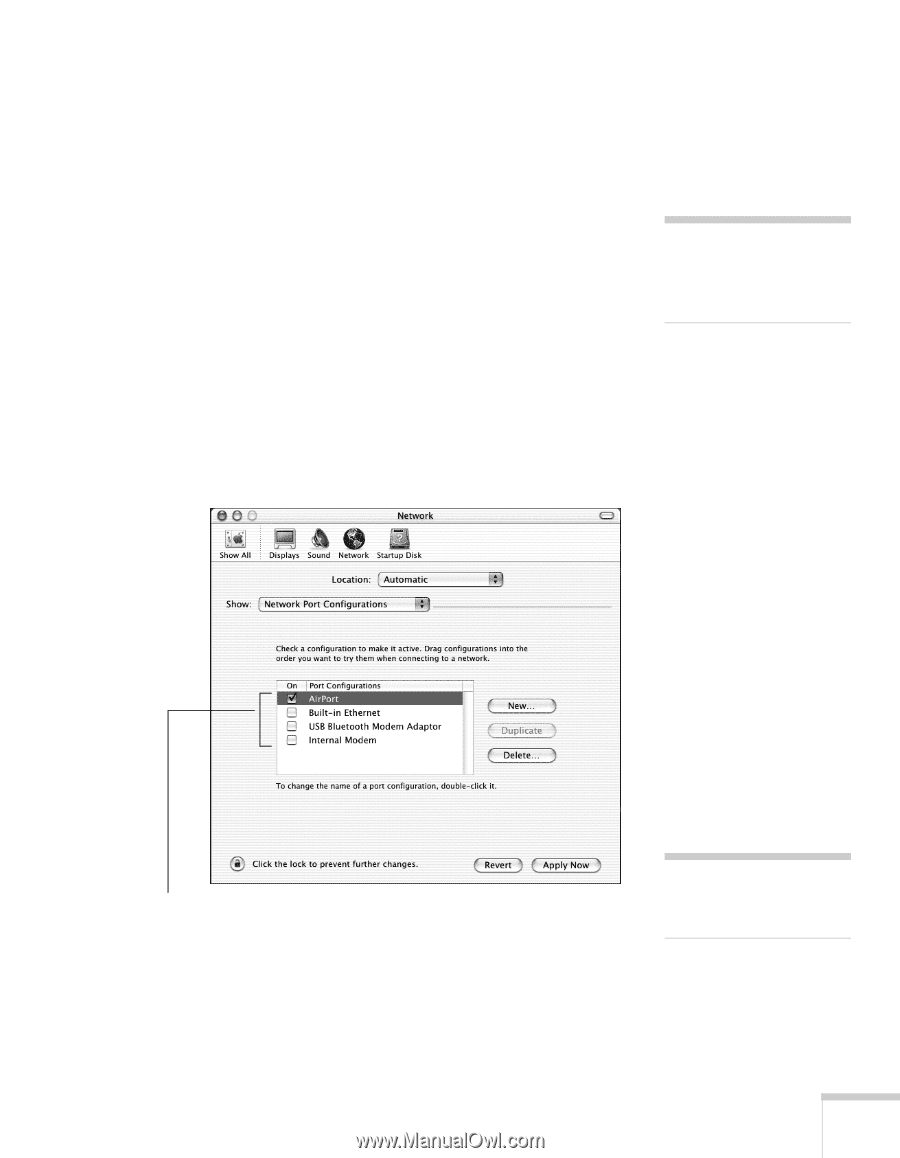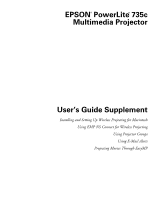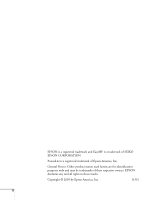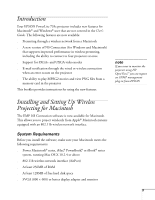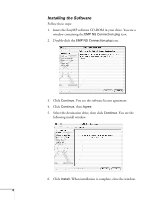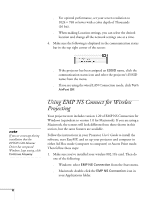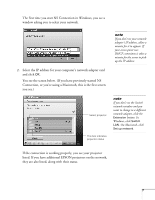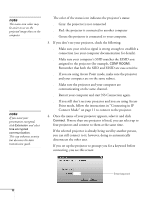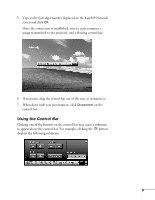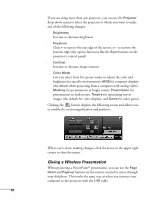Epson PowerLite 735c User Manual - Supplement - Page 5
Configuring Your Network Connection, User's Guide
 |
View all Epson PowerLite 735c manuals
Add to My Manuals
Save this manual to your list of manuals |
Page 5 highlights
Configuring Your Network Connection Follow the instructions in your Projector User's Guide to start EasyMP and insert the EPSON 802.11b card in the projector. Determine whether you will use Ad Hoc mode or Access Point mode to connect to the projector. Follow the instructions in your Projector User's Guide to configure the projector for the mode you will be using. Then follow the instructions beginning on page 5 to set up your Macintosh in either Ad Hoc mode or Access Point mode. Before you can connect to the projector, you need to make sure the network settings on your Macintosh match the settings on the projector. 1. From the Apple pull-down menu, select System Preferences. Then double-click the Network icon. You see the Network Settings window: note EMP NS Connection does not support Macintosh Channel Ad Hoc mode. Check the port you want to use 2. Under Port Configurations, select AirPort for a wireless network or Built-in Ethernet for a wired network. 3. Click Apply Now. Then close the window. note Make sure that only one port is selected. 5