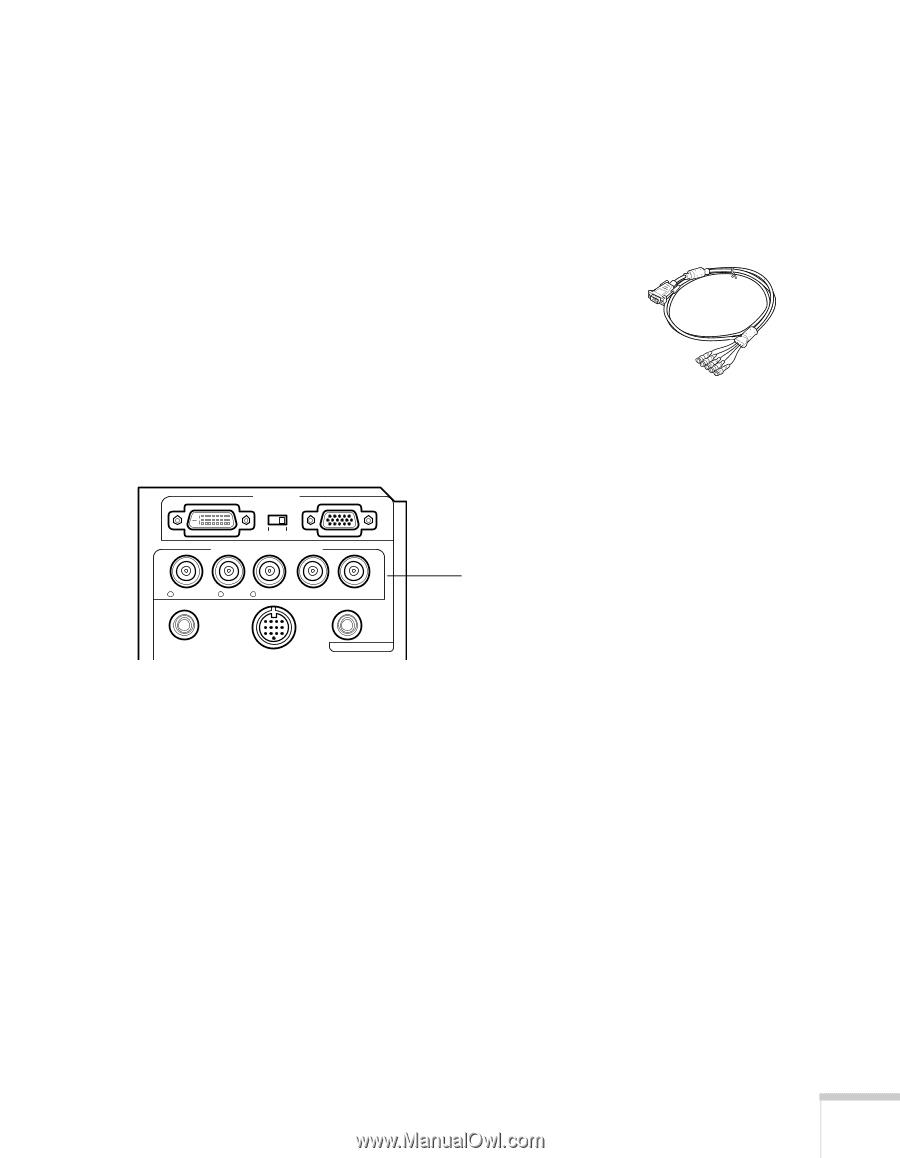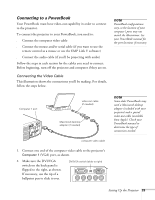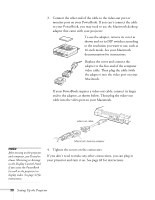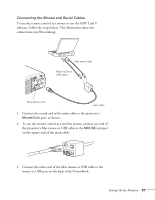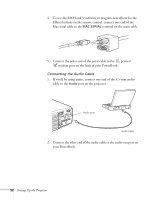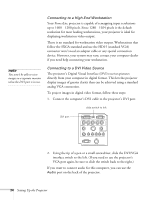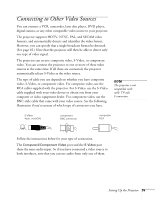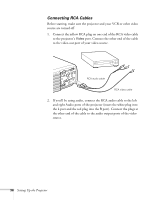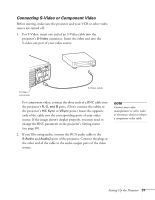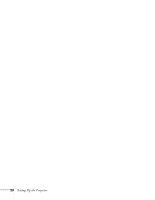Epson PowerLite 8100NL User Manual - Page 39
Making Other Computer Connections, Connecting a Computer Using the BNC Cable
 |
View all Epson PowerLite 8100NL manuals
Add to My Manuals
Save this manual to your list of manuals |
Page 39 highlights
Making Other Computer Connections If you want to connect a computer using the BNC cable or connect a high-end workstation or a Digital Visual Interface (DVI) source, follow the instructions below. Connecting a Computer Using the BNC Cable Follow these steps to connect a computer to the Computer 2/ Component Video interface using the BNC cable: 1. Connect the VGA (D-sub 15-pin) end of the cable to your computer's video port. 2. Connect the five connectors at the other end of the cable to the projector's R/Cr/Pr (red), G/Y (green), B/Cb/Pb (blue), H/C Sync (horizontal sync), and VSync (vertical sync) ports, shown below. Computer 1 Computer 2 /Component Video R/Cr/Pr G/Y B/Cb/Pb H/C Sync V Sync BNC connectors Remote Mouse/Com Audio 3. To display images properly, make sure the BNC parameter in the projector's Setting menu is set to RGB. See page 69. 4. If you want to hear computer-audio through the projector, you'll need an RCA-to-3.5 mm stereo cable (available for purchase from your electronics store or video dealer). Insert the cable's 3.5-mm plug into your computer's audio-out port. Then attach the RCA connectors at the other end of the cable to the S-Audio and Audio2 ports of the projector. Setting Up the Projector 33