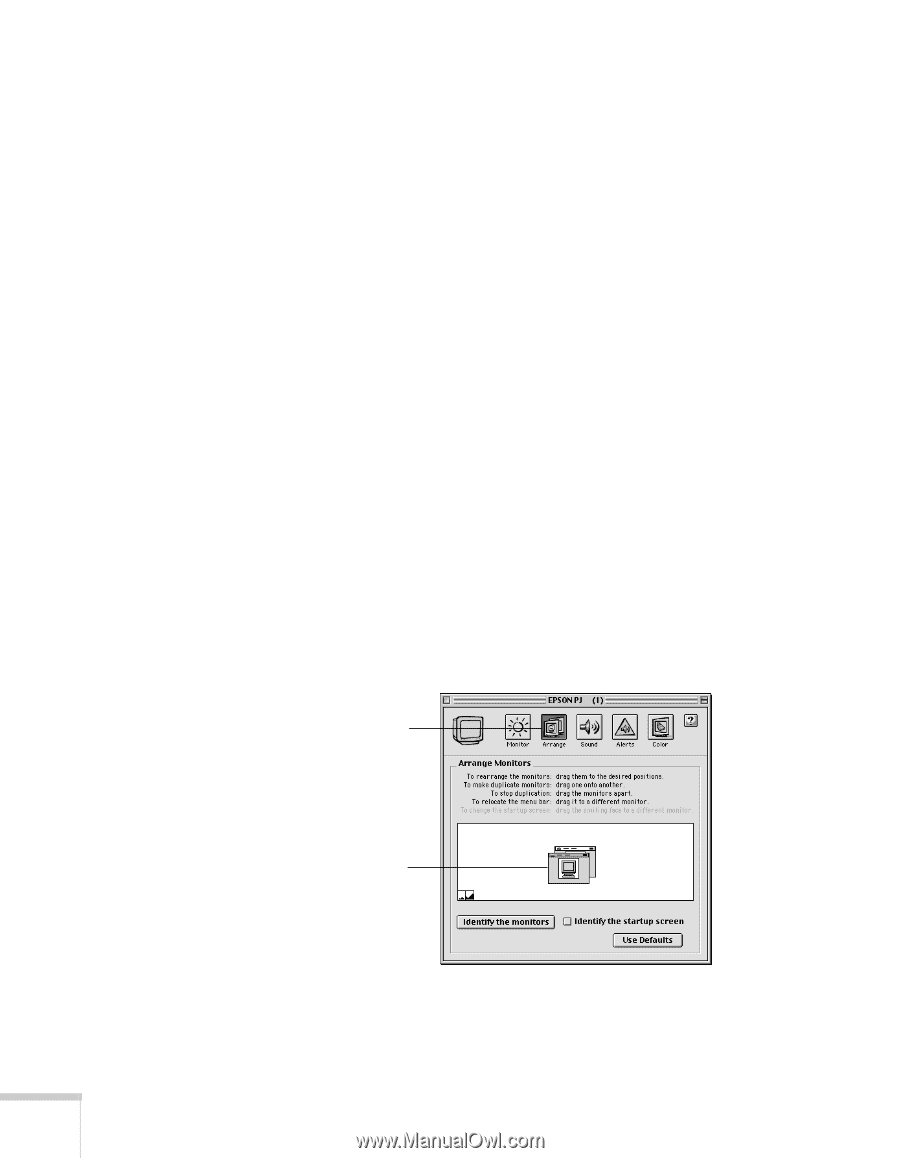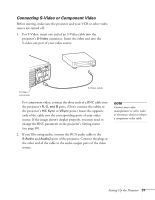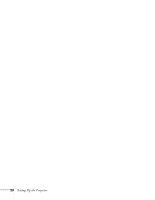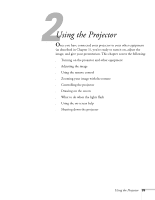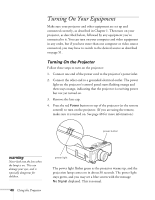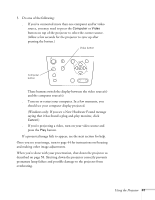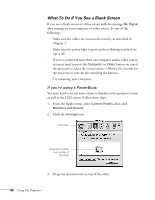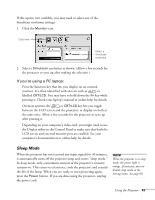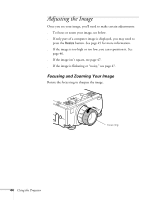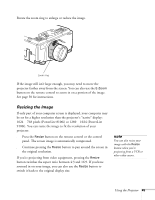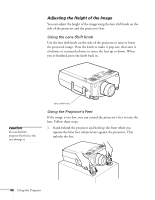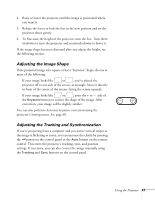Epson PowerLite 8100NL User Manual - Page 48
What To Do If You See a Blank Screen, If you're using a PowerBook
 |
View all Epson PowerLite 8100NL manuals
Add to My Manuals
Save this manual to your list of manuals |
Page 48 highlights
What To Do If You See a Blank Screen If you see a blank screen or a blue screen with the message No Signal after turning on your computer or video source, do one of the following: s Make sure the cables are connected correctly, as described in Chapter 1. s Make sure the power light is green and not flashing and the lens cap is off. s If you've connected more than one computer and/or video source, you may need to press the Computer or Video button on top of the projector to select the correct source. (Allow a few seconds for the projector to sync up after pressing the button.) s Try restarting your computer. If you're using a PowerBook: You may need to set up your system to display on the projector screen as well as the LCD screen. Follow these steps: 1. From the Apple menu, select Control Panels, then click Monitors and Sound. 2. Click the Arrange icon. Click here Drag one monitor icon on top of the other 3. Drag one monitor icon on top of the other. 42 Using the Projector