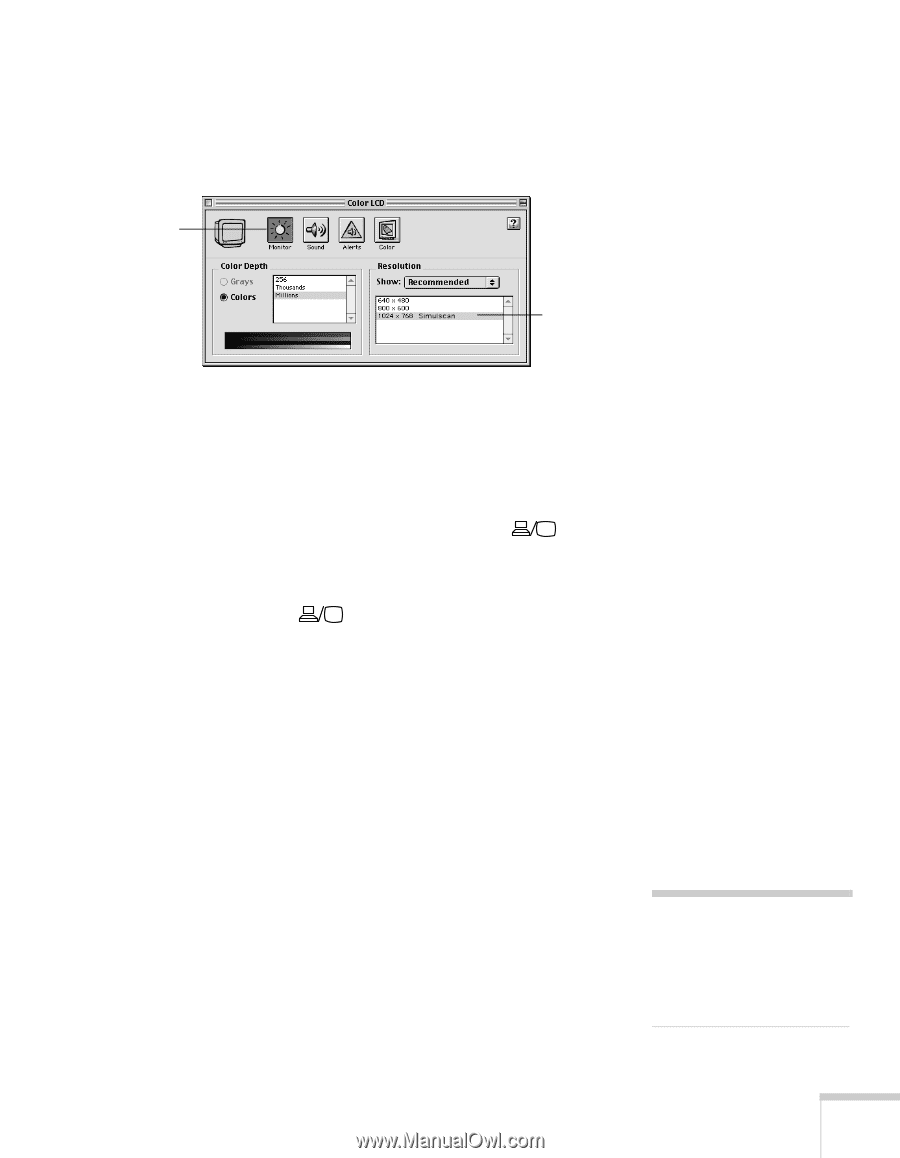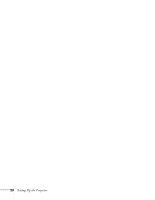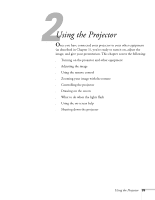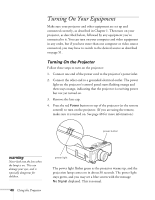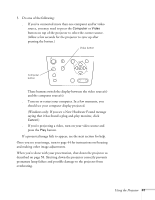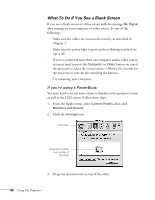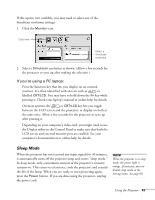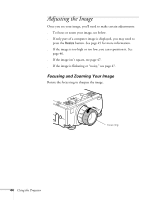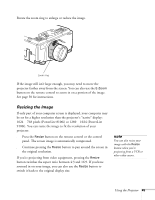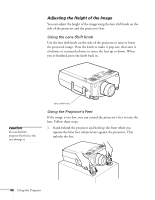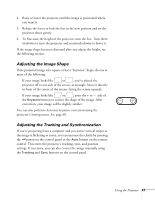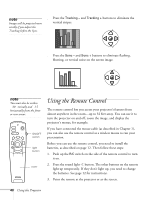Epson PowerLite 8100NL User Manual - Page 49
Sleep Mode, If you're using a PC laptop
 |
View all Epson PowerLite 8100NL manuals
Add to My Manuals
Save this manual to your list of manuals |
Page 49 highlights
If this option isn't available, you may need to select one of the Simulscan resolution settings: 1. Click the Monitor icon. Click here Select a Simulscan resolution 2. Select a Simulscan resolution as shown. (Allow a few seconds for the projector to sync up after making the selection.) If you're using a PC laptop: s Press the function key that lets you display on an external monitor. It's often identified with an icon such as or labelled CRT/LCD. You may have to hold down the Fn key while pressing it. Check your laptop's manual or online help for details. On most systems, the or CRT/LCD key lets you toggle between the LCD screen and the projector, or display on both at the same time. Allow a few seconds for the projector to sync up after pressing it. s Depending on your computer's video card, you might need to use the Display utility in the Control Panel to make sure that both the LCD screen and external monitor port are enabled. See your computer's documentation or online help for details. Sleep Mode When the projector has not received any input signals for 30 minutes, it automatically turns off the projector lamp and enters "sleep mode." In sleep mode, only a minimum amount of the projector's circuitry remains on. This conserves electricity, cools the projector, and extends the life of the lamp. When you are ready to start projecting again, press the Power button. If you are done using the projector, unplug the power cord. note When the projector is in sleep mode, the power light is orange. If necessary, you can disable sleep mode in the Setting menu. See page 69. Using the Projector 43