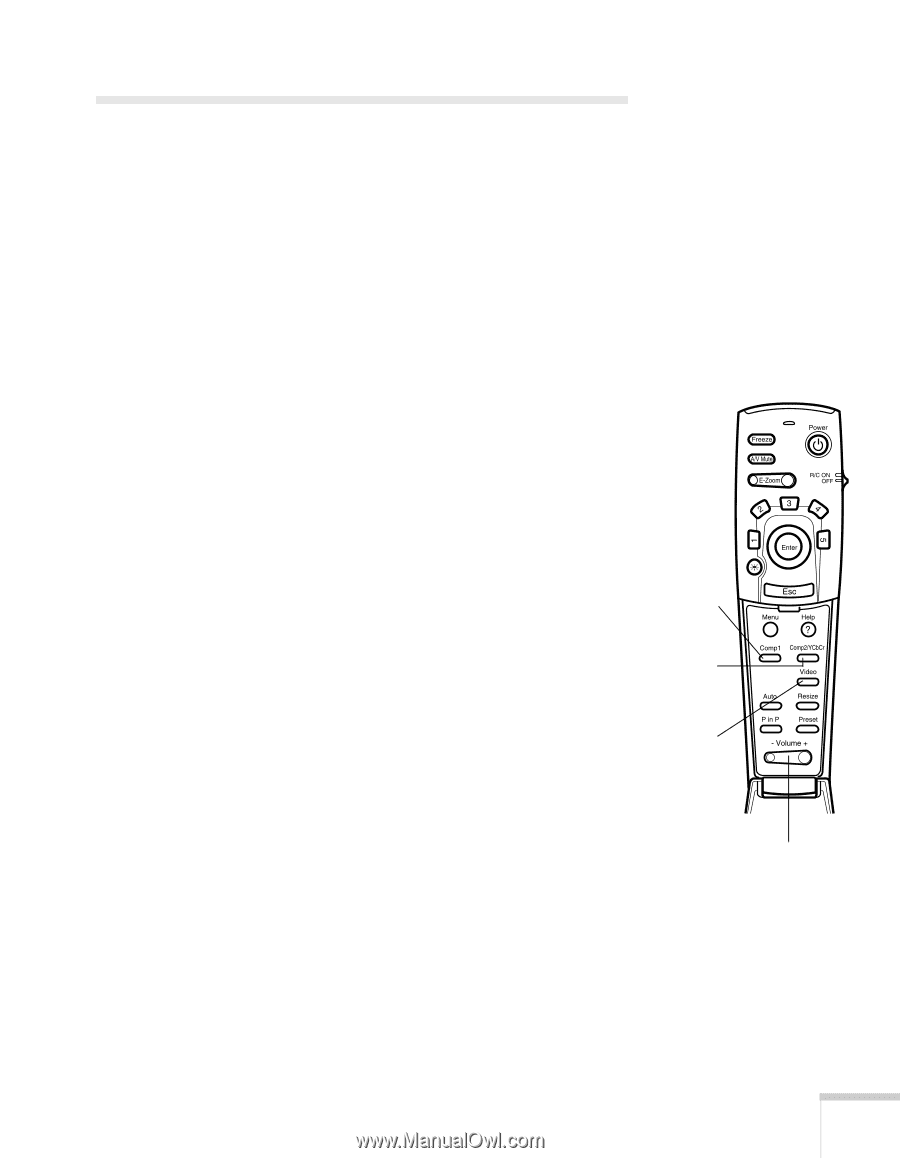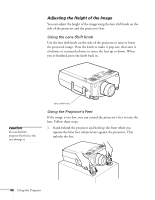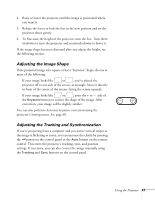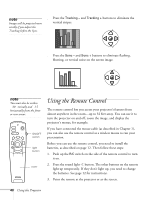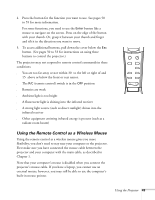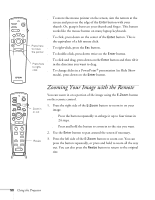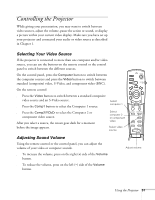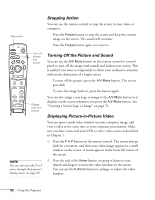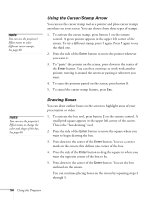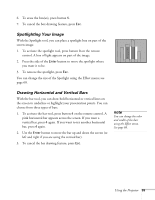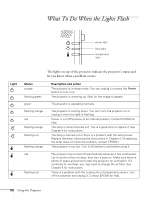Epson PowerLite 8100NL User Manual - Page 57
Controlling the Projector, Selecting Your Video Source, Adjusting Sound Volume
 |
View all Epson PowerLite 8100NL manuals
Add to My Manuals
Save this manual to your list of manuals |
Page 57 highlights
Controlling the Projector While giving your presentation, you may want to switch between video sources, adjust the volume, pause the action or sound, or display a picture within your current video display. Make sure you have set up your projector and connected your audio or video source as described in Chapter 1. Selecting Your Video Source If the projector is connected to more than one computer and/or video source, you can use the buttons on the remote control or the control panel to switch between the different sources. On the control panel, press the Computer button to switch between the computer sources and press the Video button to switch between standard (composite) video, S-Video, and component video (BNC). On the remote control: s Press the Video button to switch between a standard composite video source and an S-Video source. s Press the Comp1 button to select the Computer 1 source. Select computer 1 s Press the Comp2/YCbCr to select the Computer 2 or component video source. After you select a source, the screen goes dark for a moment before the image appears. Select computer 2 or component video Select video source E@sy-MP Adjusting Sound Volume Using the remote control or the control panel, you can adjust the volume of your video or computer sounds. s To increase the volume, press on the right (+) side of the Volume button. s To reduce the volume, press on the left (-) side of the Volume button. Adjust volume Using the Projector 51