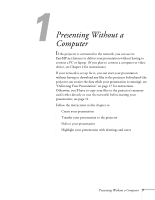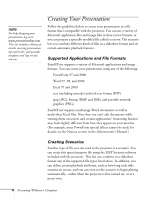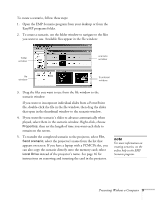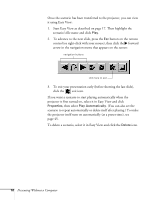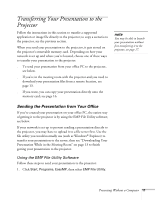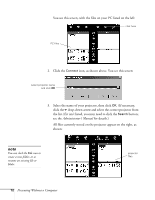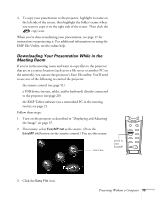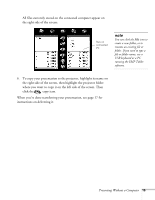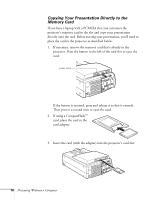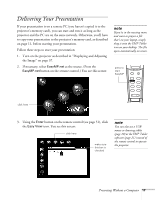Epson PowerLite 8150NL User Manual - Page 17
Presenting Without a Computer, Administrator, s Manual, the list. If it isn
 |
View all Epson PowerLite 8150NL manuals
Add to My Manuals
Save this manual to your list of manuals |
Page 17 highlights
You see this screen, with the files on your PC listed on the left: click here PC files 2. Click the Connect icon, as shown above. You see this screen: select projector name and click OK 3. Select the name of your projector, then click OK. (If necessary, click the drop-down arrow and select the correct projector from the list. If it isn't listed, you may need to click the Search button; see the Administrator's Manual for details.) All files currently stored on the projector appear on the right, as shown: note You can click the File icon to create a new folder, or to rename an existing file or folder. projector files 12 Presenting Without a Computer

12
Presenting Without a Computer
You see this screen, with the files on your PC listed on the left:
2.
Click the
Connect
icon, as shown above. You see this screen:
3.
Select the name of your projector, then click
OK
. (If necessary,
click the
drop-down arrow and select the correct projector from
the list. If it isn
’
t listed, you may need to click the
Search
button;
see the
Administrator
’
s Manual
for details.)
All files currently stored on the projector appear on the right, as
shown:
click here
PC files
select projector name
and click
OK
note
You can click the
File
icon to
create a new folder, or to
rename an existing file or
folder.
projector
files