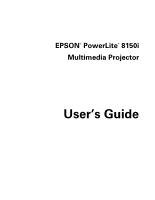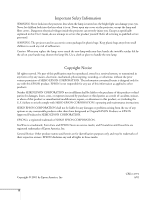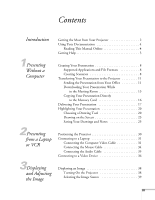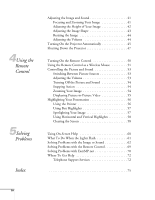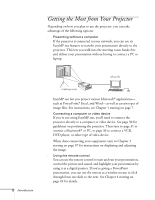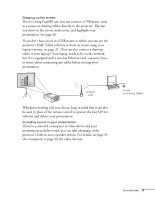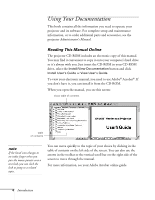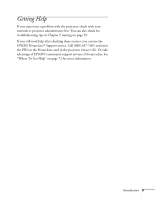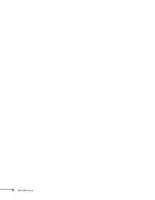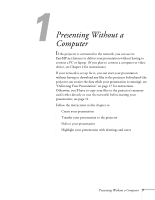Epson PowerLite 8150NL User Manual - Page 7
Getting the Most from Your Projector
 |
View all Epson PowerLite 8150NL manuals
Add to My Manuals
Save this manual to your list of manuals |
Page 7 highlights
Getting the Most from Your Projector Depending on how you plan to use the projector, you can take advantage of the following options: s Presenting without a computer If the projector is connected to your network, you can use its EasyMP.net features to transfer your presentation directly to the projector. This lets you walk into the meeting room hands-free and deliver your presentation without having to connect a PC or laptop. 2 Introduction office PC meeting room EasyMP.net lets you project various Microsoft® applications- such as PowerPoint®, Excel, and Word-as well as certain types of image files. For instructions, see Chapter 1 starting on page 7. s Connecting a computer or video device If you're not using EasyMP.net, you'll need to connect the projector directly to a computer or video device. See page 30 for guidelines on positioning the projector. Then turn to page 31 to connect a Macintosh® or PC, or page 36 to connect a VCR, DVD player, or other type of video device. When done connecting your equipment, turn to Chapter 3 starting on page 37 for instructions on displaying and adjusting the image. s Using the remote control You can use the remote control to start and run your presentation, control the picture and sound, and highlight your presentation by using it as a digital pointer. If you're giving a PowerPoint presentation, you can use the remote as a wireless mouse to click through from one slide to the next. See Chapter 4 starting on page 49 for details.