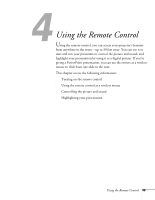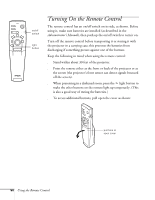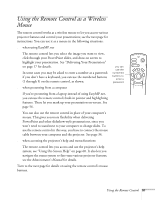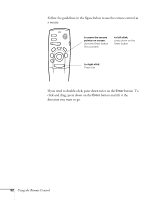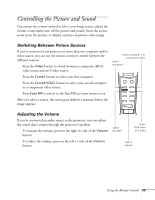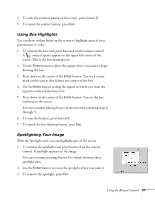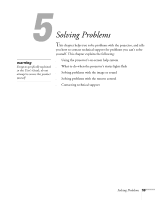Epson PowerLite 8150NL User Manual - Page 59
Turning Off the Picture and Sound, Stopping Action, Zooming Your Image, A/V Mute
 |
View all Epson PowerLite 8150NL manuals
Add to My Manuals
Save this manual to your list of manuals |
Page 59 highlights
note You can also have an image, such as a company logo, display on the screen whenever you press the A/V Mute button. See the Administrator's Manual for instructions. Turning Off the Picture and Sound You can use the A/V Mute button on the remote control to darken your screen and turn off the sound. This is useful if you want to temporarily re-direct your audience's attention without the distraction of a bright screen. s To turn off the picture and sound, press the A/V Mute button. The screen goes dark. s To turn the image back on, press the button again. turn off picture zoom in or out stop action Freeze A/V Mute E-Zoom Power R/C ON OFF 3 2 5 4 1 Enter Esc Stopping Action You can use the remote control to freeze the screen image when projecting from a computer or video device. s Press the Freeze button to stop the action and keep the current image on the screen. The sound will continue. s Press the Freeze button again to re-start it. Zooming Your Image You can zoom in on a portion of the image using the E-Zoom button on the remote control. 1. Press the right side of the E-Zoom button to zoom in on your image; you can enlarge it up to four times its original size. You can press the button repeatedly (up to 32 times), or press and hold the button to zoom to the size you want. 2. Use the Enter button to pan around the screen if necessary. 3. Press the left side of the E-Zoom button to zoom out. You can press the button repeatedly, or press and hold it to zoom all the way out. You can also press the Resize button to return to the original size. 54 Using the Remote Control