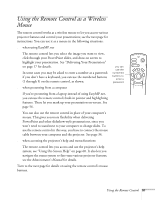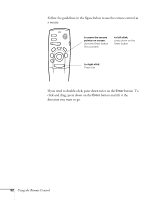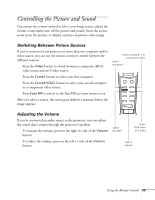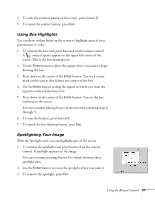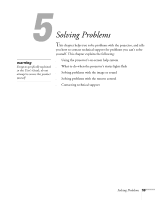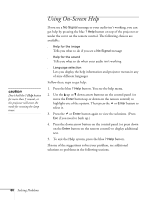Epson PowerLite 8150NL User Manual - Page 61
Highlighting Your Presentation, Using the Pointer
 |
View all Epson PowerLite 8150NL manuals
Add to My Manuals
Save this manual to your list of manuals |
Page 61 highlights
note EasyMP.net has its own highlighting features. To use them, see page 20. Highlighting Your Presentation If you're presenting from a computer or video source (not EasyMP.net), you can highlight areas on the screen using the numbered buttons on the remote control. You can use these "special effects" features to annotate your presentation or call attention to your most important points. Five highlighting tools are available, as shown: box pointer Freeze A/V Mute E-Zoom Power R/C ON OFF 3 2 5 4 1 Enter Esc spotlight bar erase You can customize the highlighting tools (by changing their color and shape) through the Effect menu. See the Administrator's Manual for instructions. Using the Pointer You can choose from three types of pointers and place them anywhere on your screen. 1. To activate the pointer tool, press button 1 on the remote control. A colored pointer appears in the upper left corner of the screen. To try a different look, press 1 again. Press 1 again to see the third one. 2. Use the Enter button to place the pointer wherever you want it. 3. To "paste" the pointer on the screen, press down in the center of the Enter button. You can then continue to work with another pointer, moving it around the screen or pasting it wherever you want. 56 Using the Remote Control