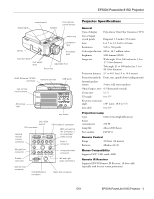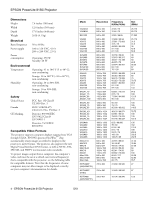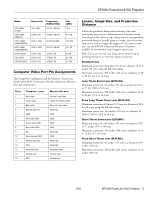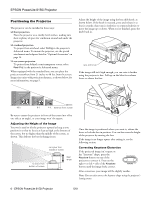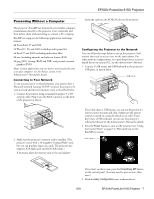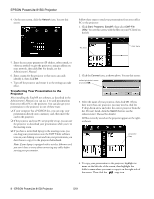Epson PowerLite 8150i Product Information Guide
Epson PowerLite 8150i Manual
 |
View all Epson PowerLite 8150i manuals
Add to My Manuals
Save this manual to your list of manuals |
Epson PowerLite 8150i manual content summary:
- Epson PowerLite 8150i | Product Information Guide - Page 1
S-Audio/Audio 2 connector Stack Out connector Projector Specifications General Type of display Poly-silicon Thin Supports PS/2, USB, serial, ADB Remote IR Receiver Supports EPSON Remote IR Receiver, 10-foot cable (typically used for rear screen projection) 5/01 EPSON PowerLite 8150i Projector - Epson PowerLite 8150i | Product Information Guide - Page 2
projector supports computer displays ranging from VGA through UXGA. EPSON's patented SizeWise™ chip automatically resizes images as needed to display in the projector's native format. The projector also supports 57.28 64 80 100 50.39 62.62 78.7 27 27 13.5 4 - EPSON PowerLite 8150i Projector 5/01 - Epson PowerLite 8150i | Product Information Guide - Page 3
EPSON PowerLite 8150i Projector Mode HDTV480I (ATSC) HDTV720P (SMPTE) HDTV1080P (ANSI/SMPTE) HDTV1080I (ANSI/SMPTE) sizes, use the EPSON Projection Distance Calculator, available by download at http://support.epson.com. Note: The screen size may vary if you tilt the projector up by extending the - Epson PowerLite 8150i | Product Information Guide - Page 4
EPSON PowerLite 8150i Projector Positioning the Projector The projector can be installed in three ways: ❏ front projection Place the projector on a sturdy, level surface, making sure there is plenty of space for ventilation around and under the projector. ❏ overhead projection To project from - Epson PowerLite 8150i | Product Information Guide - Page 5
EPSON PowerLite 8150i Projector Presenting Without a Computer The projector's EasyMP.net features let you transfer computer presentations directly to the projector (over a network) and then deliver them without having to connect a PC or laptop. EasyMP.net supports the following applications and - Epson PowerLite 8150i | Product Information Guide - Page 6
the right, as shown: projector files 4. To copy your presentation to the projector, highlight its name on the left side of the screen, then highlight the folder's name where you want to copy it on the right side of the screen. Then click the copy icon. 8 - EPSON PowerLite 8150i Projector 5/01 - Epson PowerLite 8150i | Product Information Guide - Page 7
, press the Comp/Easy-MP button to switch to EasyMP.net: EPSON PowerLite 8150i Projector Projector Status Lights The lights on top of the projector indicate the projector's operating status. click here power light lamp light temperature light 2. Click the Easy View icon, shown above. You - Epson PowerLite 8150i | Product Information Guide - Page 8
EPSON PowerLite 8150i Projector Using the Remote Control The remote control uses a line-of-sight infrared signal. It lets you access the projector's features from anywhere in the room-up to 32 feet away. You can point the remote either at the front or back of the projector or at the screen. In - Epson PowerLite 8150i | Product Information Guide - Page 9
, displaying either a blank screen or the user's logo. E-Zoom Enlarges the image up to applications. Otherwise, can be used to manually resize the computer image. Button P projector's Effect menu to select different options for each of the drawing tools. 5/01 EPSON PowerLite 8150i Projector - 11 - Epson PowerLite 8150i | Product Information Guide - Page 10
off the projector and unplug the power cable. 2. Turn the projector on its side so that the handle is on top and you can access the filter easily. Note: Standing the projector with the handle at the top keeps dust from getting inside the projector housing. 12 - EPSON PowerLite 8150i Projector 5/01 - Epson PowerLite 8150i | Product Information Guide - Page 11
3. Pull the filter cover up and remove it. EPSON PowerLite 8150i Projector 4. Use a screwdriver to loosen the two retaining screws on the lamp cover. When the screws are loose, lift off the lamp cover. (You cannot remove these screws from the cover.) 4. The filter is attached to the inside of the - Epson PowerLite 8150i | Product Information Guide - Page 12
To see our full line of multimedia projectors, please visit www.epson.com/mul_proj. Related Documentation CPD-11970 CPD-11971 Service Manual Parts Price Lists EPSON PowerLite 8150i Administrator's Manual EPSON PowerLite 8150i User's Guide TBD PL-EMP8150 14 - EPSON PowerLite 8150i Projector 5/01
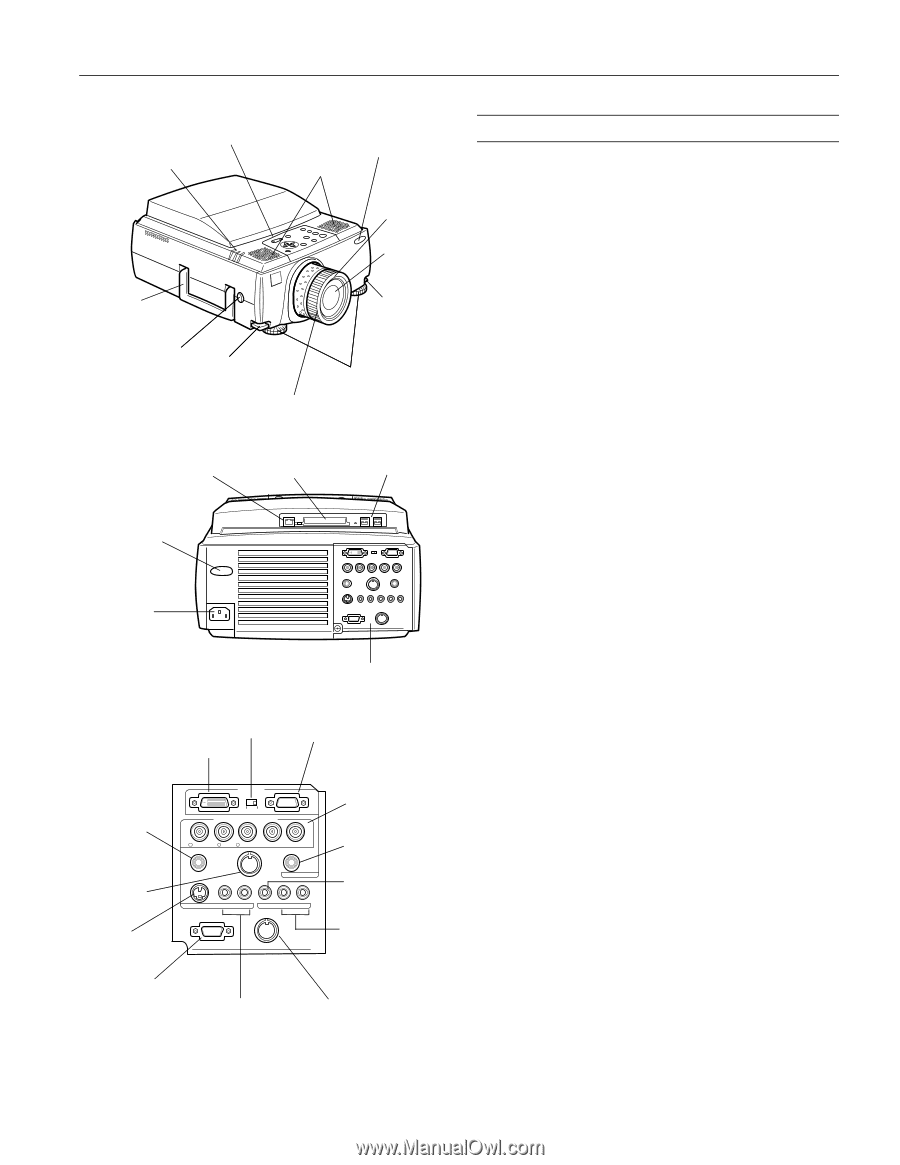
EPSON PowerLite 8150i Projector
5/01
EPSON PowerLite 8150i Projector - 3
Projector Specifications
General
Type of display
Poly-silicon Thin Film Transistor (TFT)
Size of liquid
crystal panels
Diagonal: 1.3 inches (33.6 mm)
Lens
F=1.7 to 2.3, f=49 to 63 mm
Resolution
1024
×
768 pixels
Color reproduction
24 bit, 16.7 million colors
Brightness
3200 lumens (ANSI)
Image size
Wide angle: 28 to 300 inches (at 3.3 to
37.3 feet distance)
Tele angle: 21 to 300 inches (at 3.1 to
48.1 feet distance)
Projection distance
3.1 to 48.1 feet (.9 to 14.6 meters)
Projection methods
Front, rear, upside-down (ceiling mount)
Internal speaker
system
3-watt, 8-
Ω
stereo speakers
Optical aspect ratio
4:3 (horizontal:vertical)
Zoom ratio
1:1.3
Tilt angle
0 to 15
°
Keystone correction
angle
±30
°
(ratio: 10.0 to 5.5)
Lens shift
0 to 10
°
Projection Lamp
Type
UHE (Ultra High Efficiency)
Power
consumption
230 W
Lamp life
About 2000 hours
Part number
ELPLP11
Remote Control
Range
32.8 feet (10 meters)
Batteries
Alkaline AA (2)
Mouse Compatibility
Supports PS/2,
USB, serial, ADB
Remote IR Receiver
Supports EPSON Remote IR Receiver, 10-foot cable
(typically used for rear screen projection)
foot adjust
lever
control panel
status lights
front remote
control sensor
foot adjust
lever
speaker
handle
zoom ring
focus ring
projection
lens
lens shift knob
adjustable feet
A/C power
inlet
rear remote
control sensor
see below
RJ45 (Ethernet 10/100)
connector
memory card slot
USB ports
Monitor Out
Stack Out
Computer 2 /
Component Video
Computer 1
Audio
Mouse/Com
S-Video
S-Audio/Audio2
L-Audio-R
Video
Remote
R/Cr/Pr
B/Cb/Pb
H/C Sync
V Sync
G/Y
DVI connector
VGA (video in) connector
BNC connectors
(for Computer 2
or component
video source)
DVI / VGA
switch
optional
remote
receiver
connector
S-video
connector
Stack Out connector
Monitor Out
connector
S-Audio/Audio 2
connector
composite video
connector
Audio 1
connector
left and right
audio connectors
Mouse/Com
connector