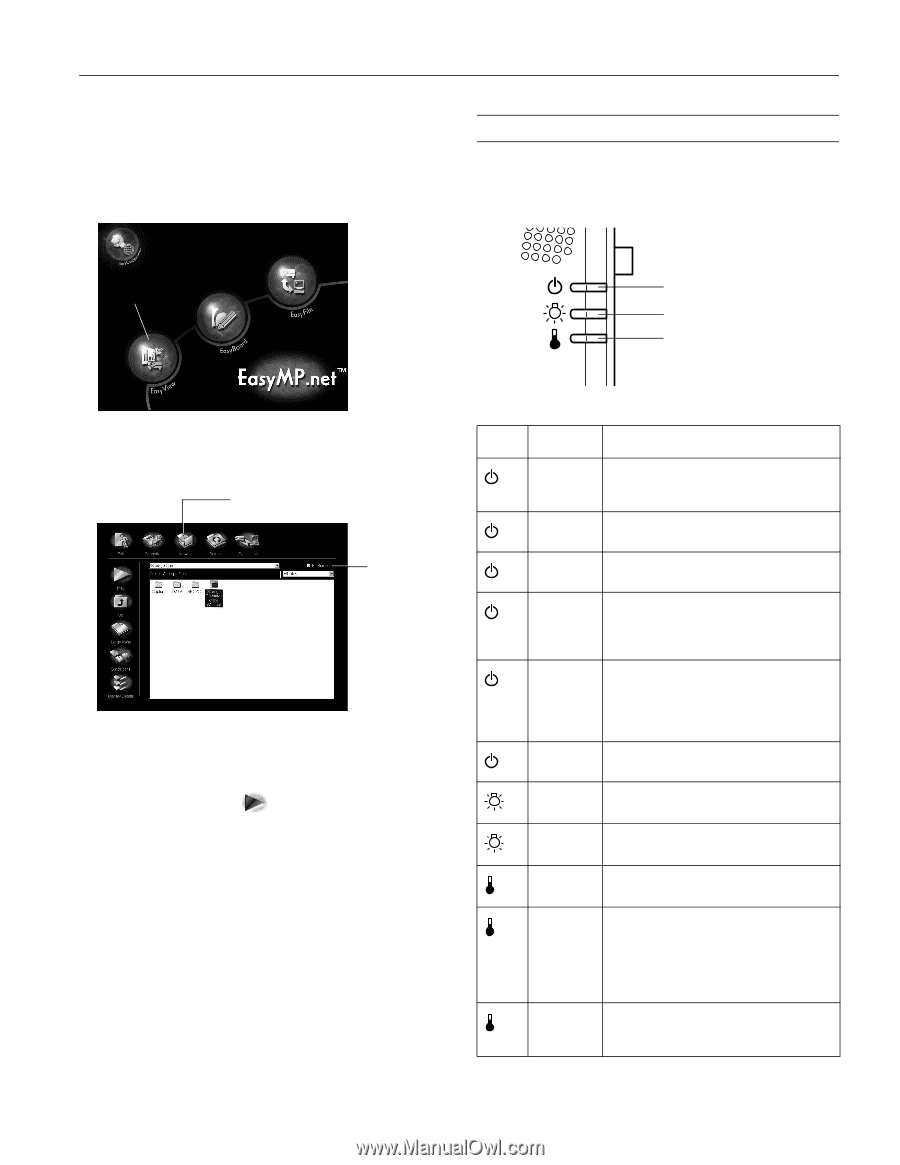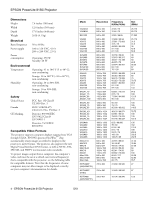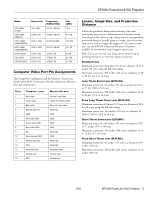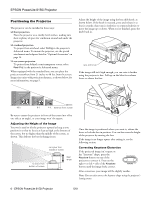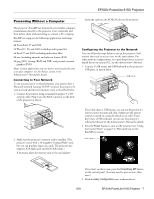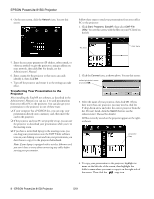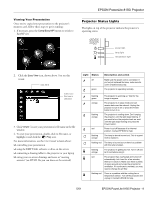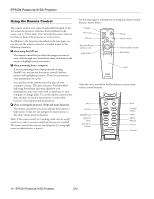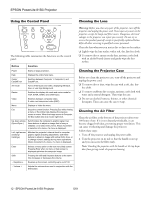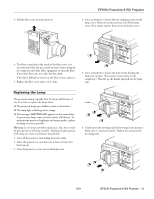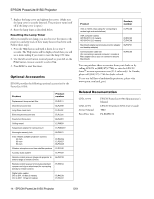Epson PowerLite 8150i Product Information Guide - Page 7
Viewing Your Presentation, Projector Status Lights, EPSON PowerLite 8150i Projector - 9
 |
View all Epson PowerLite 8150i manuals
Add to My Manuals
Save this manual to your list of manuals |
Page 7 highlights
Viewing Your Presentation Once you've copied your presentation to the projector's memory card, follow these steps to get it running: 1. If necessary, press the Comp/Easy-MP button to switch to EasyMP.net: EPSON PowerLite 8150i Projector Projector Status Lights The lights on top of the projector indicate the projector's operating status. click here power light lamp light temperature light 2. Click the Easy View icon, shown above. You see this screen: click here make sure this box is checked 3. Click Viewer. Locate your presentation's file name in the file window. 4. To start your presentation, double-click its file name, or highlight it and click the Play icon. For more information, see the User's Guide to learn about: ❏ controlling your presentation ❏ using the EMP Tablet software to draw on the screen ❏ connecting a drawing tablet to the projector or your laptop ❏ saving your on-screen drawings and notes as "meeting minutes" (an HTML file you can share on the network) Light Status off green Description and action Make sure the power cord is connected. If you've just replaced the lamp, make sure its cover is fastened securely. The projector is operating normally. flashing green The projector is warming up. Wait for the image to appear. orange flashing orange red The projector is in sleep mode and can receive data over the network. Unplug the projector to turn it off, or press the Power button to turn it on. The projector is cooling down. Don't unplug the projector until the light stops flashing. If you want to turn the projector back on, wait until the light stops flashing and press the Power button. Power is cut off because of an internal problem. Contact EPSON for help. flashing orange The lamp is almost burned out. This is a good time to replace it. flashing red The lamp is burned out or there is a problem with the lamp's ballast. flashing orange The projector is getting too hot. Turn it off and let it cool before using it. red The projector has overheated and turned off automatically. Let it cool for a few minutes, then turn it back on. Make sure there is plenty of space around and under the projector for ventilation. If it continues to overheat, you may need to change the air filter. flashing red There is a problem with the cooling fan or temperature sensor. Turn off the projector and unplug it. Contact EPSON for help. 5/01 EPSON PowerLite 8150i Projector - 9