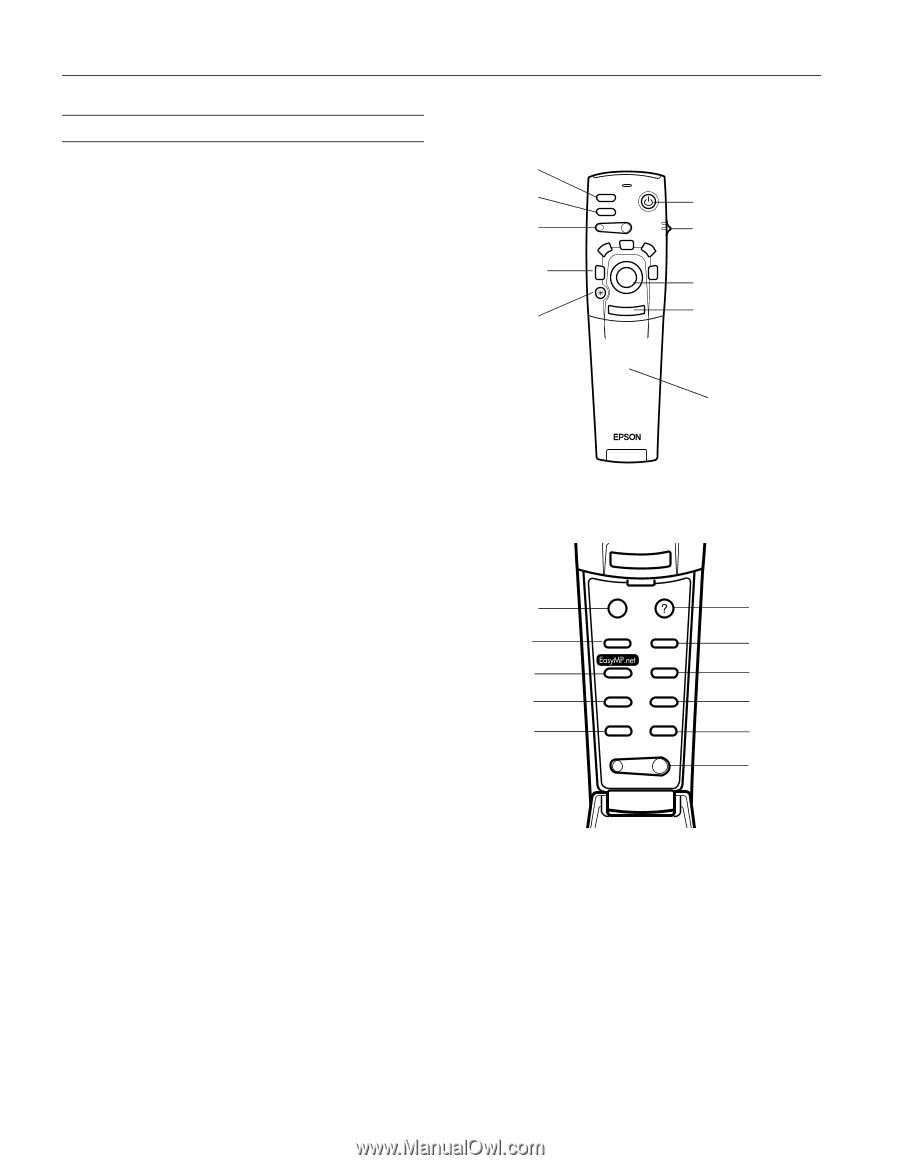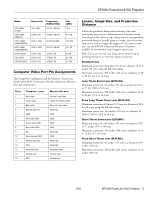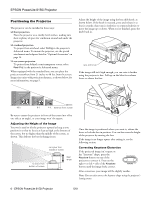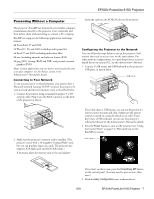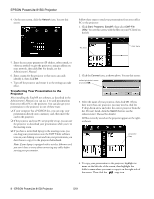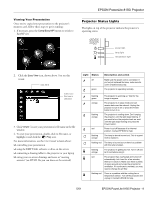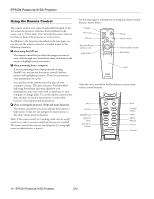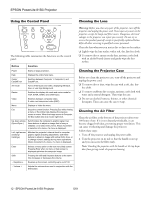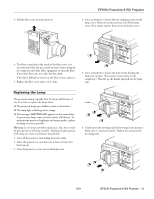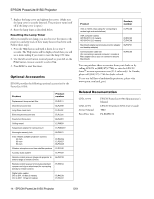Epson PowerLite 8150i Product Information Guide - Page 8
Using the Remote Control, when using EasyMP.net, when presenting from a computer
 |
View all Epson PowerLite 8150i manuals
Add to My Manuals
Save this manual to your list of manuals |
Page 8 highlights
EPSON PowerLite 8150i Projector Using the Remote Control The remote control uses a line-of-sight infrared signal. It lets you access the projector's features from anywhere in the room-up to 32 feet away. You can point the remote either at the front or back of the projector or at the screen. In addition to the functions described on the next page, you can also use the remote control as a wireless mouse in the following situations: ❏ when using EasyMP.net The remote control lets you select the image you want to view, click through your PowerPoint slides, and draw on the screen to highlight your presentation. ❏ when presenting from a computer If you're presenting from a laptop instead of using EasyMP.net, you can use the remote control's built-in pointer and highlighting features. These let you annotate your presentation on-screen. You can also use the remote control in place of your computer's mouse. This gives you more flexibility when delivering PowerPoint and other slideshow-style presentations, since you won't need to stand next to your computer to change slides. To use the remote control in this way, you have to connect the projector's mouse cable between your computer and the projector. ❏ when accessing the projector's help and menu functions The remote control lets you access and use the projector's help system. It also lets you navigate the menu system to fine-tune various projector features. Note: If the remote control isn't working, make sure the on/off switch on its side is turned on and fresh batteries are installed. The remote control also may not work properly if a strong light source or radiant heater is present. See the next page for information on using the remote control buttons, shown below: Freeze A/V mute E-Zoom Special effects buttons (1-5) light button Freeze A/V Mute E-Zoom Power R/C ON OFF 3 2 5 4 1 Enter Esc Power on/off switch Enter (pointer) button Esc button cover Open the cover just below the Esc button to access these remote control buttons: Menu Comp1 EasyMP.net Capture/ Auto picture-inpicture Esc Menu Help Comp1 Comp2/YCbCr Capture Auto Video APPs Resize P in P Preset - Volume + Help Comp2/ YCbCr Video APPs/ Resize Preset Volume 10 - EPSON PowerLite 8150i Projector 5/01