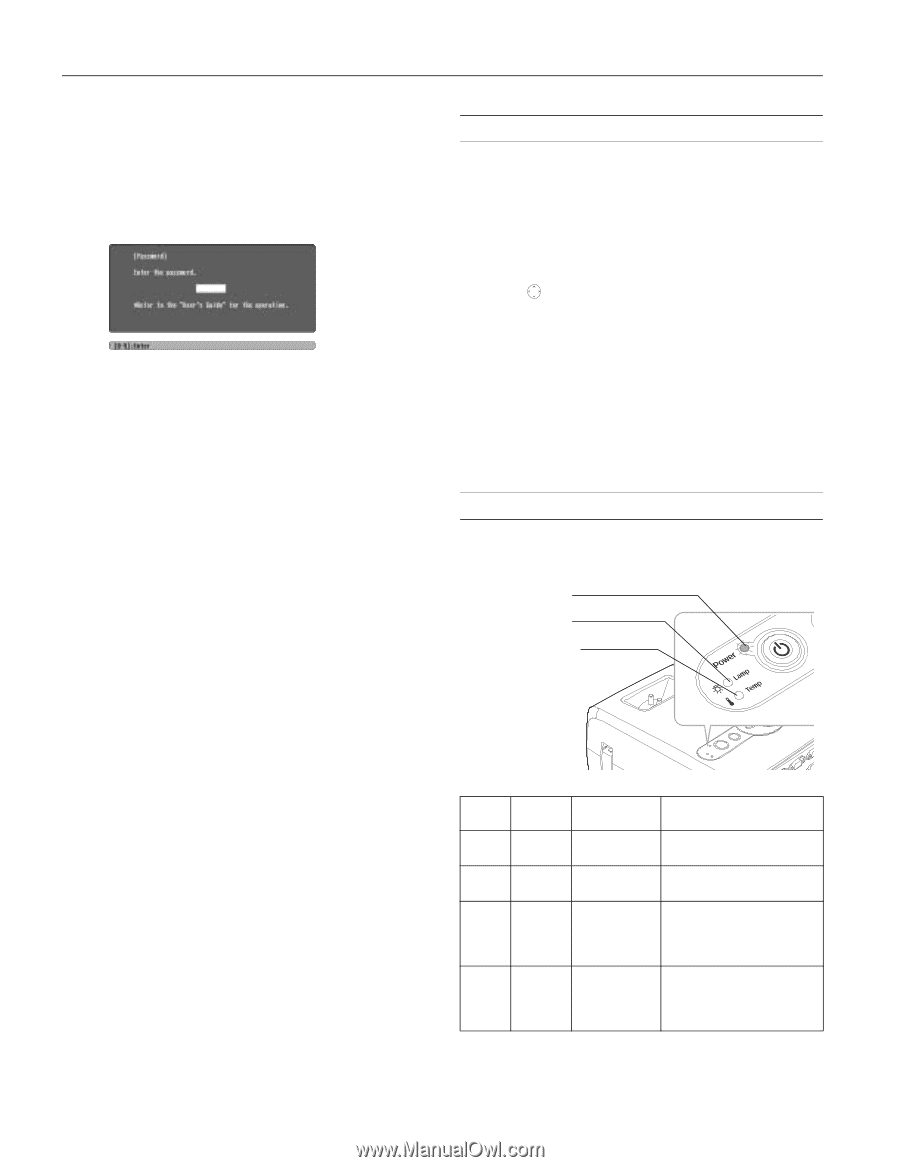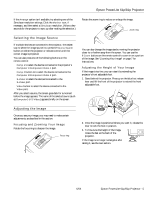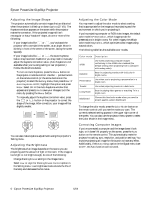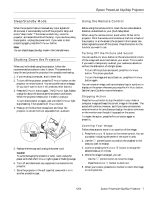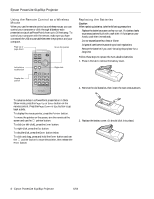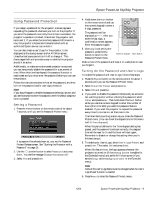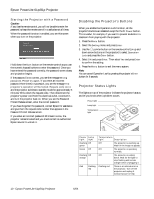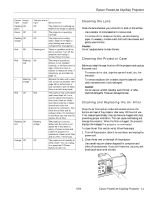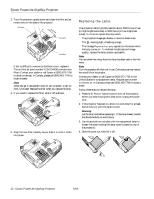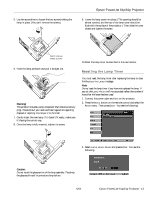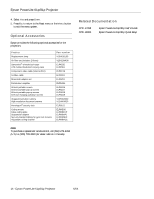Epson PowerLite 81p Product Information Guide - Page 10
Starting the Projector with a Password, Disabling the Projector’s Buttons, Projector Status Lights
 |
View all Epson PowerLite 81p manuals
Add to My Manuals
Save this manual to your list of manuals |
Page 10 highlights
Epson PowerLite 61p/81p Projector Starting the Projector with a Password Caution: If you lose the remote control, you will not be able to enter the password; so keep the remote control in a safe place at all times. When the password function is enabled, you see this screen when you turn on the projector: Hold down the Num button on the remote control as you use the numeric keypad buttons to enter the password. Once you have entered the password correctly, the password screen closes, and projection begins. If the password is not correct, you see the message Wrong password. Please try again. If you enter an incorrect password three times in succession, you see the message The projector's operation will be locked. Request code xxxxx and the projector switches to standby mode for approximately 5 minutes. Write down the request code. Then disconnect the projector's power cord from the electrical outlet, reconnect it, and turn the projector back on. When you see the Password Protect Release screen, enter the correct password. If you have forgotten the password, contact Epson for assistance and give them the request code number that appears in the Password Protect Release screen. If you enter an incorrect password 30 times in a row, the projector remains locked and you must contact an authorized Epson servicer to unlock it. Disabling the Projector's Buttons When you enable the Operation Lock function, all the projector's buttons are disabled except for the P Power button. This is useful, for example, if you want to prevent students in a classroom from playing with the projector. 1. Press the Menu button. 2. Select the Setting menu and press Enter. 3. Use the pointer button on the remote control (or up and down arrow buttons on the projector) to select Operation Lock and press the Enter button. 4. Select ON and press Enter. Then select Yes and press Enter to confirm the setting. 5. Press the Menu button to exit the menu system. Note: You can cancel Operation Lock by pressing the projector's Enter button for 9 seconds. Projector Status Lights The lights on top of the projector indicate the projector's status and let you know when a problem occurs. Power light Lamp light Temperature light Power Lamp light light Flashing Off green Green Off Flashing Off orange Red Flashing red Temperature light Description Off The projector is warming up. Wait for the image to appear. Off The projector is operating normally. Off The projector is cooling down. Wait for the light to stop flashing and remain orange before unplugging it. Flashing red There is an internal error in the projector. Turn off the projector and unplug it. Contact Epson for help. 10 - Epson PowerLite 61p/81p Projector 6/04