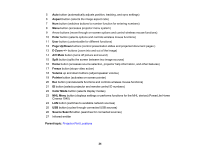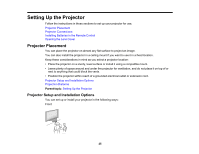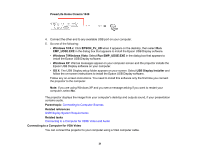Epson PowerLite Home Cinema 1040 User Manual - Page 29
Projector Connections, 10 Aspect Ratio Image or Screen
 |
View all Epson PowerLite Home Cinema 1040 manuals
Add to My Manuals
Save this manual to your list of manuals |
Page 29 highlights
16:10 Aspect Ratio Image or Screen Screen or image size Projection distance (1) Wide to Tele 100 inches (254 cm) 118 to 143 inches (299 to 364 cm) 150 inches (381 cm) 177 to 216 inches (450 to 548 cm) Offset from lens center (2) Wide = Tele -4.8 inches (-12 cm) -7.2 inches (-18 cm) Parent topic: Projector Placement Projector Connections You can connect the projector to a variety of computer, video, and audio sources to display presentations, movies, or other images, with or without sound. • Connect a computer that has a USB port, standard video output (monitor) port, or HDMI port. • For video projection, connect devices such as DVD players, gaming consoles, streaming devices, digital cameras, smartphones, and tablets with compatible video output ports. Note: To connect a smartphone or tablet, you may need to obtain an adapter that allows you to connect to the projector. Contact your device manufacturer for compatible adapter options. • For sound, you can connect audio input cables, if necessary. • For slide shows without a video source or computer, you can connect USB devices (such as a flash drive or camera) or an optional Epson document camera. Caution: If you will use the projector at altitudes above 4921 feet (1500 m), turn on High Altitude Mode to ensure the projector's internal temperature is regulated properly. Connecting to Computer Sources Connecting to Video Sources Connecting to External USB Devices Connecting to a Document Camera Parent topic: Setting Up the Projector 29