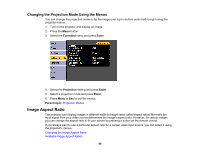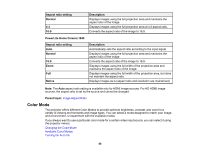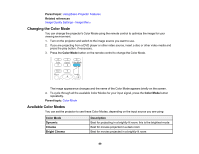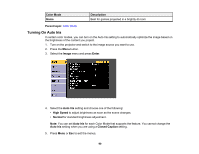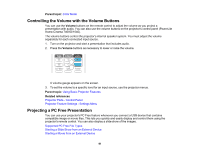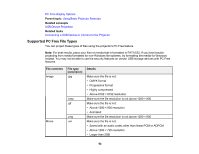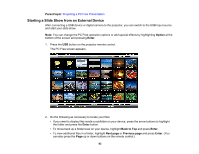Epson PowerLite Home Cinema 1040 User Manual - Page 88
Color Mode, Aspect ratio setting, Description, Normal, PowerLite Home Cinema 1040, Native
 |
View all Epson PowerLite Home Cinema 1040 manuals
Add to My Manuals
Save this manual to your list of manuals |
Page 88 highlights
Aspect ratio setting Normal 4:3 16:9 Description Displays images using the full projection area and maintains the aspect ratio of the image. Displays images using the full projection area at 4:3 aspect ratio. Converts the aspect ratio of the image to 16:9. PowerLite Home Cinema 1040 Aspect ratio setting Auto Normal 16:9 Zoom Full Native Description Automatically sets the aspect ratio according to the input signal. Displays images using the full projection area and maintains the aspect ratio of the image. Converts the aspect ratio of the image to 16:9. Displays images using the full width of the projection area and maintains the aspect ratio of the image. Displays images using the full width of the projection area, but does not maintain the aspect ratio. Displays images as is (aspect ratio and resolution are maintained). Note: The Auto aspect ratio setting is available only for HDMI image sources. For HD HDMI image sources, the aspect ratio is set by the source and cannot be changed. Parent topic: Image Aspect Ratio Color Mode The projector offers different Color Modes to provide optimum brightness, contrast, and color for a variety of viewing environments and image types. You can select a mode designed to match your image and environment, or experiment with the available modes. If you always want to use a particular color mode for a certain video input source, you can select it using the projector menus. Changing the Color Mode Available Color Modes Turning On Auto Iris 88