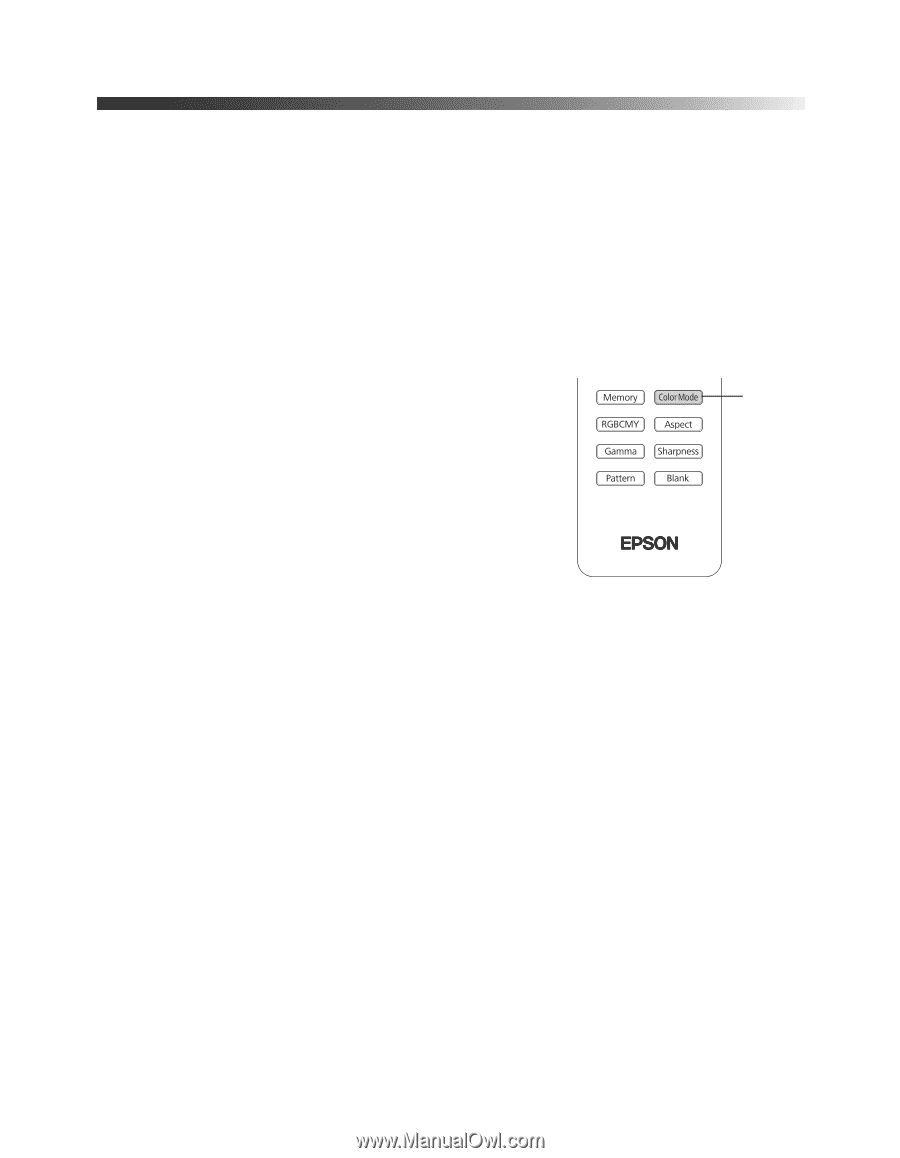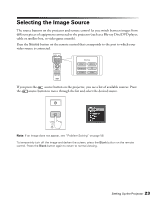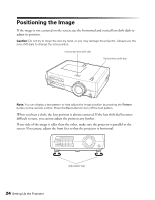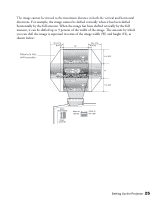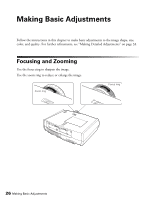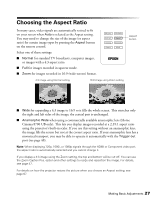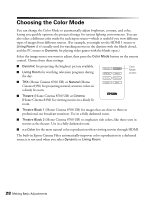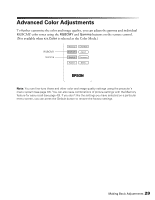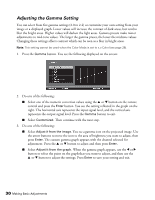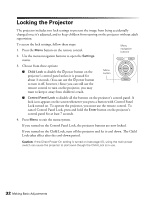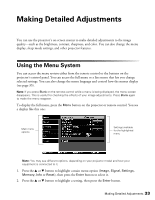Epson PowerLite Home Cinema 8700 UB User's Guide - Page 28
Choosing the Color Mode
 |
View all Epson PowerLite Home Cinema 8700 UB manuals
Add to My Manuals
Save this manual to your list of manuals |
Page 28 highlights
Choosing the Color Mode You can change the Color Mode to automatically adjust brightness, contrast, and color, letting you quickly optimize the projected image for various lighting environments. You can also select a different color mode for each input source-which is useful if you view different types of images from different sources. (For example, you might set the HDMI 1 source to Living Room if it's usually used for watching movies in the daytime with the blinds closed, and the PC source to Dynamic for playing video games with the blinds open.) Select the image source you want to adjust, then press the Color Mode button on the remote control. Choose from these settings: ■ Dynamic for projecting the brightest picture available. ■ Living Room for watching television programs during the day. Color Mode button ■ THX (Home Cinema 8700 UB) or Natural (Home Cinema 8350) for projecting natural, accurate colors in a dimly lit room. ■ Theatre (Home Cinema 8700 UB) or Cinema (Home Cinema 8350) for viewing movies in a dimly lit room. ■ Theatre Black 1 (Home Cinema 8700 UB) for images that are close to those in professional-use broadcast monitors. Use in a fully darkened room. ■ Theatre Black 2 (Home Cinema 8700 UB) to emphasize rich colors, like those seen in movies at the theater. Use in a fully darkened room. ■ x.v.Color for the most natural color reproduction when viewing movies through HDMI. The built-in Epson Cinema Filter automatically improves color reproduction in a darkened room; it is not used when you select Dynamic or Living Room. 28 Making Basic Adjustments