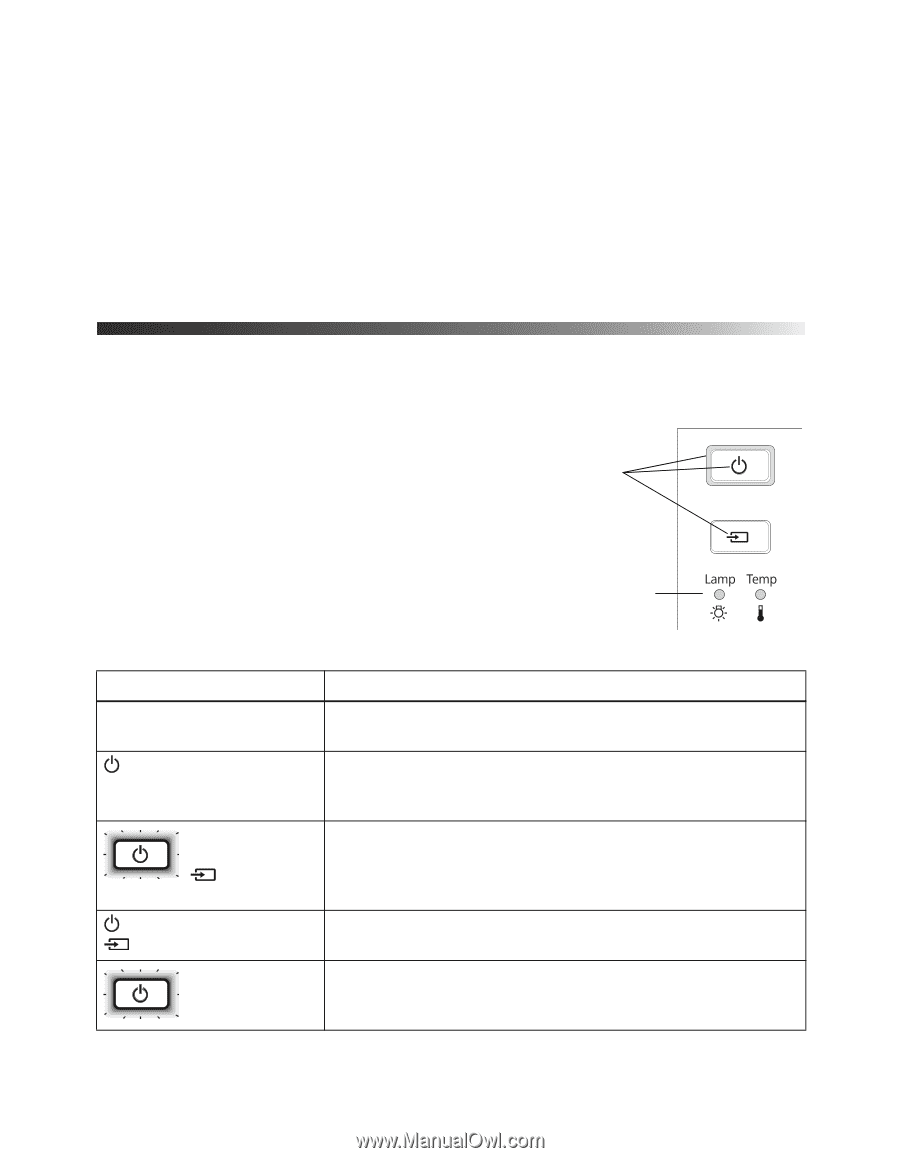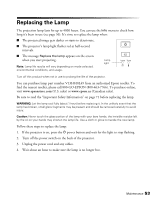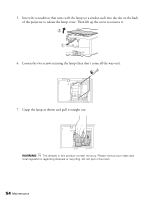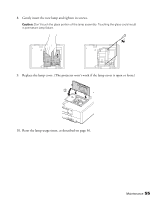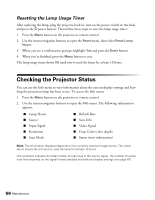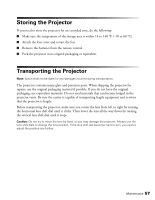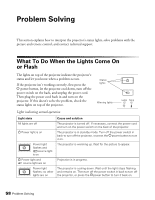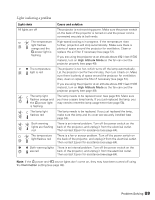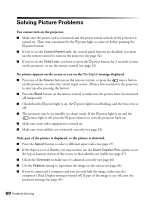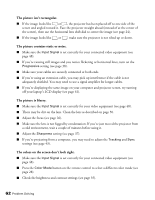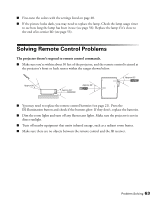Epson PowerLite Home Cinema 8700 UB User's Guide - Page 58
Problem Solving, What To Do When the Lights Come On or Flash, or Flash
 |
View all Epson PowerLite Home Cinema 8700 UB manuals
Add to My Manuals
Save this manual to your list of manuals |
Page 58 highlights
Problem Solving This section explains how to interpret the projector's status lights, solve problems with the picture and remote control, and contact technical support. What To Do When the Lights Come On or Flash The lights on top of the projector indicate the projector's status and let you know when a problem occurs. If the projector isn't working correctly, first press the P power button, let the projector cool down, turn off the power switch on the back, and unplug the power cord. Then plug the power cord back in and turn on the projector. If this doesn't solve the problem, check the status lights on top of the projector. Status lights Warning lights Lights indicating normal operation Light state All lights are off Power light is on Power light flashes and source light is on Power light and source light are on Power light flashes; no other lights are on Cause and solution The projector is turned off. If necessary, connect the power cord and turn on the power switch on the back of the projector. The projector is in standby mode. Turn off the power switch in back to turn off the projector, or press the P power button to turn it on. The projector is warming up. Wait for the picture to appear. Projection is in progress. The projector is cooling down. Wait until the light stops flashing and remains on. Then turn off the power switch in back to turn off the projector, or press the Ppower button to turn it back on. 58 Problem Solving