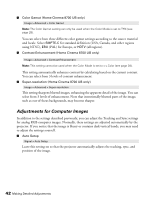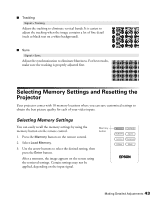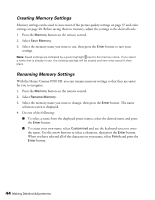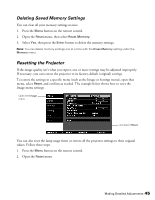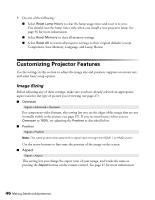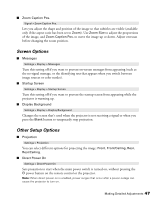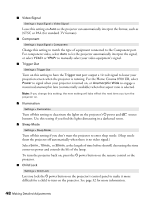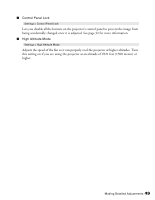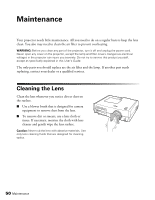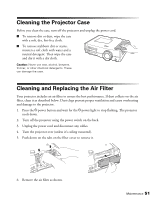Epson PowerLite Home Cinema 8700 UB User's Guide - Page 47
Screen Options, Other Setup Options
 |
View all Epson PowerLite Home Cinema 8700 UB manuals
Add to My Manuals
Save this manual to your list of manuals |
Page 47 highlights
■ Zoom Caption Pos. Signal > Zoom Caption Pos. Lets you adjust the shape and position of the image so that subtitles are visible (available only if the aspect ratio has been set to Zoom). Use Zoom Size to adjust the proportions of the image, and Zoom Caption Pos. to move the image up or down. Adjust overscan before changing the zoom position. Screen Options ■ Messages Settings > Display > Messages Turn this setting off if you want to prevent on-screen messages from appearing (such as the no-signal message, or the identifying text that appears when you switch between image sources or color modes). ■ Startup Screen Settings > Display > Startup Screen Turn this setting off if you want to prevent the startup screen from appearing while the projector is warming up. ■ Display Background Settings > Display > Display Background Changes the screen that's used when the projector is not receiving a signal or when you press the Blank button to temporarily stop projection. Other Setup Options ■ Projection Settings > Projection You can select different options for projecting the image: Front, Front/Ceiling, Rear, Rear/Ceiling. ■ Direct Power On Settings > Direct Power On Sets projection to start when the main power switch is turned on, without pressing the P power button on the remote control or the projector. Note: When direct power on is enabled, power surges that occur after a power outage can cause the projector to turn on. Making Detailed Adjustments 47